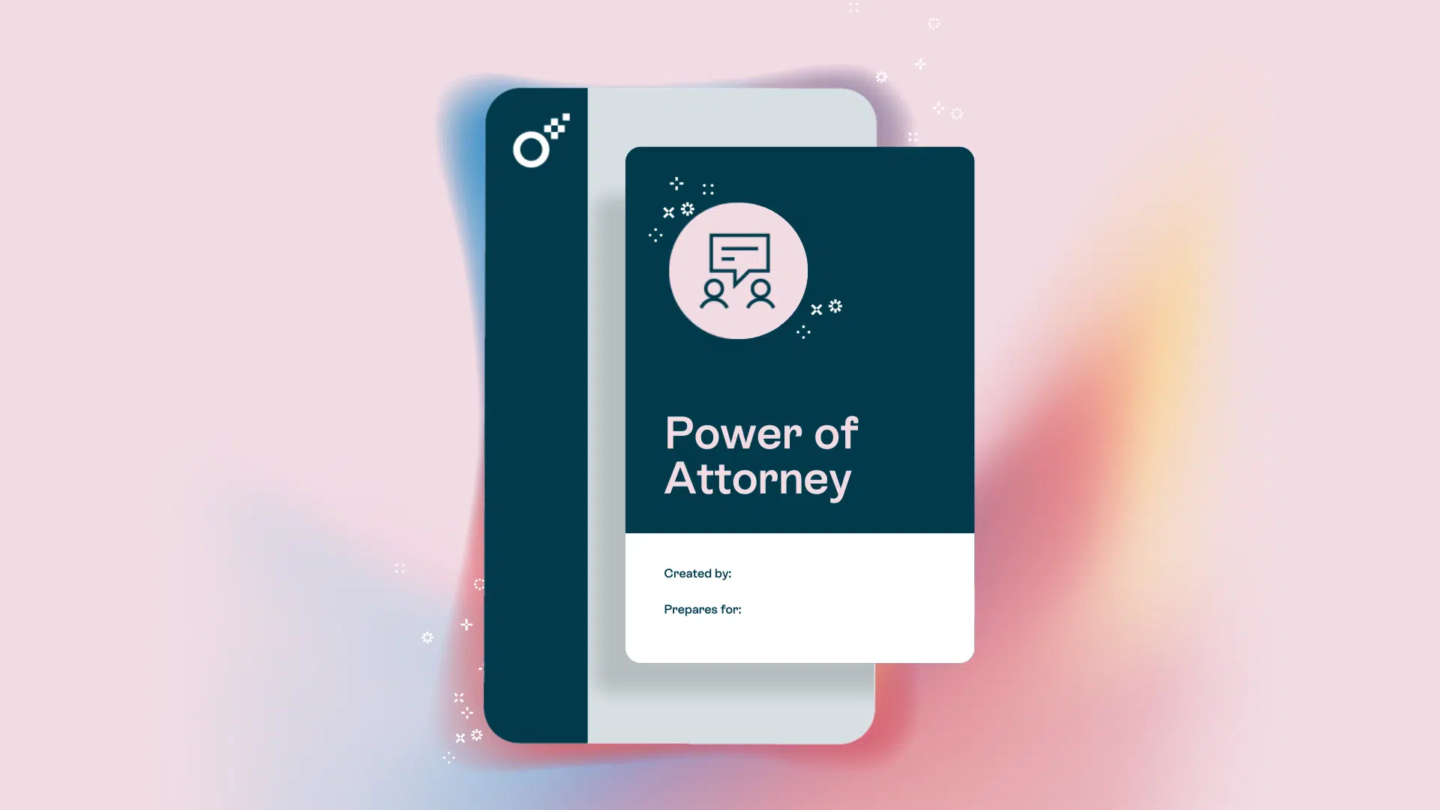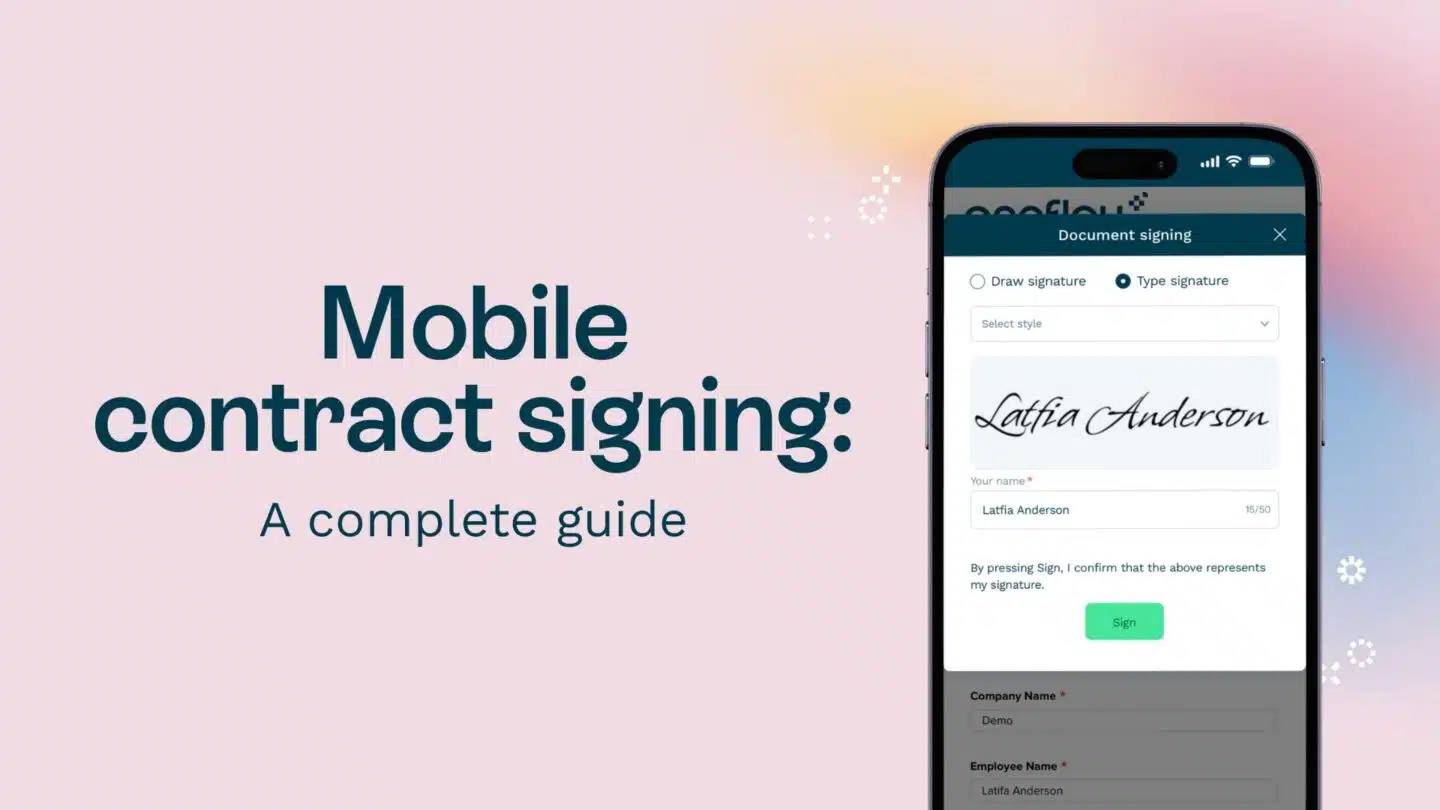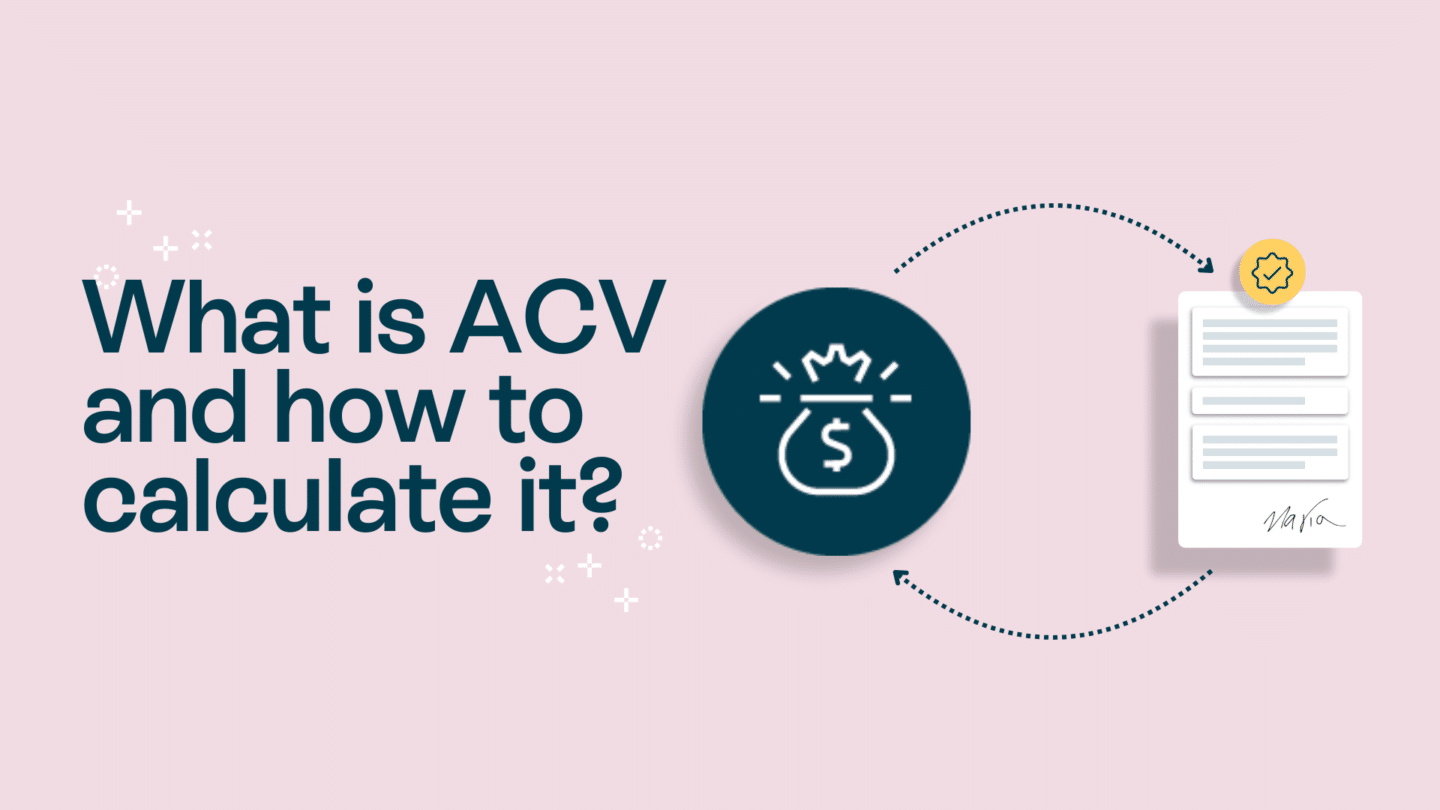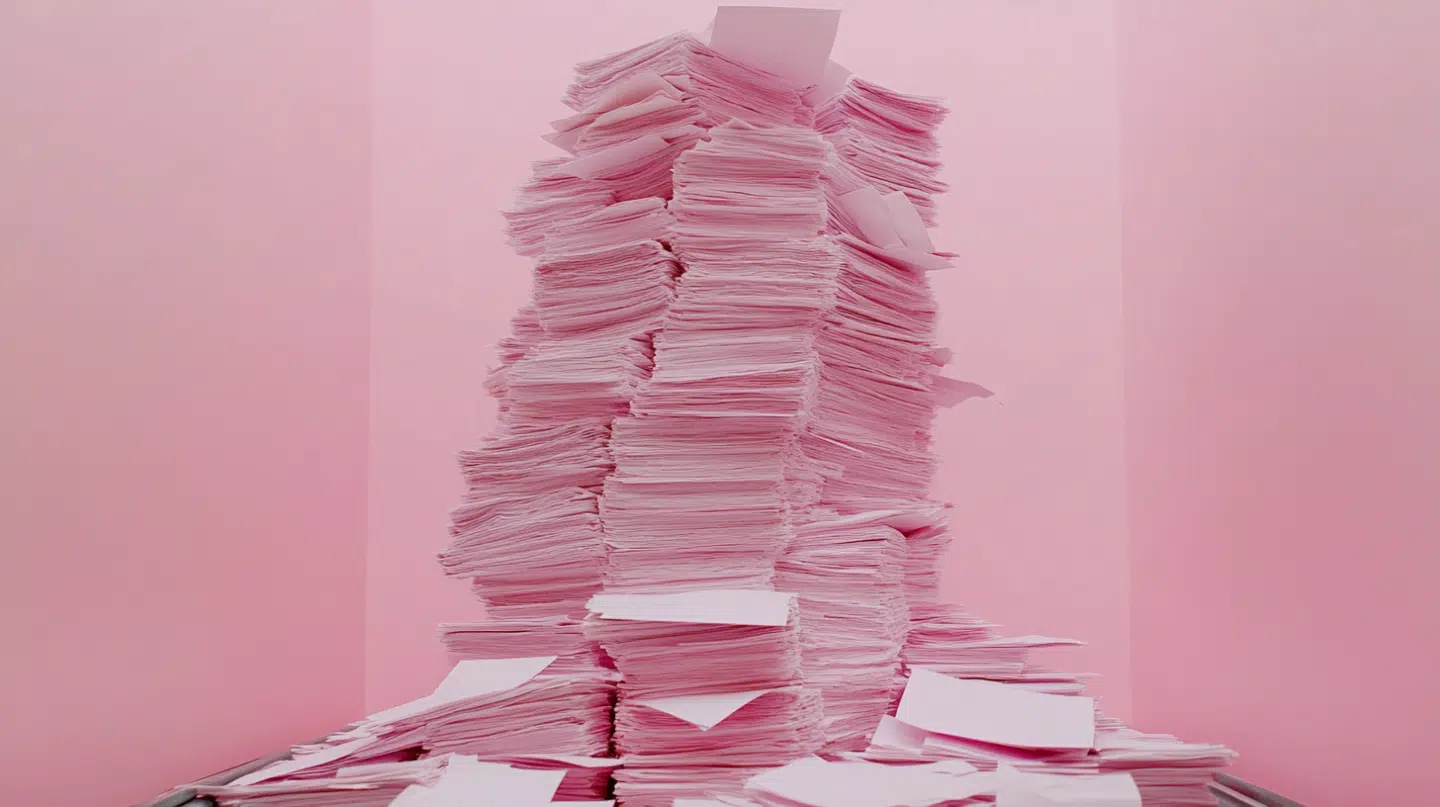E-signatures are not only convenient, but they are also legally binding, which makes them a great alternative to traditional pen-and-paper signatures – and images are a great way to get started with them. Here’s how to convert JPEG/PNG images to an e-signature.
If you need to sign a document electronically, you may wonder how to convert JPEG/PNG images to an e-signature. With a few easy steps, you can turn your image into a valid e-signature. Follow these instructions to learn how to do it.
We’ll cover:
- Why convert JPEG/PNG images to an e-signature?
- Convert a JPEG image to an e-signature
- Convert a PNG image to an e-signature
- Some additional tips
Why convert JPEG/PNG images to an e-signature?
Converting your JPEG or PNG images to an e-signature has many benefits. Here are just three:
- It allows you to sign documents electronically, which can save you time and hassle. Instead of having to print, sign, scan, and email or fax a document, you can simply sign it electronically in seconds and be done with it.
- E-signatures are legally binding, which means that they hold the same weight as a traditional wet signature. Moreover, many platforms offer effortless photo editing online, allowing you to create a polished and professional-looking e-signature without needing any complex software or design skills.
- This makes them a great alternative for people who are always on-the-go, or for those who need to have a fast turnaround time on getting their documents signed.
Read also: How to convert an image to a signature?

Convert a JPEG image to an e-signature
- Open the JPEG image in an image editor, such as Adobe Photoshop or Canva
- Use the selection tools to isolate your signature from the rest of the image
- Copy the signature to a new layer and save it as a PNG file
- Open the PNG file in an e-signature tool, such as Oneflow
- Position the signature where you need it and save the document
- JPEG images are popular file formats for photographs and other types of images.
Follow these steps to convert your JPEG image to an e-signature
Convert a PNG image to an e-signature
- Open the PNG image in an image editor, such as Adobe Photoshop or Canva
- Use the selection tools to isolate your signature from the rest of the image
- Save the signature as a separate PNG file
- Open the PNG file in an e-signature tool, such as Oneflow
- Position the signature where you need it and save the document
- PNG images are popular file formats for images that require transparency.
Follow these steps to convert your PNG image to an e-signature
Read also: How to make your signature digital: 5 tips that will make you more efficient

Some additional tips
When selecting your signature from the image, be sure to choose a high-contrast area to ensure that it stands out from the rest of the image.
Be sure to save your signature as a PNG file, as this file format supports transparency.
When using an e-signature tool, be sure to follow the instructions carefully to ensure that your signature is positioned correctly.
By following these simple steps, you can easily convert JPEG or PNG images to an e-signature. Use this guide to streamline your document signing process and make it easier to sign documents electronically.
The key takeaways
We hope this guide has been helpful in teaching you how to convert JPEG and PNG images to an e-signature. Remember, this process is easy and straightforward, and you can use it to sign documents electronically quickly and easily.
If you’re looking to get your documents signed as smoothly and quickly as possible, why not click here to find out more? Happy e-signing!