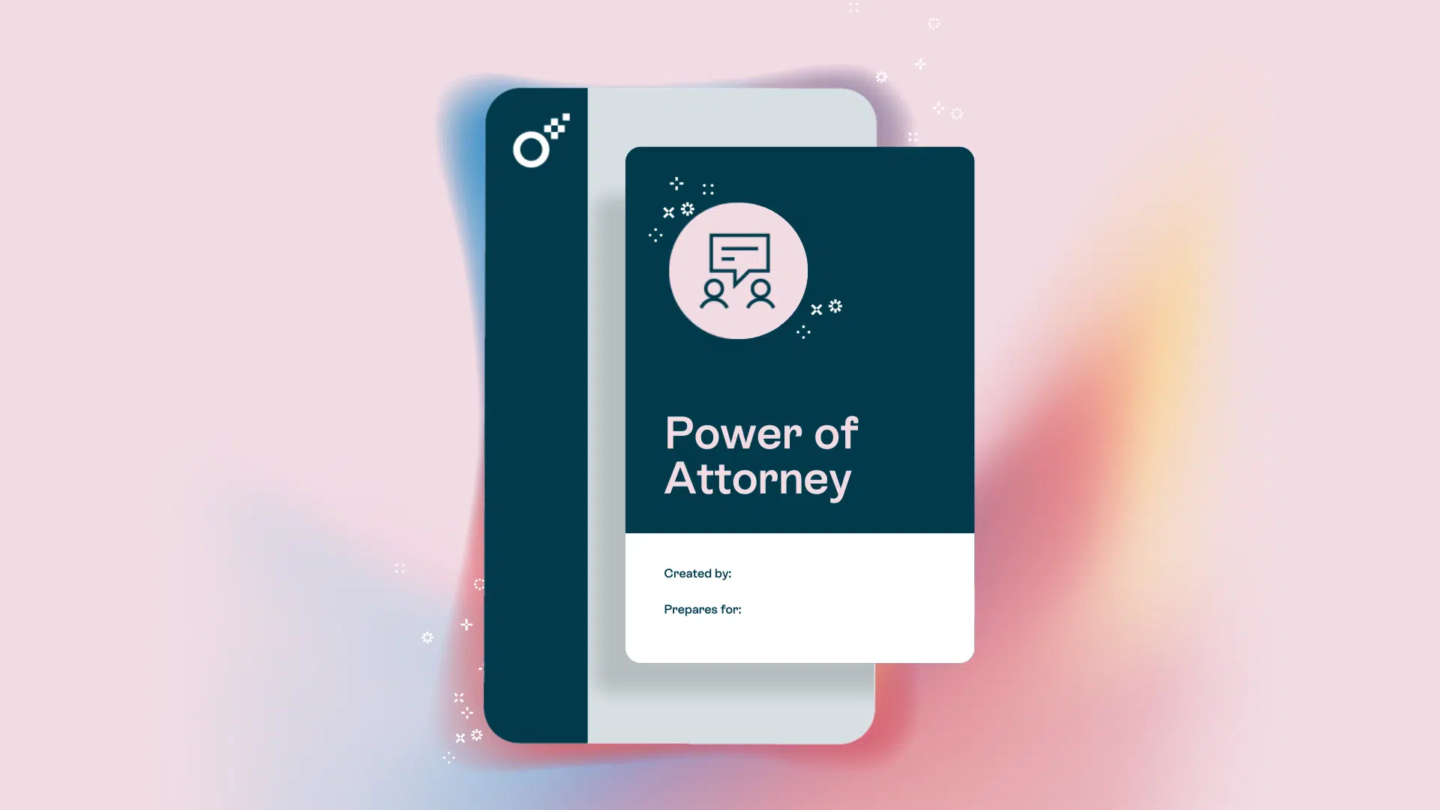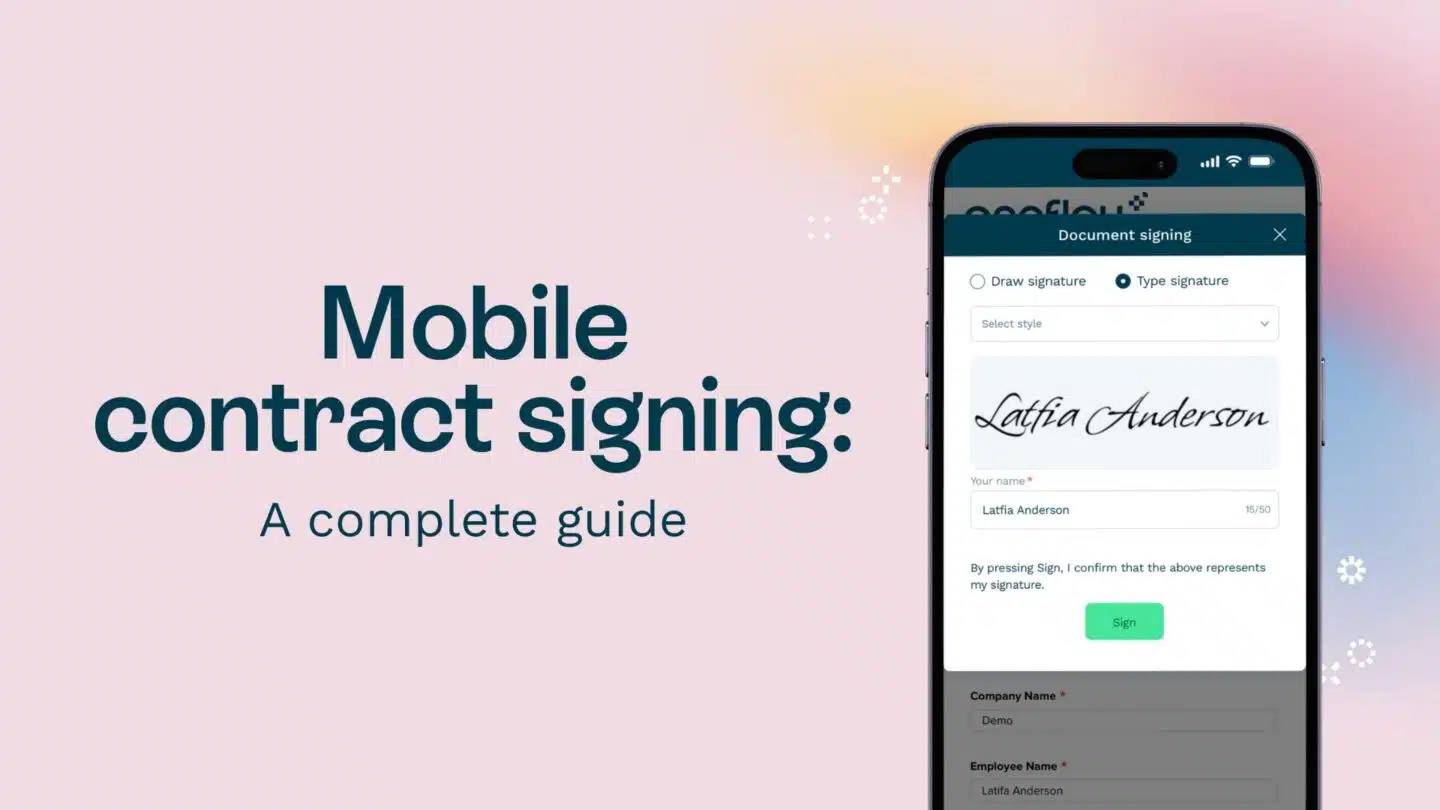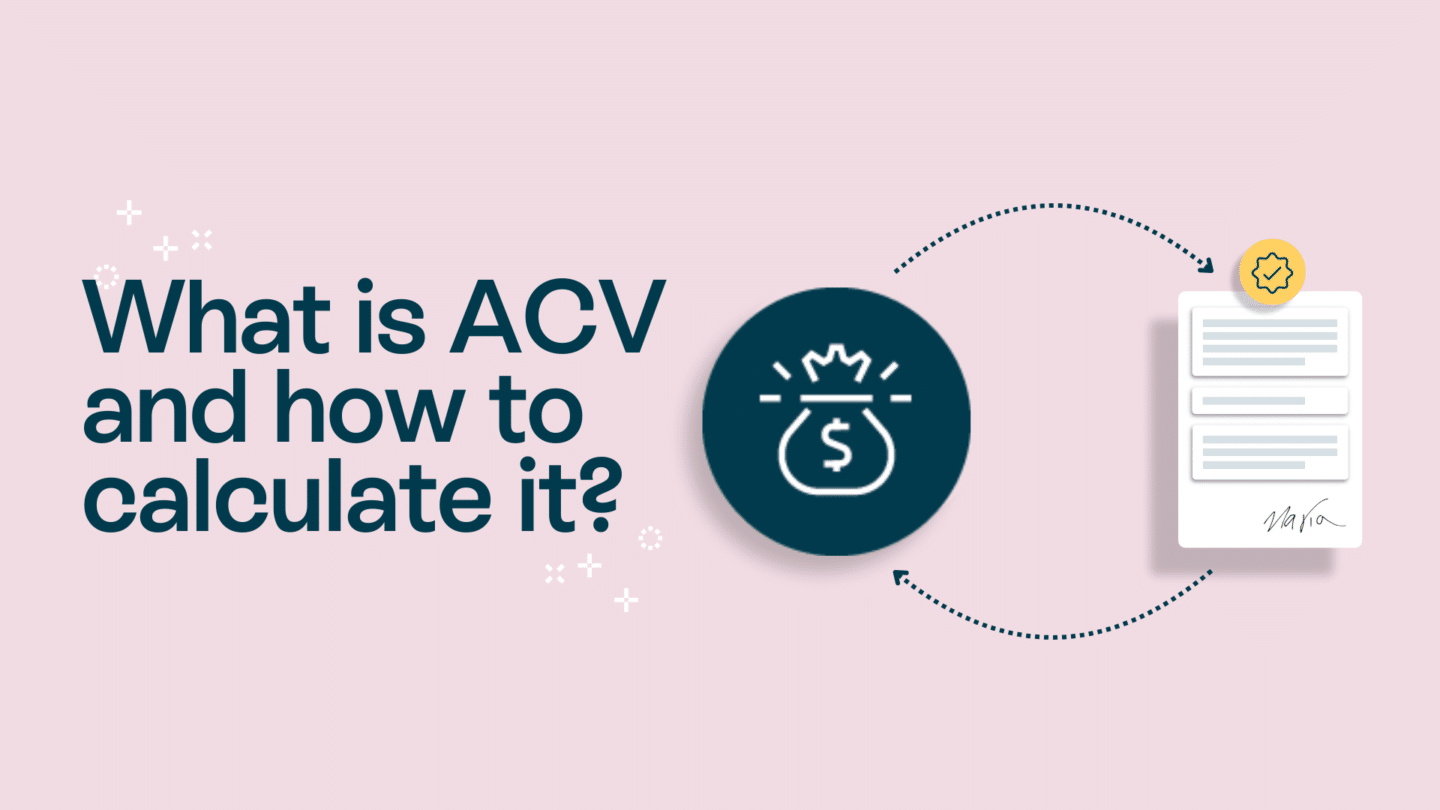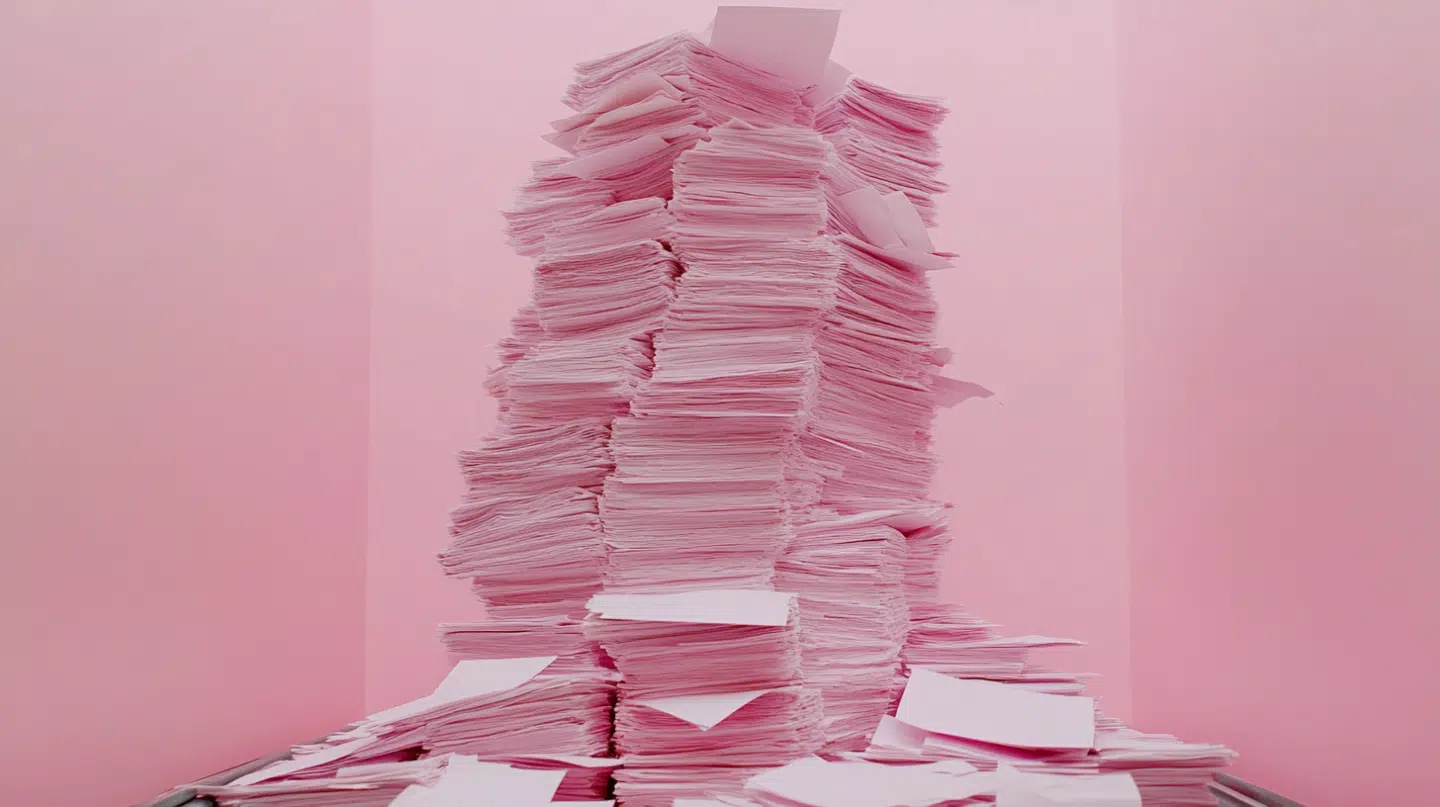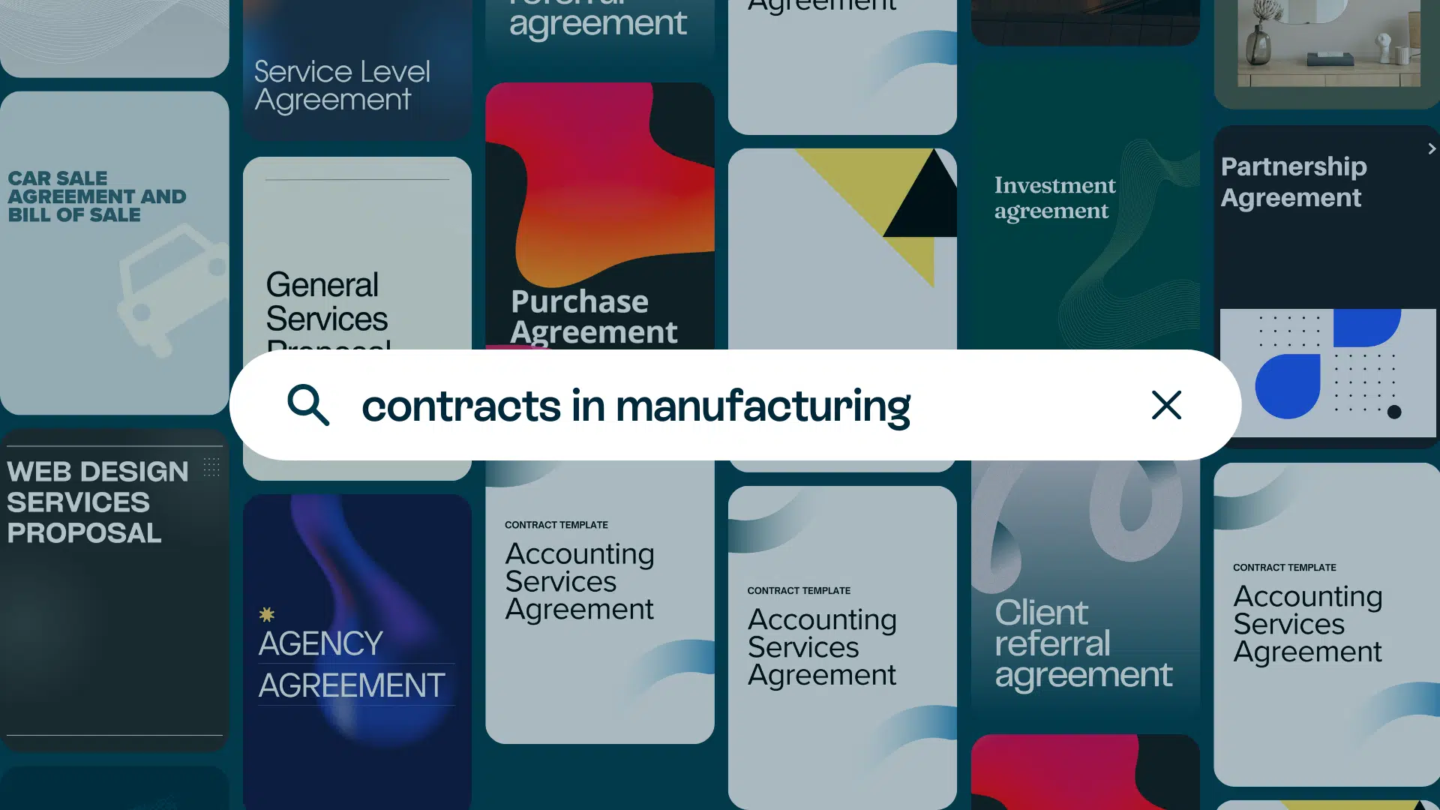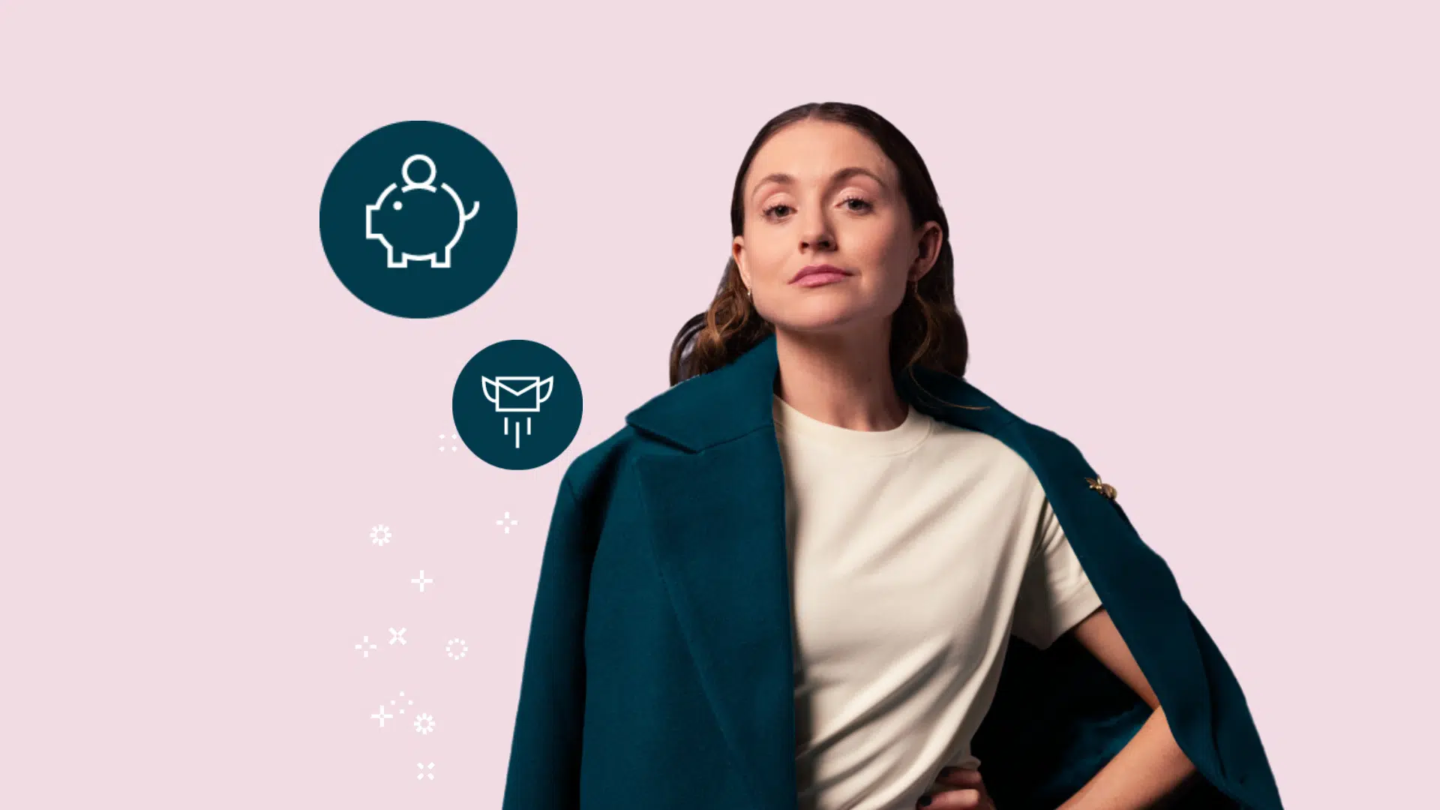Are you tired of signing physical documents and constantly searching for a pen? Look no further! With the advancement of technology, you can now digitise your signature and easily sign documents electronically. In this article, we will guide you through the process of digitising your signature, from understanding the basics to troubleshooting common issues. So, let’s get started!
Understanding the basics of digitising a signature
Before we delve into the technical details, let’s clarify what exactly a digital signature is. A digital signature is a digital representation of your handwritten signature. It provides a convenient way to sign electronic documents securely and legally. Digitising your signature not only saves time but also eliminates the need for physical storage of signed documents.
When it comes to digitising your signature, there are several methods you can choose from. One popular option is using a scanner. A scanner allows you to create a digital image of your signature by placing a piece of paper with your signature on it onto the scanner bed. The scanner then captures the image and saves it as a file that can be used for digital signing.
Another method is using a graphics tablet or pen display. These devices allow you to directly draw your signature onto a digital surface. With a graphics tablet, you can use a stylus to create a digital representation of your signature. This method provides a more natural and precise way of digitising your signature, as it mimics the experience of signing on paper.
Once you have digitised your signature, you will need software to create a digital signature file. There are various software options available, ranging from simple image editing programs to dedicated digital signature software. These programs allow you to crop and refine your signature image, adjust its size and resolution, and save it in a format compatible with digital signing.
It’s important to note that when digitising your signature, you should take certain precautions to ensure its security. For instance, you should keep your signature file protected and encrypted to prevent unauthorised access. Additionally, you should only use your digitised signature for legitimate purposes and avoid sharing it with anyone you don’t trust.
Now that you understand the importance of digitising your signature and the tools you’ll need to get started, let’s move on to the next step: integrating your digitised signature into your preferred document signing method.
Read also: What is a digital signature?
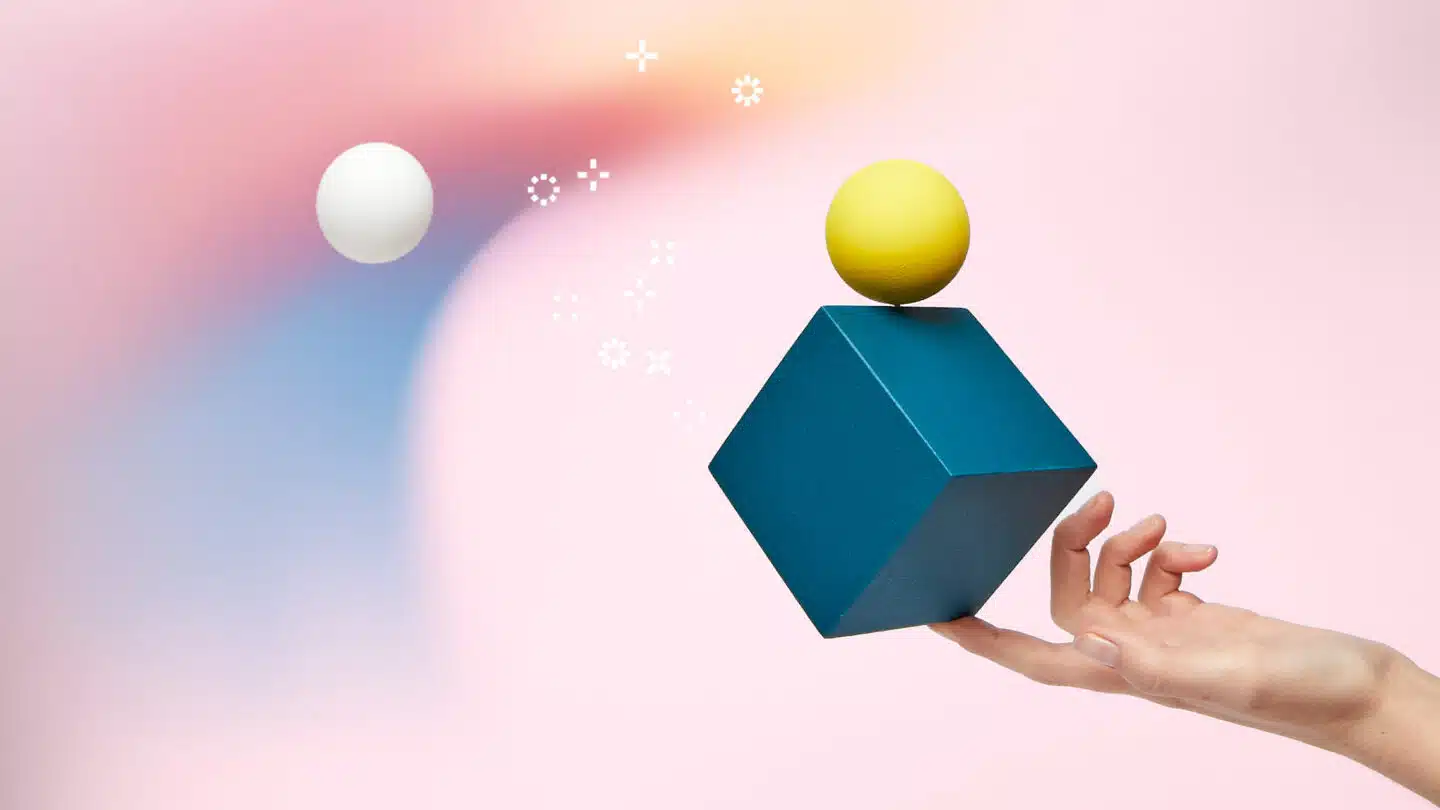
Tools required for digitising a signature
Digitising your signature requires a combination of hardware and software tools. On the hardware side, you’ll need a computer or a mobile device with a reliable scanner or a camera. As for software tools, there are various options available, ranging from dedicated signature capture apps to image editing software.
Hardware tools
If you own a scanner, you’re in luck! A scanner allows you to capture high-quality images of your signature directly into your digital workspace. However, if you don’t have a scanner, don’t worry. Most smartphones and tablets nowadays come equipped with high-resolution cameras, which can be used to capture your signature effectively.
Software tools
When it comes to software, there are numerous options to choose from. One popular choice is a dedicated signature capture app, which provides a user-friendly interface for capturing and enhancing your signature. Alternatively, you can use an image editing software such as Adobe Photoshop or GIMP to fine-tune your digital signature.
Step-by-step guide to digitise a signature
Preparing your signature for digitisation
Before you start digitising your signature, it’s essential to prepare it properly. Start by practicing your signature on a physical piece of paper, ensuring that you’re satisfied with its appearance and legibility. Remember, the cleaner and crisper the signature, the better it will translate into a digital format.
Once you’re happy with your signature, grab a clean white sheet of paper and carefully sign your name, making sure to leave enough space around it for scanning or capturing using your camera.
Scanning your signature
If you have access to a scanner, follow these steps to capture a clear image of your signature:
- Place the paper with your signature on the scanner bed.
- Open the scanning software on your computer.
- Select the appropriate settings, such as resolution and file format.
- Start the scanning process, ensuring that the entire signature is captured.
- Save the scanned image to your desired location on your computer.
If you’re using a camera, follow these steps instead:
- Ensure good lighting conditions and a stable surface.
- Hold the sheet of paper with your signature against a contrasting background.
- Capture a clear and focused image of your signature using your camera.
- Transfer the image to your computer or mobile device for further editing.
Editing your signature digitally
Once you have your signature image on your computer or mobile device, it’s time to make some digital tweaks. Using an image editing software or a signature capture app, you can enhance the contrast, adjust the brightness and remove any unwanted artefacts. The goal is to create a clean, crisp, and professional-looking digital signature.
Remember, it’s important to keep your digital signature consistent with your handwritten one. Avoid making drastic changes that could affect the authenticity of your signature.
Read also: What is a digital transformation? And what drives one?

Best practices for digitising a signature
Ensuring signature quality
When digitising your signature, it’s crucial to prioritise signature quality. Make sure your signature is clear and legible, as a blurry or distorted signature may cause issues when it’s visible on various devices or documents. Maintaining a consistent size and line thickness is also important to ensure the authenticity of your signature.
Safeguarding your digital signature
Once you have your digitised signature, it’s essential to safeguard it properly. Treat your digital signature with the same level of security as you would your physical signature. Store it in a secure folder or use password protection to prevent unauthorised access. Additionally, consider using encryption or digital certificate technology to further enhance the security of your digital signature.
Troubleshooting common issues in signature digitisation
Dealing with poor image quality
If you encounter image quality issues during the digitisation process, there are a few troubleshooting steps you can take. First, ensure that you have proper lighting and a clean background when capturing or scanning your signature. Additionally, experiment with different resolution settings to find the optimal balance between file size and image quality. If all else fails, consider seeking assistance from a professional or referring to user forums for further guidance.
Overcoming scanning issues
If you’re using a scanner and facing scanning-related issues, start by checking if your scanner drivers are up to date. Outdated drivers can often cause connectivity problems. Additionally, make sure you’re using the correct settings for your scanning needs and that the scanner bed is clean and free from dust or debris. If the issue persists, reach out to the manufacturer’s support team for assistance.
Now that you have a comprehensive guide to digitising your signature, you can say goodbye to the hassles of physical signatures. Embrace the digital age and enjoy the convenience and efficiency that digital signatures bring. Happy signing!