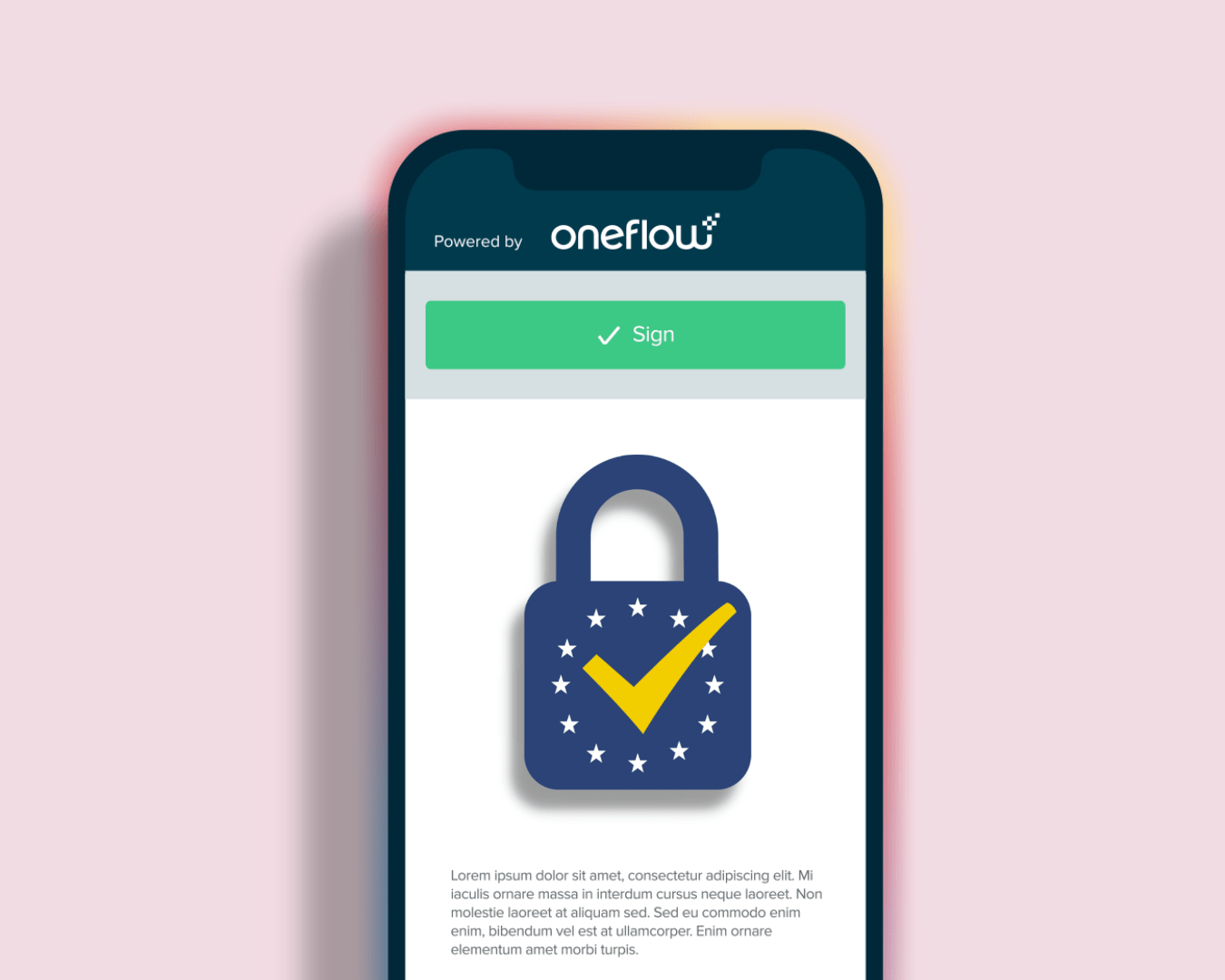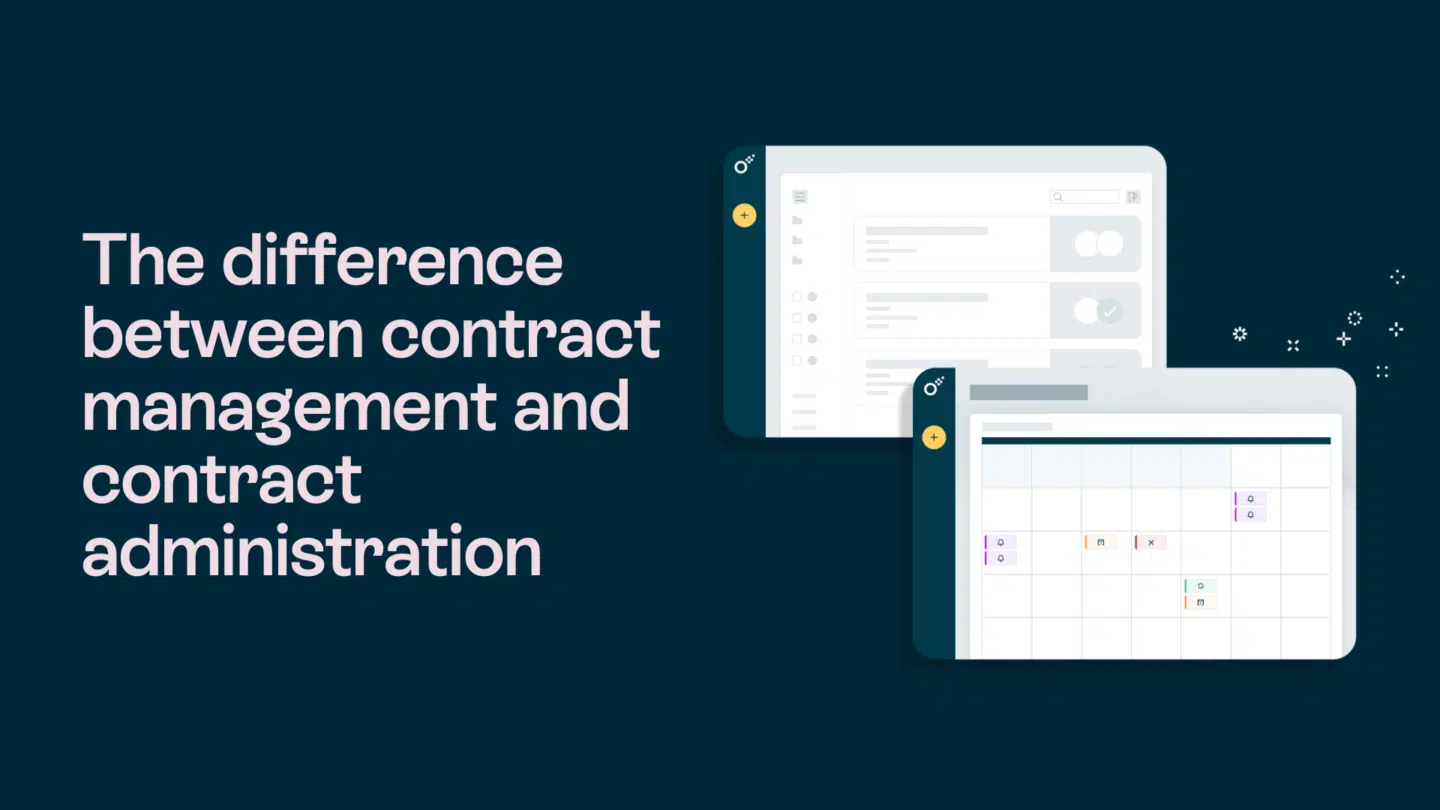Are you tired of having to download documents as PDFs just to view them? If so, you’ve come to the right place. In this article, we’ll introduce you to the Chrome Doc Viewer and show you how it can make viewing documents a breeze. Plus, we’ll explain how to optimize your use of this tool to make your online experience smoother and more efficient.
In this article, we’ll cover:
- What is Chrome doc viewer?
- How to use Chrome doc viewer
- The benefits of using Chrome doc viewer
- How to optimize your use of Chrome doc viewer
What is Chrome doc viewer?
Chrome doc viewer is a built-in feature of the Google Chrome browser that allows you to view documents in your browser without having to download them. This feature supports a variety of file types, including PDFs, Microsoft Word documents, and PowerPoint presentations. Instead of having to download a file to view it, you can open it directly in your browser.
How to use Chrome doc viewer
Using Chrome Doc Viewer is easy. When you come across a document online that you’d like to view, simply click on the link to the file. The document in your browser.
If you want to download the file for later use, you can do so by clicking on the download button at the top of the page. This will save a copy of the file to your computer, which you can then access and view offline.
Read also: 5 best Google Docs add-ons for sales reps

The benefits of using Chrome doc viewer
There are several benefits to using Chrome Doc Viewer. Here are just a few:
Convenience
One of the biggest benefits is convenience. Instead of having to download a file and then open it in a separate program, you can view it directly in your browser. This can save you time and make your online experience smoother and more efficient.
Benefits of chrome Doc Viewer: Security
Another benefit of Chrome Doc Viewer is security. When you download a file, you’re potentially exposing your computer to viruses or other malware. By using Chrome Doc Viewer, you can view the document without having to download it, which reduces your risk of malware infections.
Compatibility
Chrome Doc Viewer supports a variety of file types, including PDFs, Microsoft Word documents, and PowerPoint presentations. This means that you can view a wide range of documents without having to install additional software on your computer.
Read also: Oneflow leverages the latest OpenAI’s GPT Turbo to forge the future of contracts

How to optimize your use of Chrome doc viewer
While this is a great tool as-is, there are a few things you can do to optimize your use of it. Here are some tips:
Customize your settings
Chrome Doc Viewer comes with some default settings, but you can customize these to better suit your needs. To access these settings, click on the three dots in the top right corner of your browser window and select “Settings.” From there, click on “Advanced” and then “Privacy and security.” Scroll down to “Content settings” and select “PDF documents.” Here, you can choose whether to allow or block PDFs from opening in in your document viewer.
Use keyboard shortcuts
If you frequently use Chrome Doc Viewer, you may want to consider using keyboard shortcuts to make your experience even smoother. Here are some common shortcuts:
- Ctrl + P: Print the current page
- Ctrl + S: Save the current page
- Ctrl + F: Search for text within the current page
- Ctrl + +: Zoom in
- Ctrl + -: Zoom out
Use add-ons and extensions
There are several add-ons and extensions available for Chrome Doc Viewer that can help you customize and optimize your experience.
Some popular options include:
- Kami: A PDF editor that allows you to annotate and highlight PDFs directly in Chrome Doc Viewer.
- Docs Online Viewer: A tool that allows you to view a variety of document types directly in your browser, including PDFs, Microsoft Word documents, and PowerPoint presentations.
- Google Drive Viewer: A tool that allows you to view files stored in your Google Drive account directly in your browser.
The key takeaways
In conclusion, Chrome Doc Viewer is a powerful tool that can make viewing documents online much easier and more efficient. By using this tool and optimizing your settings and shortcuts, you can make your online experience smoother and more enjoyable. So, what are you waiting for? Give this document viewer a try today and experience the benefits for yourself!