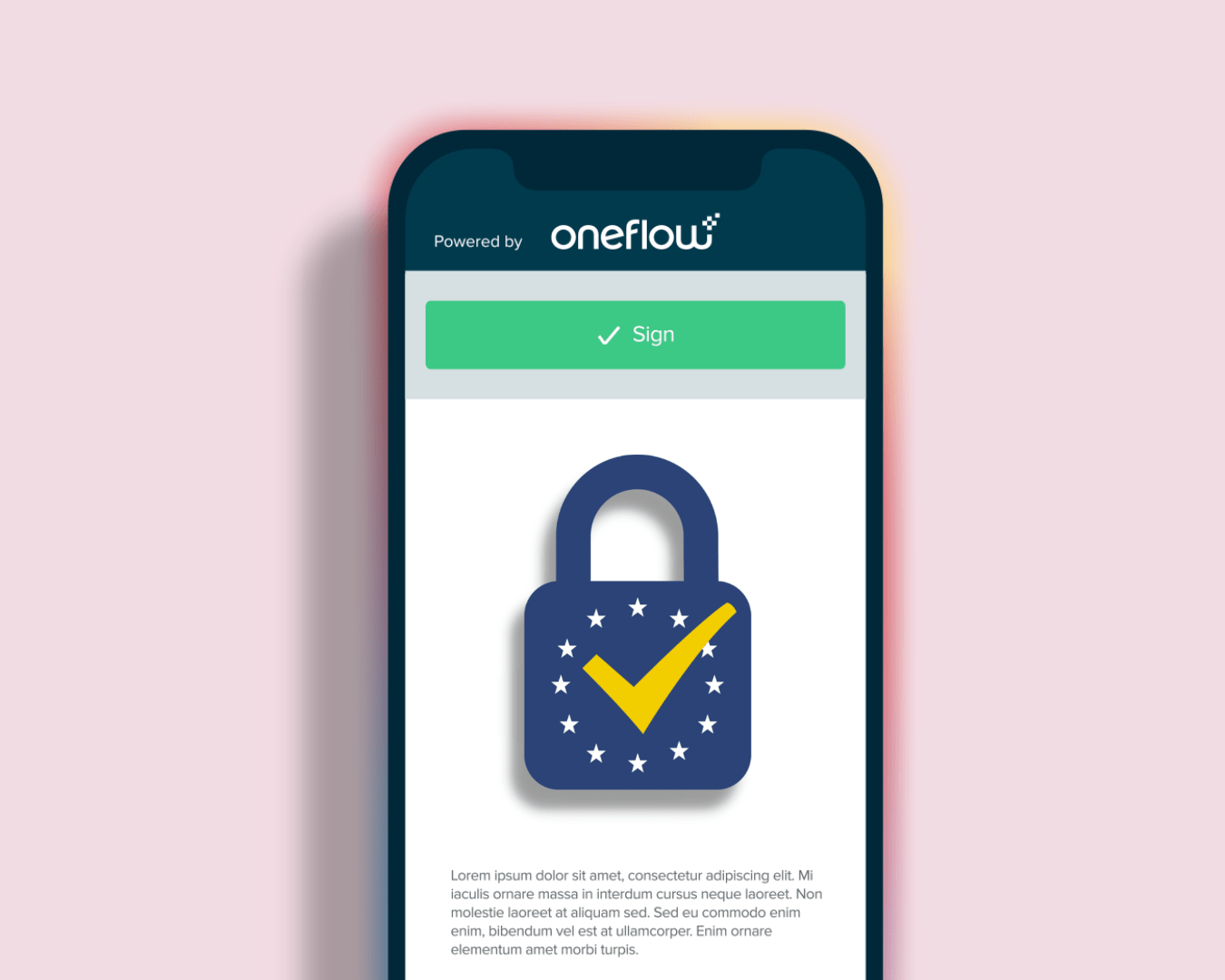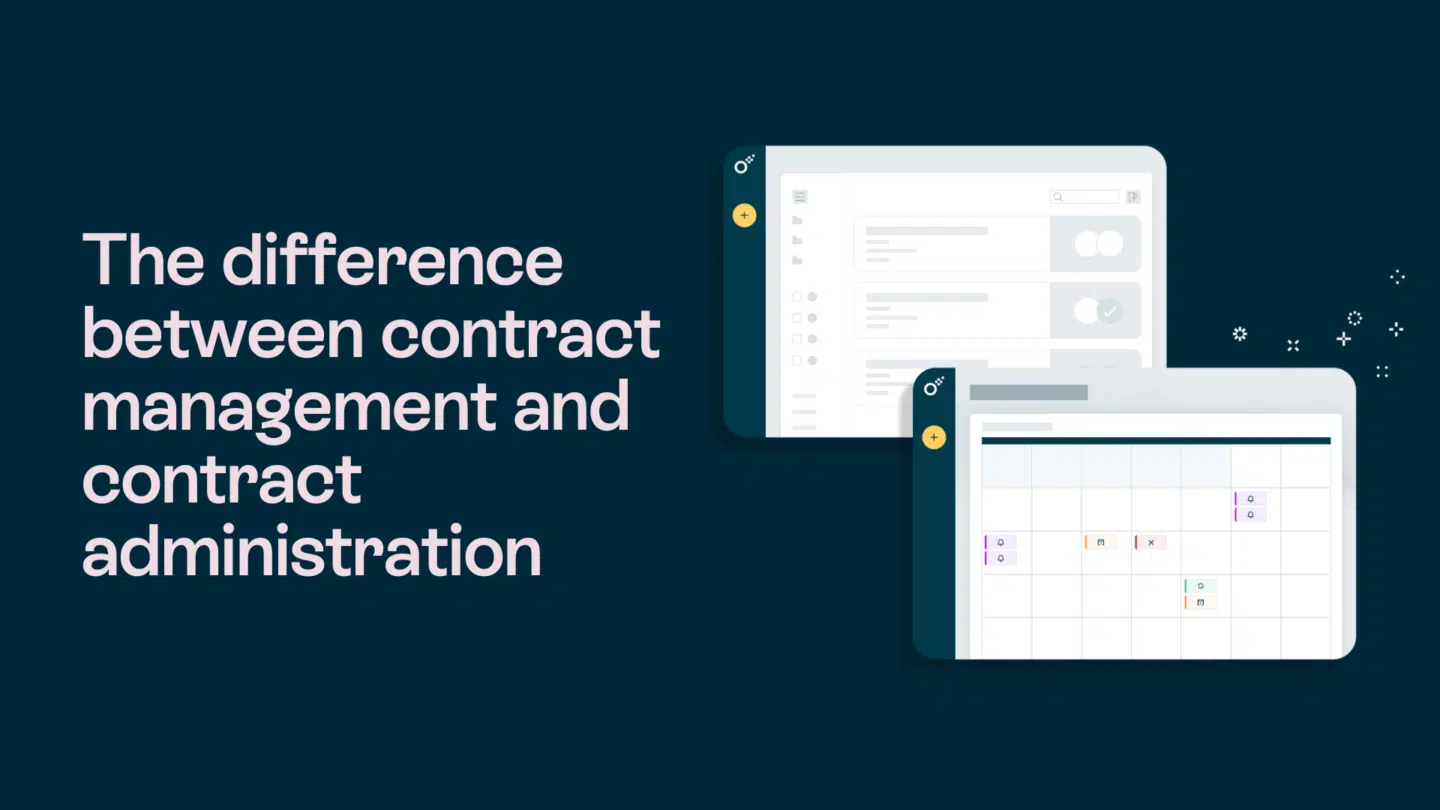If you already invest significant time and effort in maintaining your existing system, such as your Applicant Tracking System (ATS), it’s only logical to maximize its potential. By leveraging updated data, you can streamline workflows and create a more efficient process for converting candidates into hires.
Integrating Oneflow with Teamtailor streamlines the recruitment process by enabling seamless contract creation, management, and e-signatures directly within the Teamtailor platform. This integration enhances efficiency, reduces manual tasks, and provides a unified experience for both recruiters and candidates.
Why integrate Oneflow with Teamtailor?
Integrating Oneflow with Teamtailor offers several benefits:
- Reduced time-to-hire: Ensure the offer is ready to be sent and signed by the candidate without switching to another platform. The result is a more efficient contract workflow once you’ve found a potential hire, reducing loss of momentum.
- Improved candidate experience: Leverage candidate information from ATS to offer letters or employment contracts, reducing manual data entry and the potential for errors. Candidates can receive, review, and sign contracts, without needing to zoom in on a clunky PDF or having to ask for an updated version because of a name typo, leading to a smoother hiring and onboarding process.
- Centralized contract management: You can use Oneflow to manage all, not limited to a type of contracts such as employment contracts, HR and recruitment-related documents and policies within a single platform, simplifying tracking and storage.
Read also: All Oneflow’s integrations at one place
What is required for the integration?
Before starting the integration, ensure the following:
- Administrative access: You must have administrative privileges in both Oneflow and Teamtailor.
- Matching email addresses: Use the same email address for both Oneflow and Teamtailor accounts.
How to integrate Oneflow with Teamtailor
1. Enable the Teamtailor integration in Oneflow
- Log in to your Oneflow account.
- Navigate to the Marketplace section.
- Locate and select Teamtailor, then click Enable.
- An API token will be generated. Copy this token and store it securely, as it will be needed later.
2. Activate the Oneflow integration in Teamtailor
- Log in to your Teamtailor account.
- Go to the Marketplace and find the Oneflow integration.
- Click on Activate.
- After activation, click on Go to settings to proceed.
Visit our Help Center for more details if the integration is not yet activated.
3. Generate a Teamtailor API key
- In Teamtailor, navigate to Settings > API keys.
- Click on New API key.
- Name the key (e.g., “Oneflow Admin”).
4. Connect Oneflow to Teamtailor
- In Teamtailor, go to Settings > Integrations.
- Find Oneflow and click Connect.
- Enter the Oneflow API token you copied earlier.
- Save the settings to finalize the connection.
5. Configure Oneflow templates in Teamtailor
- In Oneflow, set up your contract templates according to your hiring needs.
- Ensure that you set the template group to Teamtailor Contract Template and these templates are properly structured with placeholders for dynamic data (e.g., candidate name, job title, salary).
- In Teamtailor, link these templates to specific job offers.
6. Test the integration
- Go to a candidate profile in Teamtailor.
- Click on Send Contract and choose the appropriate Oneflow template.
- Verify that the contract details are correctly pre-filled.
- Send the contract and confirm that the candidate receives it.
- Once the candidate signs, check that the signed document is automatically stored in Teamtailor.
When should you use this integration?
- When you want to automate contract creation for new hires.
- When your hiring team wants to reduce manual work of creating contracts from scratch and focus on recruitment.
- When you want faster turnaround times for job offer acceptances.
- When compliance and security in digital contract management are a priority.
Where can you manage and monitor your contracts?
- Within Teamtailor: Track sent, pending, and signed contracts directly in candidate profiles.
- Inside Oneflow: Get a full overview of contract statuses, view logs, and manage templates.
Who benefits from this integration?
- Recruiters: Automates the contract sending process, reducing manual work.
- Hiring managers: Provides visibility into contract statuses.
- HR and legal teams: Ensures compliance with digital signature regulations.
- Candidates: Offers a smooth, user-friendly signing experience.
Final thoughts
Integrating Oneflow with Teamtailor helps hiring teams looking to streamline their workflow. It eliminates manual paperwork, speeds up contract signing, and improves the candidate experience, all while keeping everything securely stored in one place.
For more detailed information, check out:
- Oneflow Teamtailor integration
- Oneflow support: Getting started with Teamtailor
- Teamtailor Oneflow integration
Ready to integrate Oneflow with Teamtailor? Follow these steps and transform your recruitment process today.