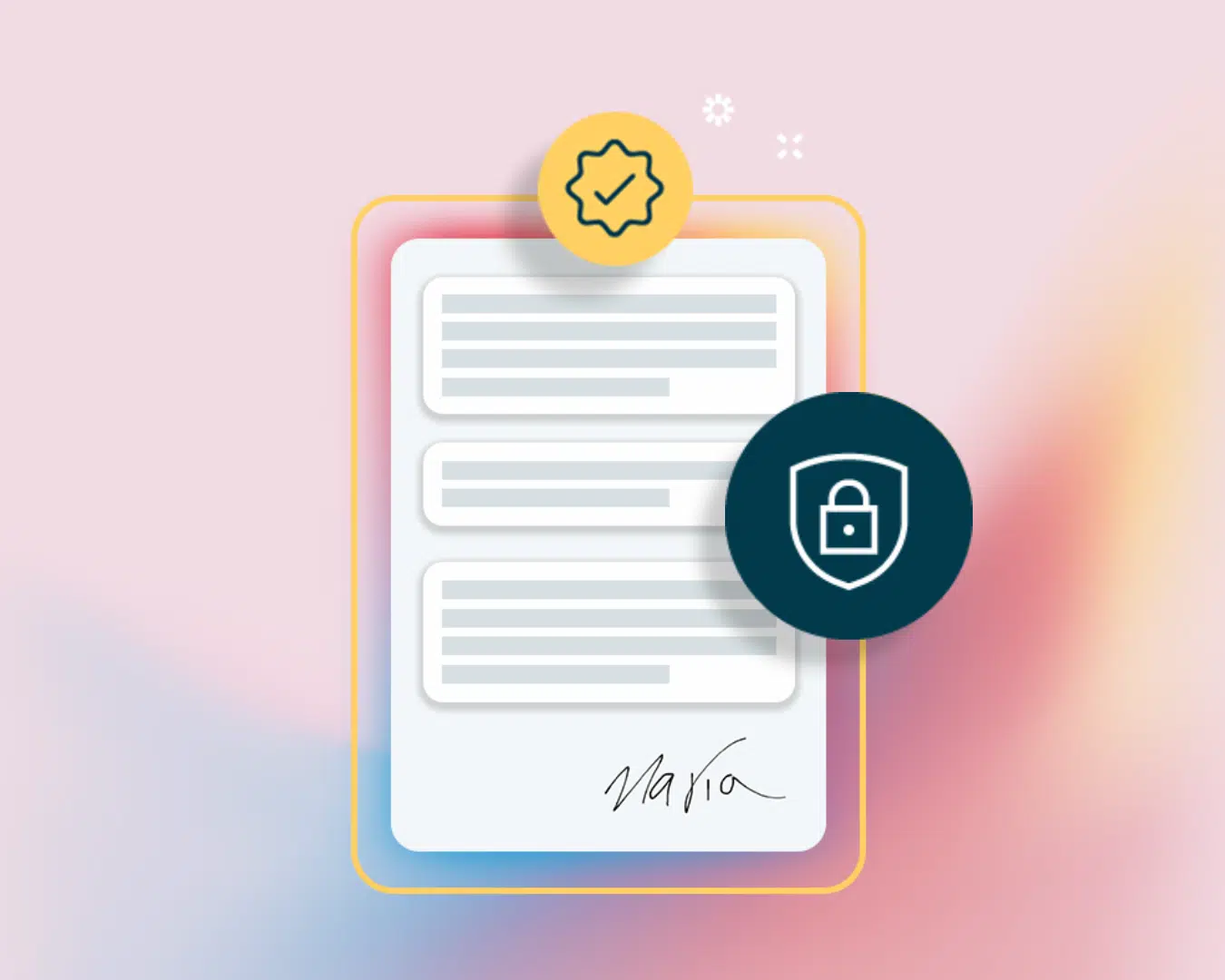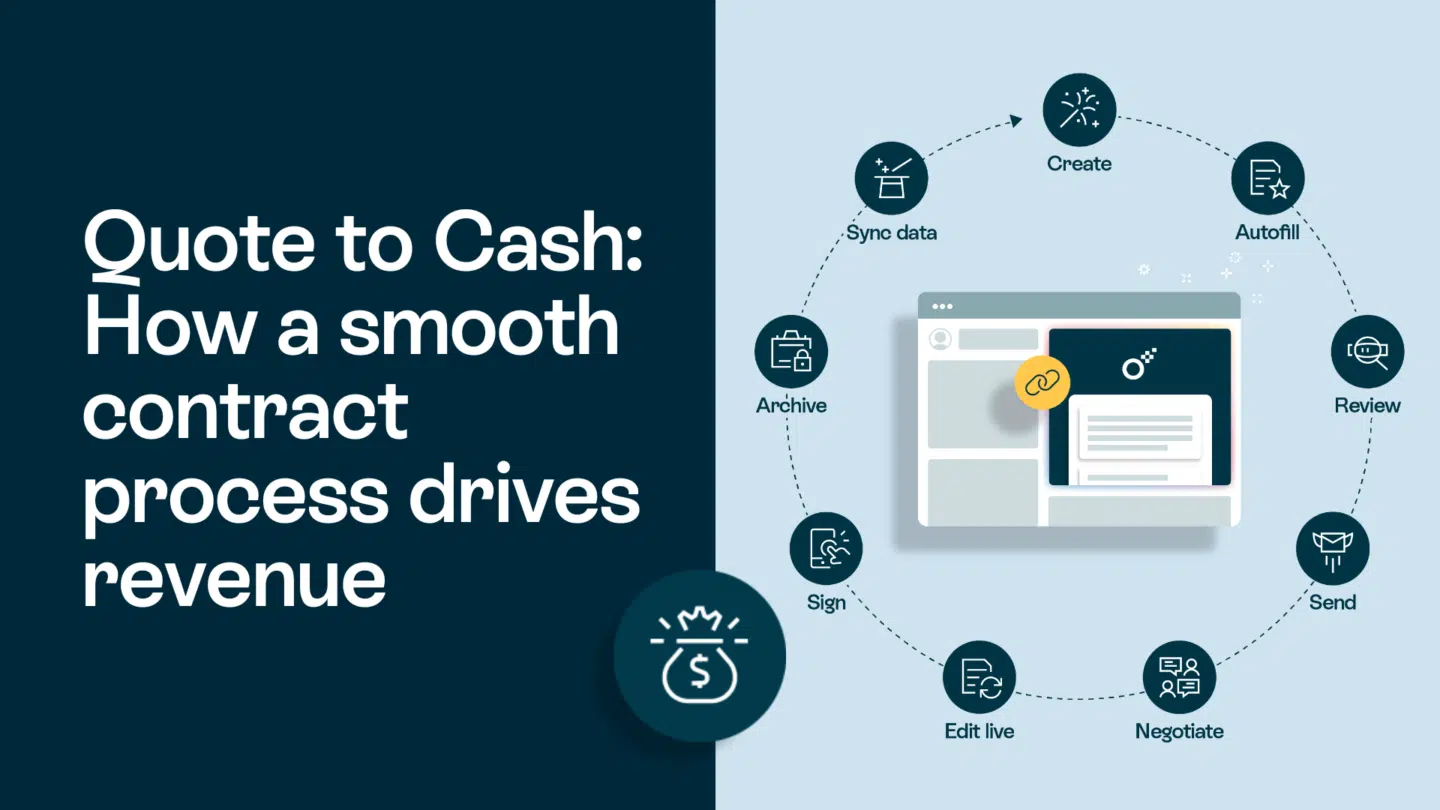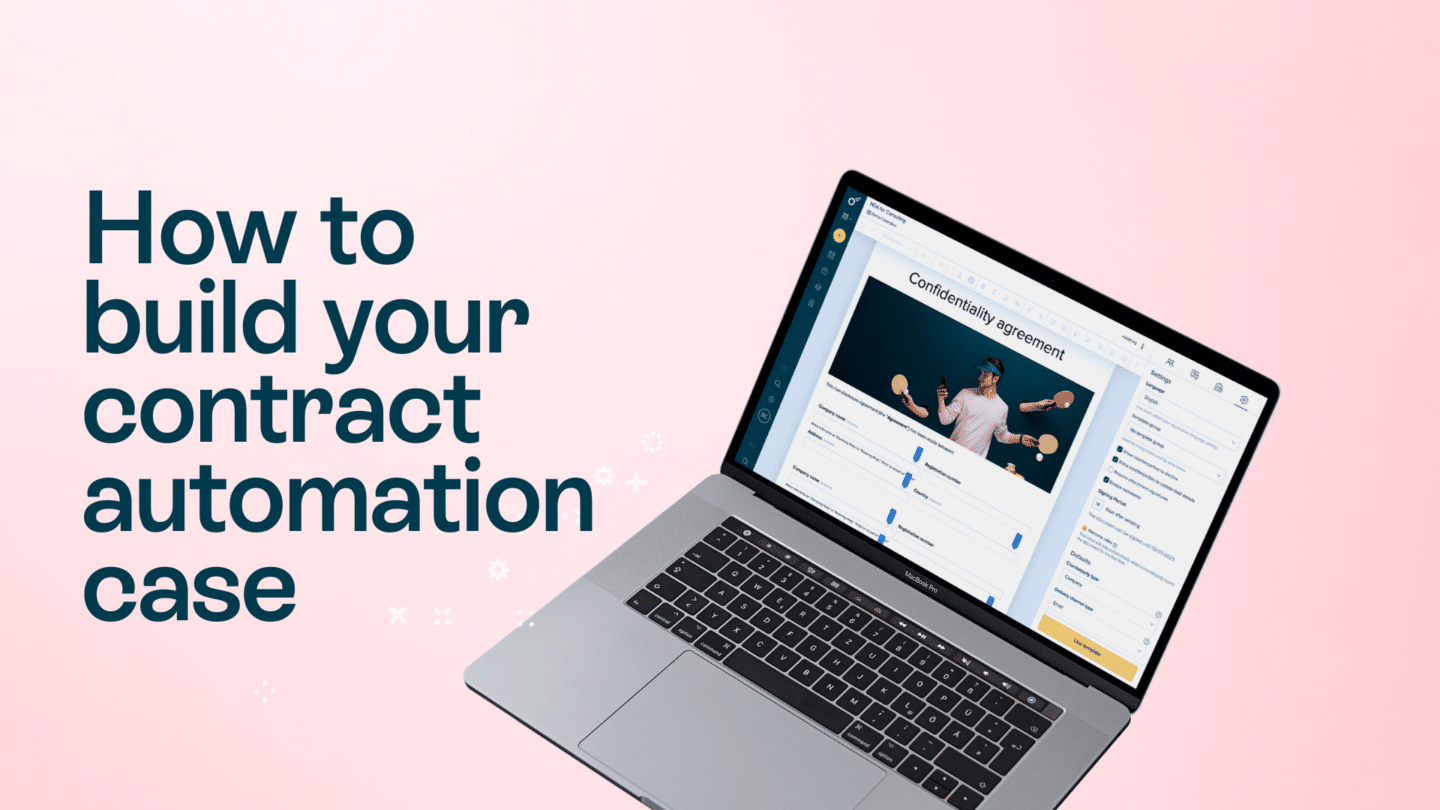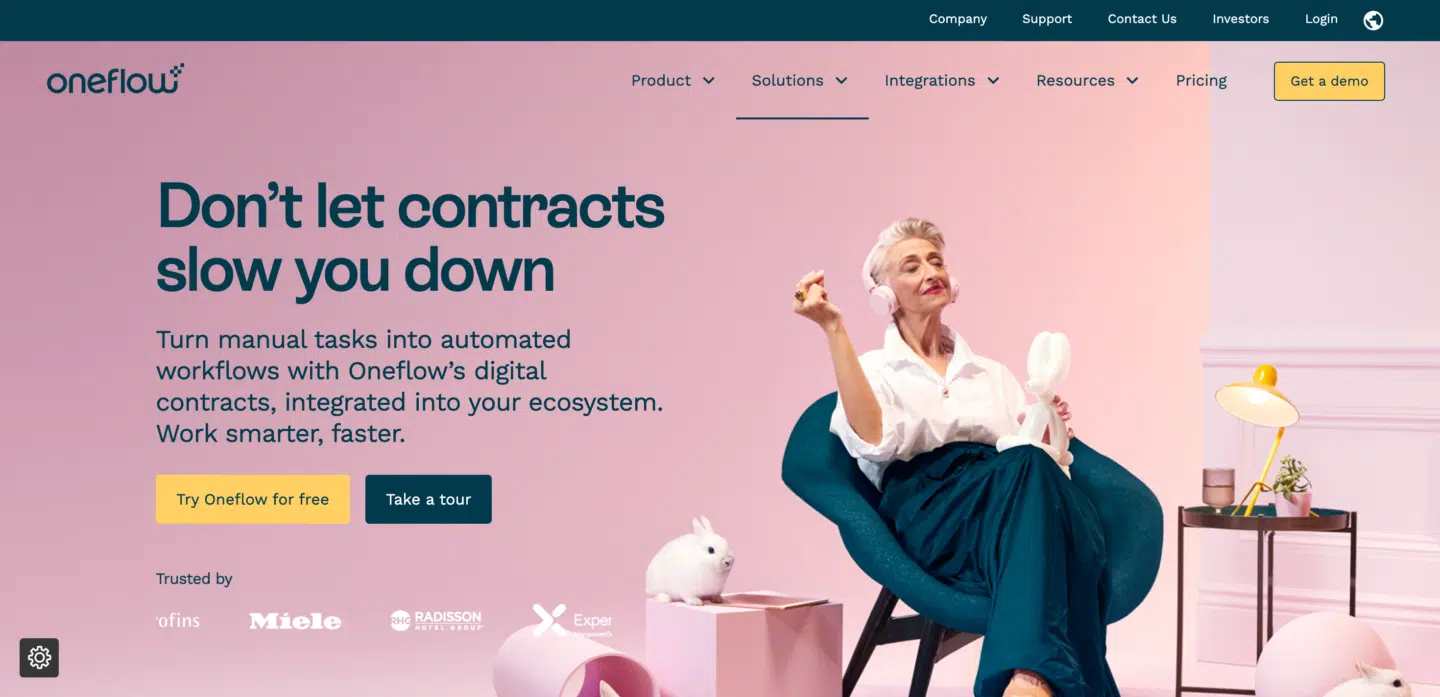This guide will teach you how to make a signature on a computer or on a Mac. The benefits of electronic signatures are clear. They are in fact an essential part of conducting and growing a business. They are used for everything from signing contracts to authorizing transactions, and they can be created quickly and easily using your computer or Mac. In this article, we will walk you through the process of creating a signature on your computer or Mac.
Method 1: Make a signature on a Windows computer
Windows 10 includes a built-in signature tool that allows you to create a digital signature and sign documents using your touchpad, mouse, or a stylus pen. Here’s how you can create a signature on a Windows computer:
Step 1: Open the Paint tool
The first step is to open the Paint tool. You can do this by searching for “paint” in the Windows search bar.

Step 2: Make your signature
Once you’ve opened the Paint tool, draw your signature to create a new signature. You can use your mouse or touchpad to draw your signature or use a stylus pen if you have one. Once you’re happy with your signature, click “Save.”
Step 3: Use your signature
Now that you’ve created your signature, you can use it to sign documents. To do this, open the document you want to sign and click on the “Sign” button. Select your signature and place it where you want it to appear in the document, such as in WordPad or Word. You can then save the document with your signature.

Method 2: Make a signature on a Mac
If you’re using a Mac, you can create a signature using the built-in Preview app. Here’s how to do it:
Step 1: Open the Preview app
The first step is to open the Preview app on your Mac. You can do this by searching for “Preview” in the Spotlight search or by navigating to the Applications folder and double-clicking on the Preview app.
Read also: What is electronic signature?
Step 2: Create your signature
Once you’ve opened the Preview app, click on the “Tools” menu in the top menu bar and select “Annotate” > “Signature” > “Manage Signatures.” You can then use your mouse or trackpad to draw your signature or use your iPhone or iPad to create a signature using the built-in trackpad.
To create a signature using your iPhone or iPad, make sure both devices are signed in to the same iCloud account. Open the Preview app on your Mac and click on the “Tools” menu in the top menu bar. Select “Annotate” > “Signature” > “Create Signature from iPhone/iPad.” Follow the on-screen instructions to create a signature using your iPhone or iPad.

Step 3: Use your signature
Once you’ve created your signature, you can use it to sign documents in the Preview app. Open the document you want to sign and click on the “Markup” button in the top right corner of the screen. Click on the “Signature” button and select your signature from the drop-down menu. You can then place your signature where you want it to appear in the document and save the document with your signature.
Tips for making an electronic signature
Here are some tips for making an electronic signature that looks professional and is easy to use:
- Use a black pen or marker: When creating your signature, use a black pen or marker so that it stands out on the page.
- Keep it simple: Your signature doesn’t have to be an exact replica of your handwritten signature. Keep it simple and easy to reproduce.
- Practice makes perfect: Spend some time practicing your signature on a piece of paper before creating it digitally. This will help you create a signature that you’re happy with.
- Make it legible: If you have an amazing signature, you might want to type your name so that it is clear who signs it.
- Use a consistent style: Ensure that your signature matches your personal brand or company’s branding. This includes using the same font, size, and color for your signature across all documents.
- Keep it secure: Treat your signature like your handwritten signature and protect it from unauthorized use. Consider using password-protected documents or two-factor authentication to ensure that only authorized individuals can access your signature.
- Experiment with different tools: There are numerous tools available for creating signatures, including those built into software such as Adobe Acrobat, Microsoft Word, and Google Docs. Experiment with different tools to find the one that works best for you.
- Check for compatibility: Before using a signature, check to ensure that the recipient can accept it. Some organizations may require a specific format or type of signature, so it’s essential to verify compatibility before signing.
- Understand the legality: Electronic signatures are legally binding in most countries, including the United States and the European Union. However, it’s important to understand the legal requirements for electronic signatures in your region to ensure that your signature is valid.
- Consider using a electronic signature service: If you frequently sign documents or require a more secure form of authentication, consider using a signature service such as Oneflow. These services provide additional security features and support for a range of document types and formats such as PDF.
Key takeaways
In conclusion, creating an electronic signature is an easy and essential process in today’s digital age. By following the steps outlined in this article, you can create a professional-looking signature that is secure and legally binding. Remember to experiment with different tools and stay up-to-date on the legal requirements for electronic signatures in your region. With a little practice and attention to detail, you can quickly and easily make a signature that will help you streamline your workflow and protect your documents from unauthorized use.