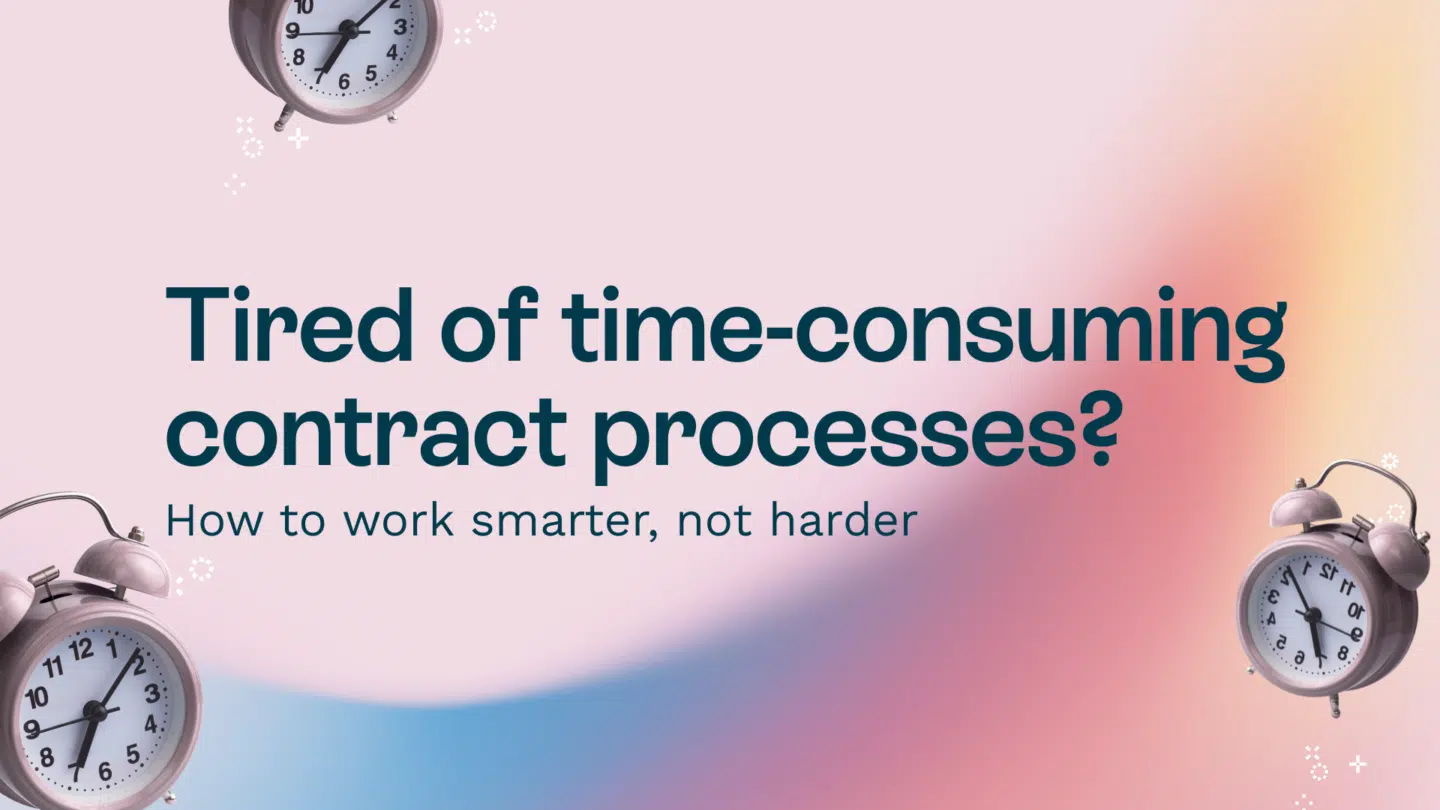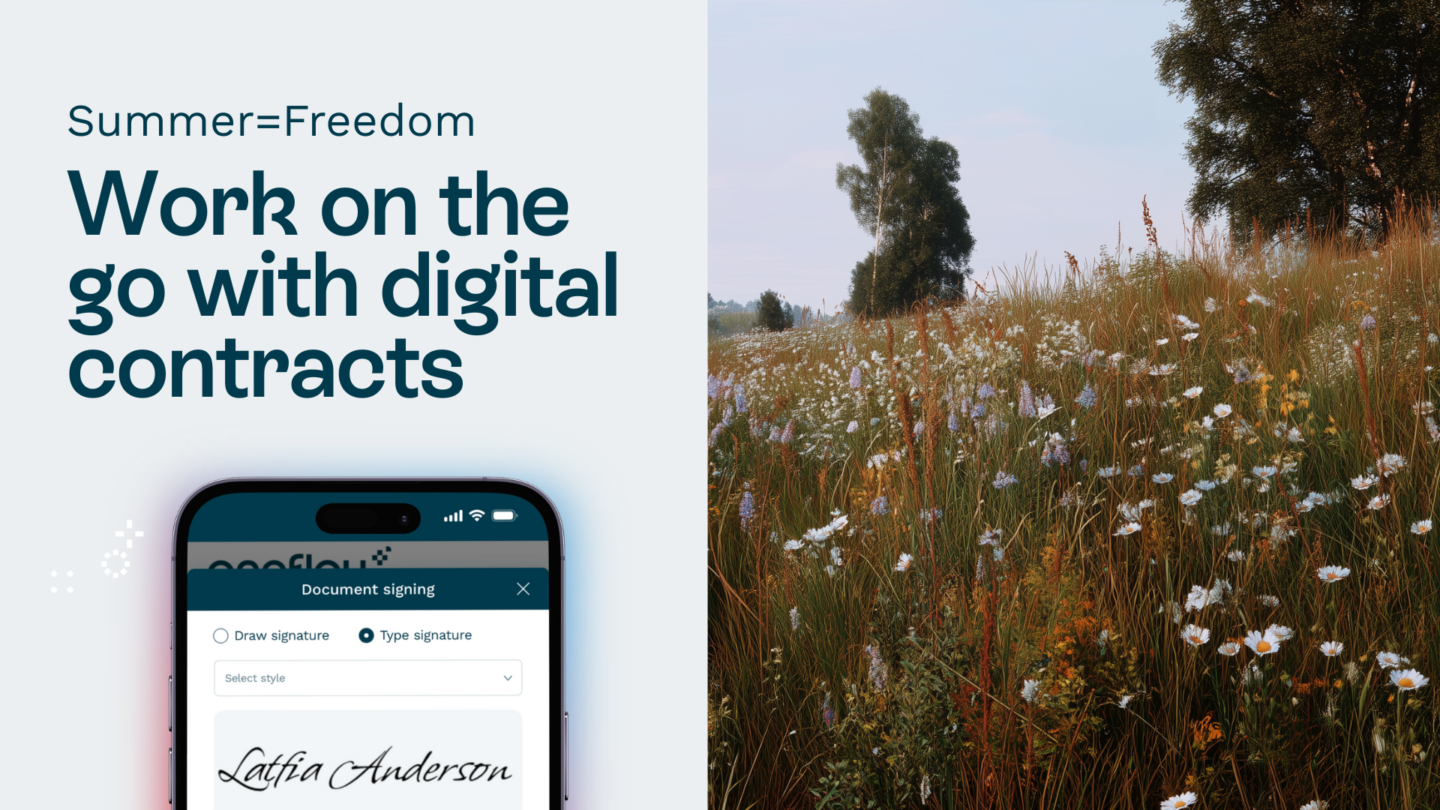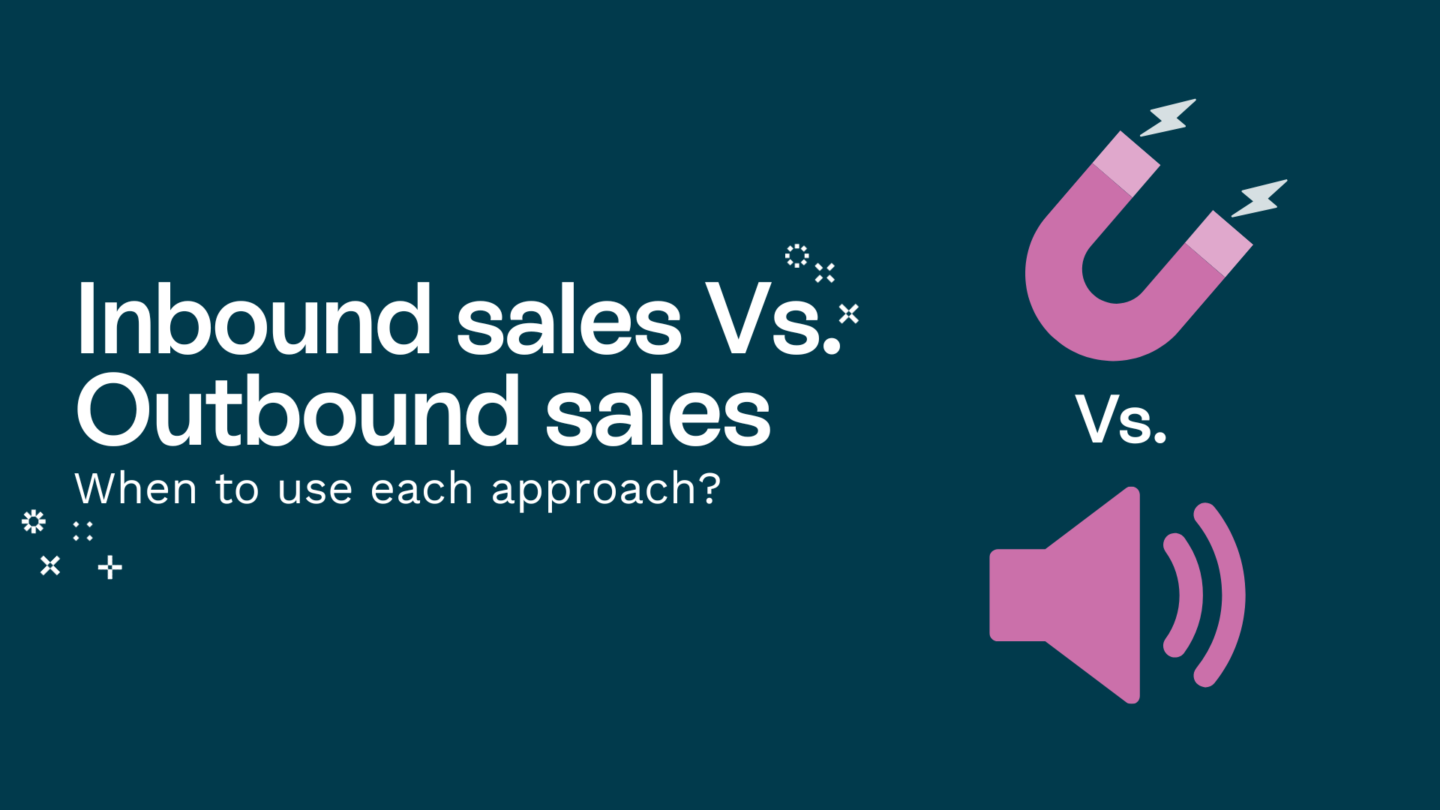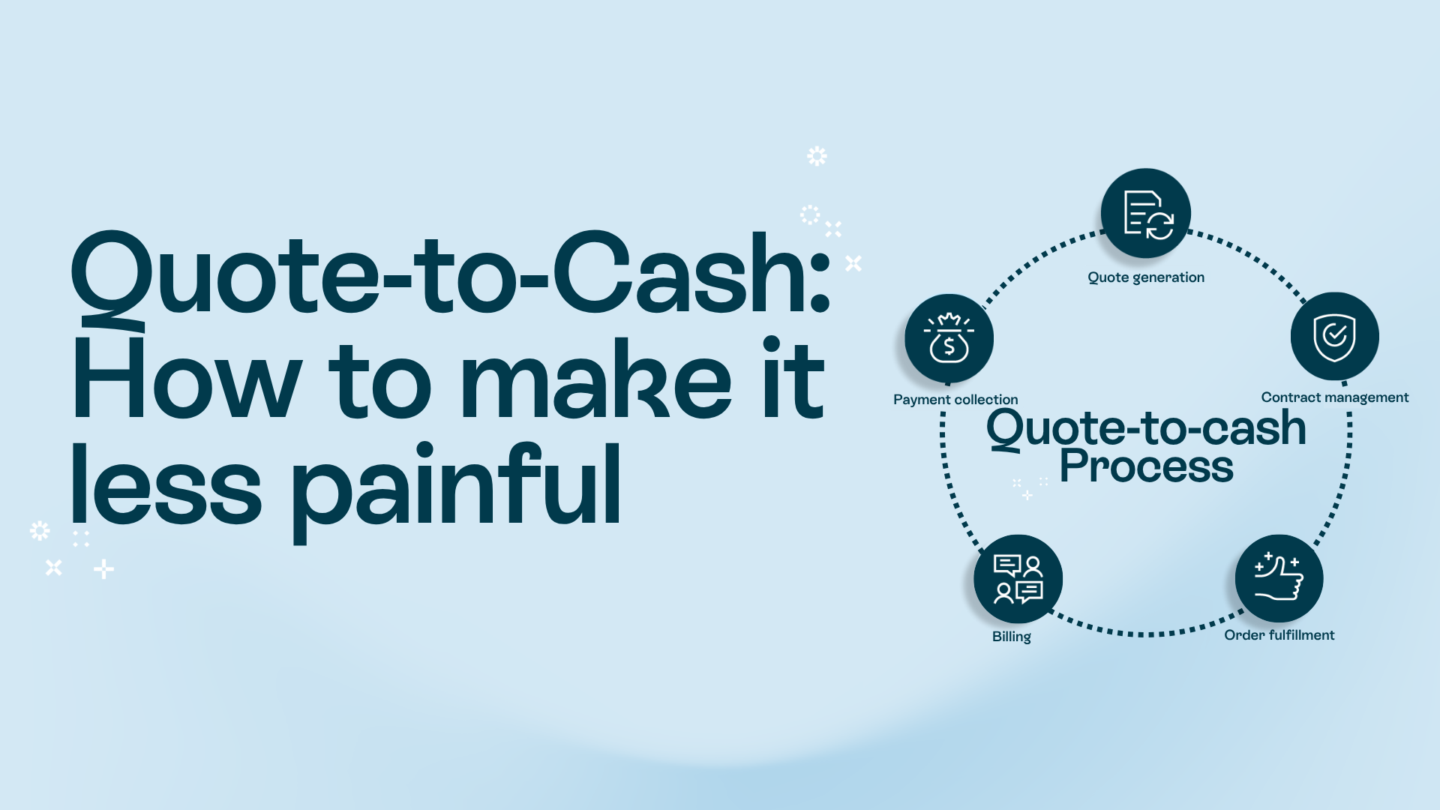PDF documents have become an integral part of our professional and personal lives. From contracts and manuals to resumes and presentations, PDFs often seem like a convenient way to share information.
However, collaboration is one of the real challenges of PDFs, especially when multiple people are involved in the editing process. That’s why the ability to track changes in a PDF document is incredibly valuable. But first…
A quick intro to PDFs
Before diving into the specifics of tracking changes in PDF documents, it’s essential to understand the basic concepts behind PDFs.
What is a PDF document?
PDF stands for Portable Document Format, and it was created by Adobe Systems in the 1990s. A PDF document is a file format that preserves the appearance of a document regardless of the software, hardware, or operating system used to view or print it. This means that a PDF document will look the same on any device, ensuring consistent readability and layout.
Common uses of PDF documents
PDF documents have a wide range of uses across different industries and professions. They are commonly used for sharing legal contracts, user manuals, brochures, reports, invoices, and resumes. The versatility of PDFs makes them a popular choice for presenting information in a standardized and easily shareable format.
Read also: Don’t edit PDFs, edit your expectations

Why is tracking changes in a PDF document important?
Have you ever been in a situation where you needed to collaborate on a PDF document with colleagues or clients? If so, you probably know the frustrations that can arise when changes are made without any way to track them. Tracking changes in a PDF document allows you to keep a detailed record of all modifications made, making collaboration smoother and more efficient.
Collaboration is an essential aspect of many industries. When multiple individuals are working on the same document, it is crucial to have a system in place to ensure that everyone is aware of the changes being made. Without tracking changes, it becomes challenging to keep track of who made what modifications and when they were made. These problems can lead to confusion, misunderstandings, and errors in the final document.
Why track changes?
Tracking changes in a PDF document improves transparency and accountability, and your overall workflows. It allows you to see who made what changes and when they were made, ensuring that everyone involved is on the same page. By keeping a record of modifications, you can easily review and revert to previous versions if needed, saving you time and effort.
Imagine a scenario where you are collaborating with a team of colleagues on an important report. Each team member has their own expertise and insights, contributing to the overall quality of the document. However, without tracking changes, it becomes difficult to keep track of the different modifications made by each team member. This can lead to a lack of clarity regarding who is responsible for specific changes or ideas.
With the ability to track changes in a PDF document, you can easily identify the contributions of each team member. This transparency fosters a sense of accountability, as everyone knows that their modifications are being recorded and acknowledged. It can also help people feel recognized for their input.
Benefits of tracking changes in PDF documents
There are lots of benefits when it comes to tracking changes in a PDF document. Not only does it enhance collaboration, but it also helps maintain document integrity and accuracy. Tracking changes also allows for better communication between collaborators, ensuring that everyone understands the modifications made and the reasons behind them.
One of the significant advantages of tracking changes is the ability to maintain document integrity. By having a record of all modifications, you can easily identify any unauthorized changes or potential errors. This ensures that the final document is accurate and reliable, without any unintentional alterations that may compromise its quality or credibility.
Tracking changes in a PDF document can also serve as a valuable learning tool. It allows you to analyze different editing styles and understand how modifications impact the overall document. This knowledge can be applied to future collaborations, improving the quality of your work.
For example, if you notice that certain edits consistently improve the clarity or flow of a document, you can incorporate those techniques into your own writing or editing process. Similarly, if you come across modifications that were not well-received by other people in the document, you can learn from those experiences and avoid making similar mistakes in the future.
Read also: How to sign a PDF online: A complete guide

Tools for tracking changes in PDF documents
Several tools are available to help you track changes in a PDF document. Let’s explore some of the most popular options:
Adobe Acrobat Pro DC
Adobe Acrobat Pro DC is a powerful software solution that allows you to create, edit, and track changes in PDF documents. With its robust set of features, you can easily collaborate with others, making the editing process seamless and efficient. Adobe Acrobat Pro DC integrates smoothly with other Adobe products, such as Adobe Sign, further enhancing your document workflow.
PDF-XChange Editor
PDF-XChange Editor is a feature-rich software that offers comprehensive tools for tracking changes in PDF documents. It provides a user-friendly interface and a wide range of annotation options, making it easy to mark up and review documents. PDF-XChange Editor also supports document comparison, allowing you to detect even the smallest modifications.
Foxit PhantomPDF
Foxit PhantomPDF is another popular choice for tracking changes in PDF documents. With its intuitive interface and robust collaboration features, Foxit PhantomPDF enables seamless editing and reviewing workflows. The software’s track changes feature ensures that all modifications are recorded accurately, enhancing transparency and accountability.
Read also: How PDF contracts are a problem for your business?

Step-by-step guide to tracking changes in a PDF document
Opening the PDF document
The first step to track changes in a PDF document is to open the file in your chosen PDF editing software. Most tools allow you to open a PDF document by selecting the “Open” option from the File menu or by dragging and dropping the file into the application window.
Enabling the track changes feature
Once the PDF document is open, you need to enable the track changes feature. This feature might be located in different menus depending on the software you are using. Look for options like “Review” or “Comments” to access the track changes functionality.
Making and tracking changes
With the track changes feature enabled, you can start making modifications to the PDF document. Whether it’s adding comments, highlighting text, or inserting new content, all changes will be recorded and attributed to the respective collaborators. Remember to save your changes regularly to ensure that the tracking information is updated.
Reviewing and accepting changes
Once all the necessary changes have been made, it’s time to review and accept them. This step ensures that the final version of the document accurately reflects the modifications made. Depending on the software, you may have options to hide or show markup, making it easier to review the changes made.
When you are satisfied with the modifications, you can accept them, and finalize the document. Accepting changes can also remove the tracking information, creating a clean version of the PDF document.