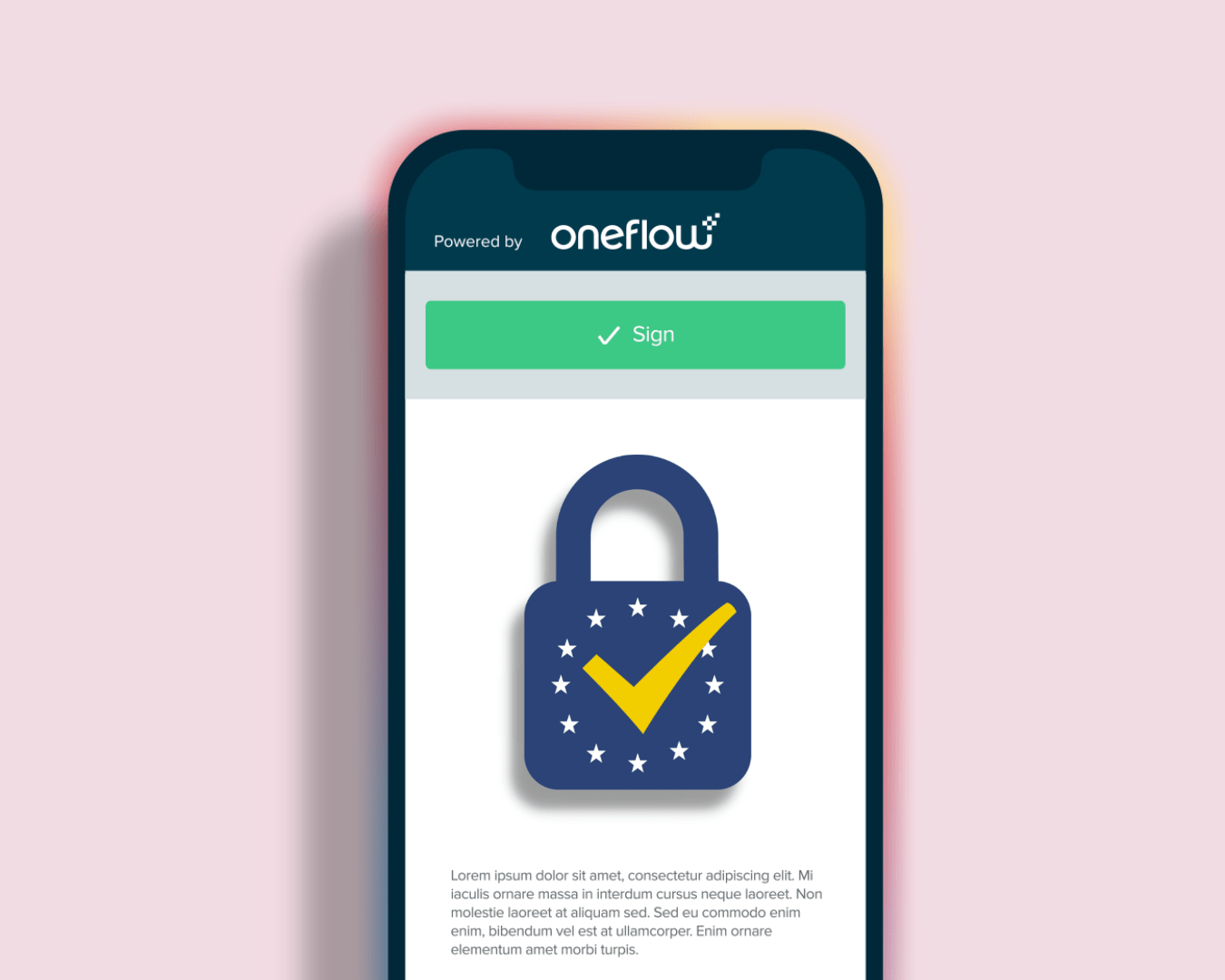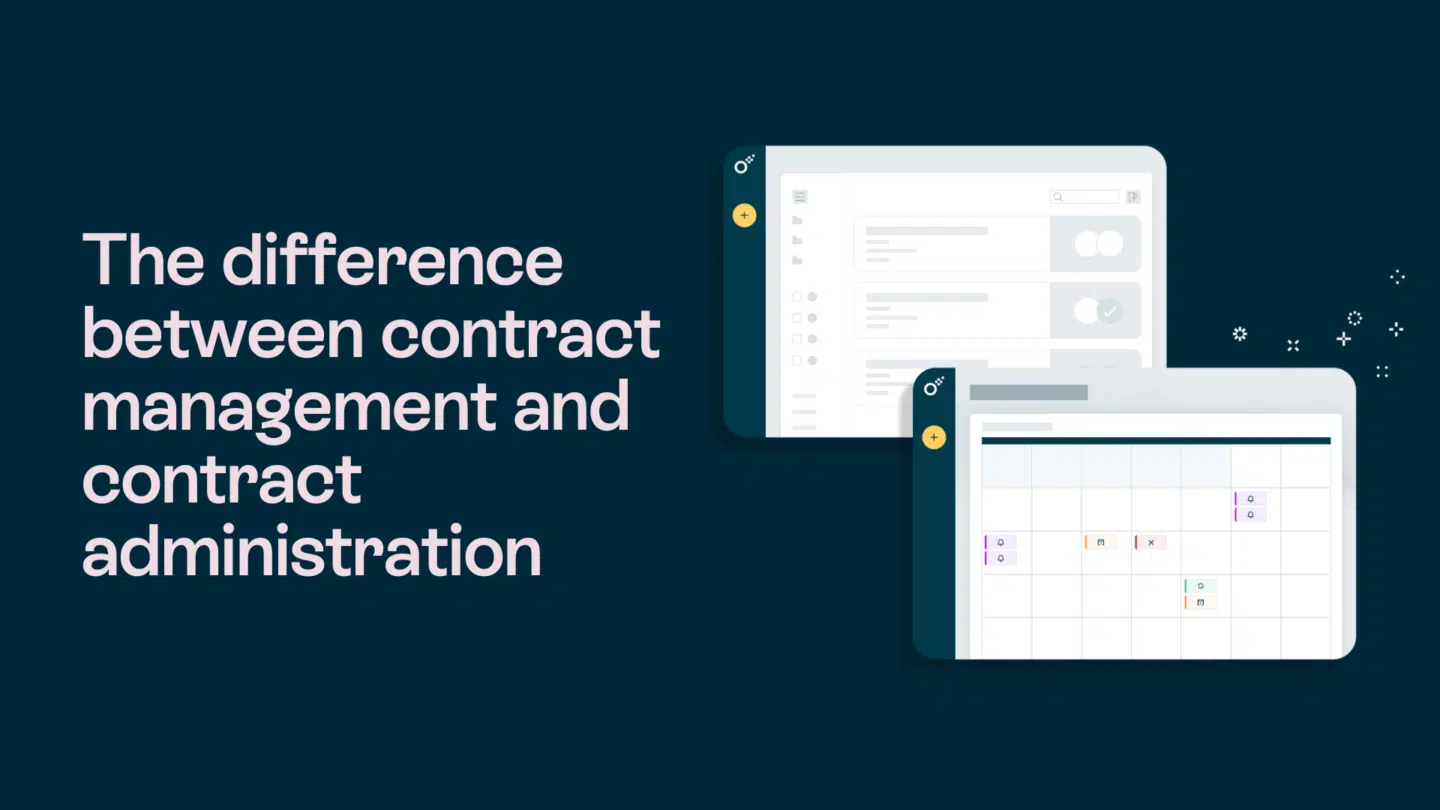We’re excited to share our new permission settings! Now you can delegate admin tasks, boost team flexibility and efficiency without compromising security.
In this article we are going to be talking about what this new Enterprise capability does, why it matters, how it works, and then go into an example of what it could look like. If you want specific details for how to set it up, refer to our help center article, or reach out to your Oneflow representative.
What’s new?
New account roles
We’ve divided the traditional admin role into separate permissions. Now, you can assign users access to specific areas, like billing, without giving them full account tools. This lets you tailor roles and delegate tasks securely.
New settings and access workspace permission
There’s a new permission setting at the workspace level that allows users to edit workspace details and add or remove access to that workspace. This means that someone who runs a workspace can now get the permission to change workspace branding or add new users without having to reach out to the Oneflow account administrator.
Why does this matter?
Risk mitigation, flexibility and efficiency.
Customized permissions are a matter of security. They ensure that sensitive data and processes are safeguarded by limiting access to only those who need it. This permission helps you avoid being a bottleneck for admin tasks by delegating specific tasks, and tailoring access to match your organization’s unique needs.

With these new custom account permissions, you can create account level roles for your different teams to access the Oneflow admin tools that are relevant to them.
How does it work?
Before there were 2 user types, user, and admin. We’ve made it a lot simpler, and now everyone’s just a user with different roles.
Instead of having the admin be a catch-all user type that gives that person access to everything at the account level, you can now assign users a role with only the account permissions relevant to them.
This means that now there are 2 types of roles–account roles and workspace roles. Account roles have to do with settings and features that apply to your entire Oneflow account, and workspace roles have to do with the settings and features for an individual workspace.

A user can have an account role, a workspace role, or both!
Want an example of what this could look like?
Let’s dive into an example of 3 types of users and what kinds of roles you might assign to them.
- Jamie the Administrator – If you were previously an admin, you’ve been automatically assigned the ‘administrator’ account role, maintaining access to all account-level permissions as before.
- Rebecca the workspace manager who is also a Salesforce guru–Rebecca leads the Swedish sales team as a workspace manager and is the go-to Salesforce expert for integration setups. Previously, she required full admin access, but now she has a custom account role specifically set to manage extensions, alongside her primary role as a workspace manager overseeing her team’s contracts.
- Joel is a seller in the Swedish market–he doesn’t need any account roles but instead just has a workspace role that lets him create and send contracts, without being able to view others’ contracts in the workspace, or being able to edit templates.
This is just an example to show the power of customizable user permissions, but the beauty of the customizable user permissions is that you can pick and choose permissions and create the exact roles that fit your unique needs.
Reach out to your Oneflow representative for more information or to learn how to upgrade to Enterprise tier to try out this new capability.