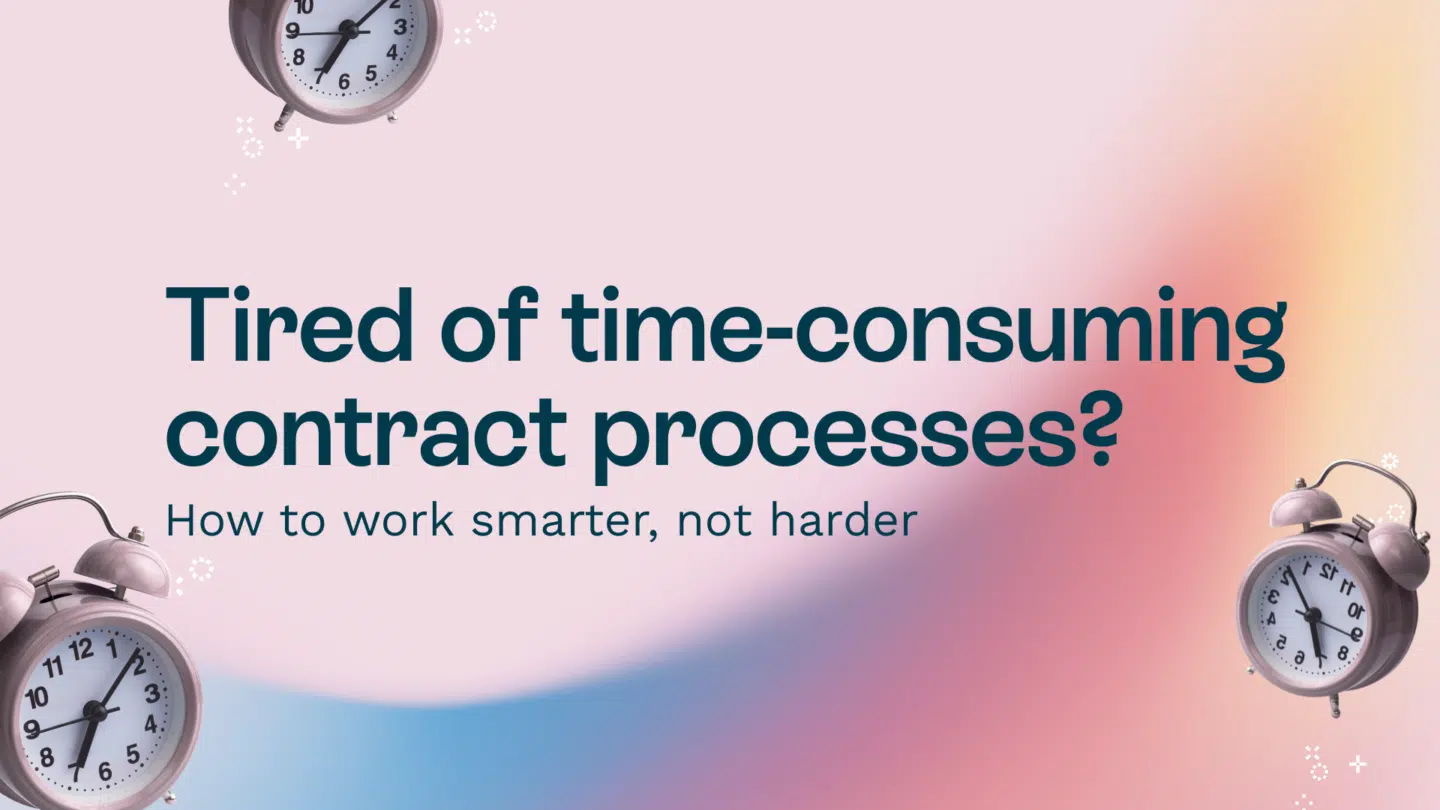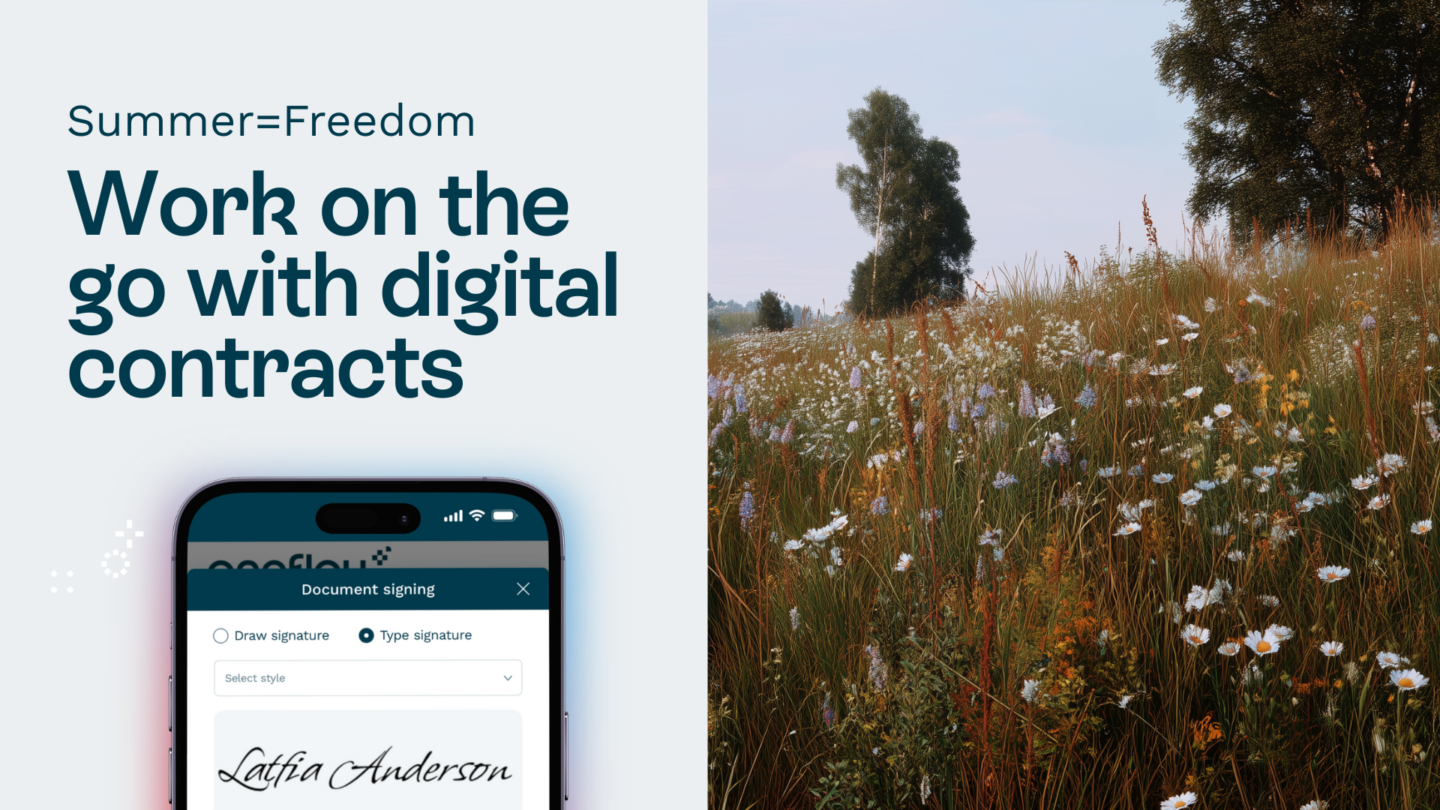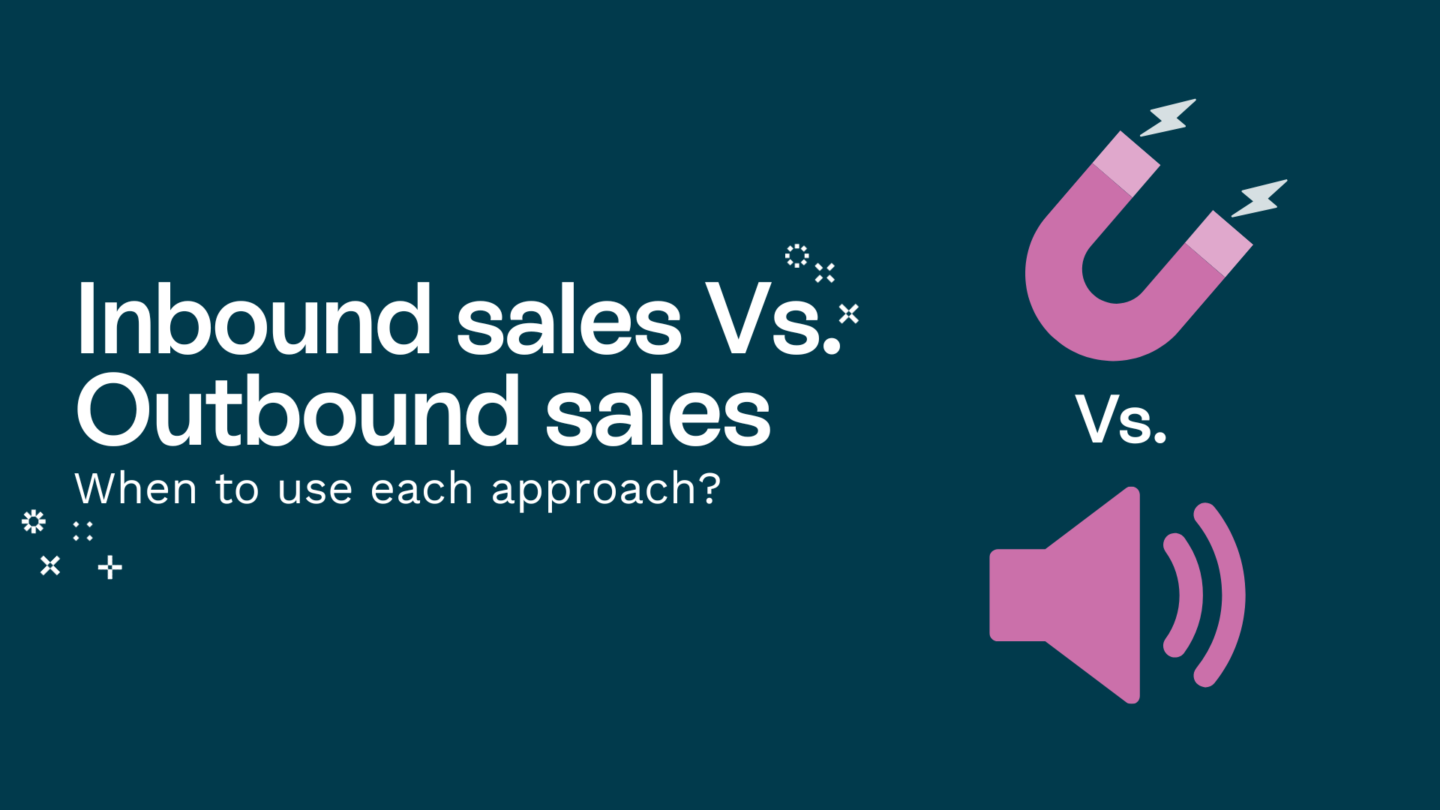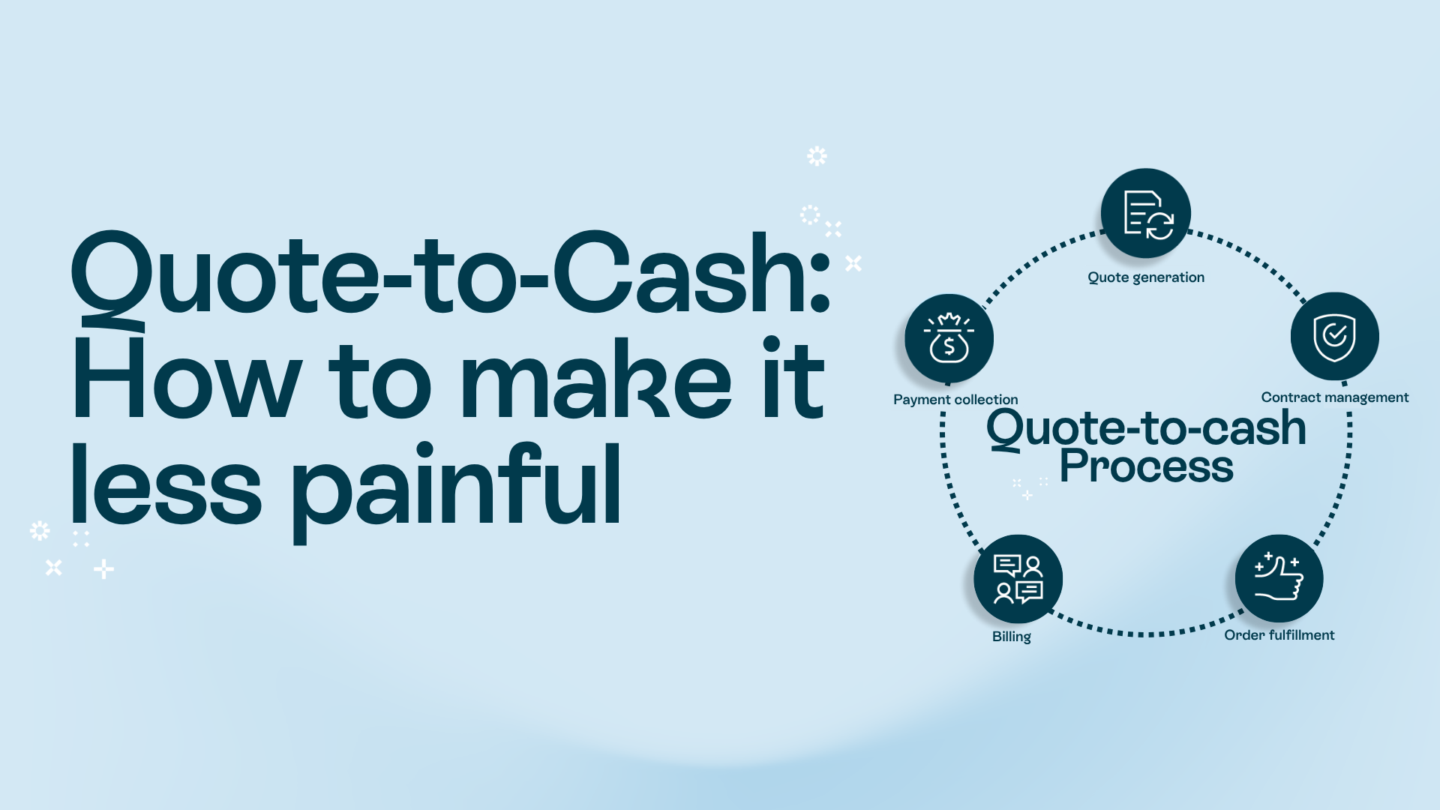You might well be asking ‘how do I create an email signature or convert my signature to a digital signature to use in email or other purposes?’ We’re here to help. In this guide, we’ll look at how to do just that.
We’ll cover:
- What is an email signature?
- How to create and publish your email signature in Microsoft Outlook
- How to create and publish your email signature in Gmail
- How to create and publish your email signature in Apple Mail
- How to create and publish your email signature using an integrated email marketing platform
- The benefits of having a digital email signature for your business
- Send emails from separate accounts with unique signatures for each one
1. What is an email signature?
A digital signature is a file containing your name, title, and contact details that you can attach to emails. By adding a digital signature to the emails you send, you can prove who sent the emails, and you can securely send information. A digital signature is not the same as a handwritten signature.
Digital signatures are used in digital transactions to prove identity and to ensure that documents have not been tampered with. While a handwritten signature can be forged, a digital signature is nearly impossible to fake. A digital signature can be used to sign and send contracts, transfer money, or sign off on legal agreements. Digital signatures can be used for a number of different applications, and they can be used in tandem with an email encryption service to protect the data being shared.
Read also: Electronic signatures made to work wonders
2. How to create and publish your email signature in Microsoft Outlook
First, open the email editor. You can do that by clicking File > New > Email. You can also click the New Email button on the ribbon bar. Then, click the Options tab, and click the Signature button. On the Signature tab, you can enter your signature text, change the font, or insert images. Finally, click the Close button to finish editing your signature. Your signature will now appear on any emails you compose using Microsoft Outlook.

3. How to create and publish your email signature in Gmail

First, click the gear icon to open the Gmail settings. Then, click the Signature button. You can enter your signature text, change the font, or insert images. Finally, click the Save Changes button to finish editing your signature. Your signature will now appear on any emails you compose using Google Gmail.
4. How to create and publish your email signature in Apple Mail
First, open the email editor. You can do that by clicking File > New > Message. Then, click the View menu, and click the Show Signatures menu item. You can also press the Option key (Mac) or the Shift key (Windows) to show the Signatures menu item. Finally, click one of the signature choices to add it to your email. Your signature will now appear on any emails you compose using Apple Mail.
Read also: How to write your signature on your phone in awkward places
5. How to create and publish your email signature using an integrated email marketing platform
First, log in to your email marketing platform and navigate to the email editor. You can do that by clicking Inbox > Compose > New Message. Then, click the Editor button on the right-hand side of the compose window to open the editor settings. You can also click the Settings button on the top bar. Finally, click the Signatures tab and select the signature you want to use for your emails.

6. The benefits of having a digital signature for your business
Digital signatures are more secure than handwritten signatures, and they’re easier to track. Emails can travel through a number of servers in order to reach their destination. The journey makes it possible for an email to be altered or intercepted. A digital signature will not allow anyone to alter the content of the original email. Having a digital signature can help you build trust with your audience, as they will be able to verify the emails they receive are actually coming from a real person. A digital signature also makes it easy for your audience to contact you, as they can simply add your signature to their email.
Read also: How to do your signature?
7. Send emails from separate accounts with unique signatures for each one
If you have multiple business email addresses, you can create unique signatures for each account. This will help your audience recognize which emails are coming from which accounts, and it will help you keep track of which messages go with which accounts. If you have a personal account as well as a business account, it’s a good idea to create a unique signature for each one. This way, your friends will know that any emails they receive from your personal account are coming from you, but your business contacts will know that any emails they receive from your business account are coming from your company. It can help keep things straight and make sure no one gets confused.
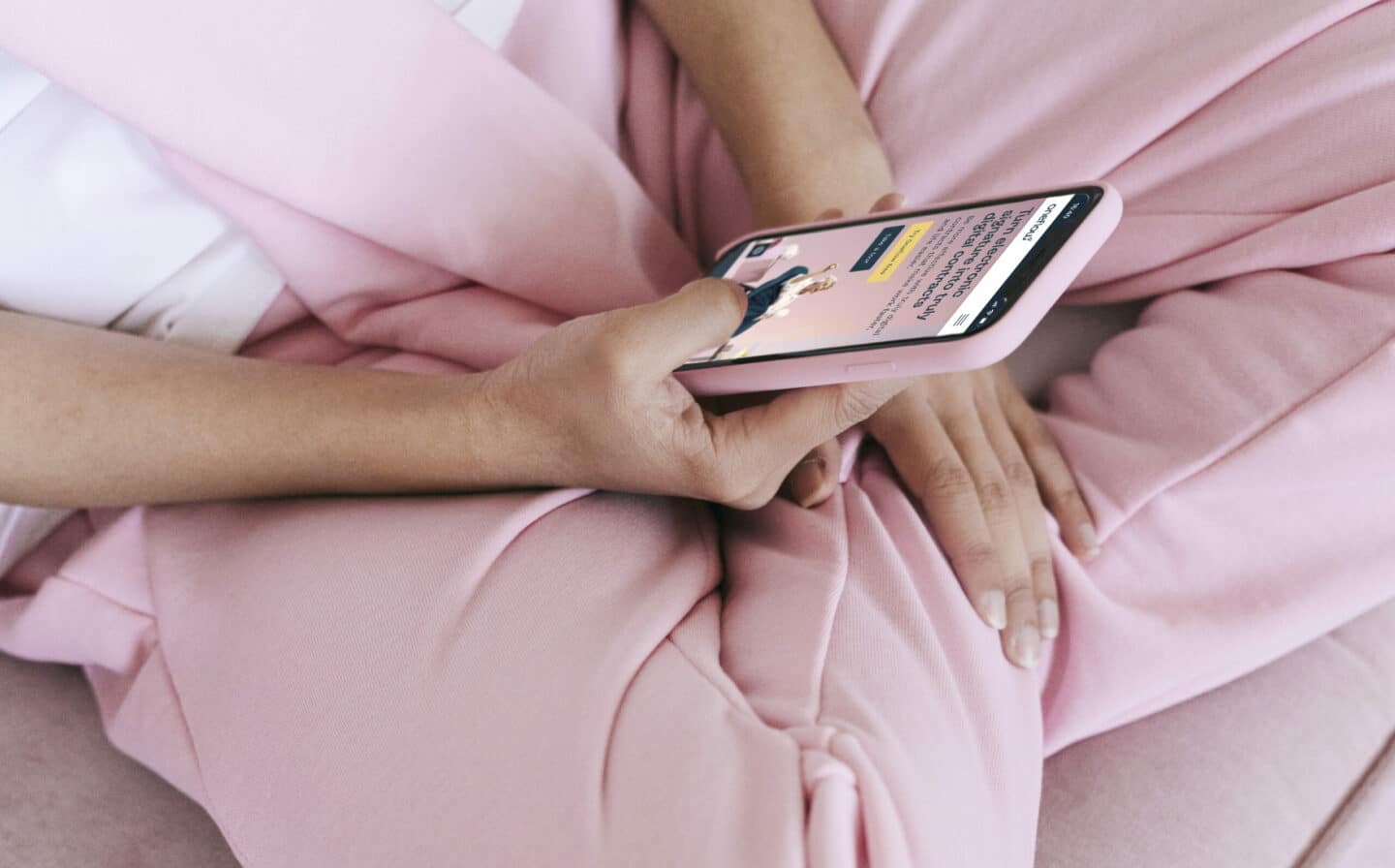
The Key Takeaways
In this article, we’ve explored what an email signature is and why you should use one. We’ve also explained how to create and publish your email signature in Microsoft Outlook, Google Gmail, Apple Mail, and using an integrated email marketing platform. Lastly, we’ve explored the benefits of having a digital signature for your business. Now you know how to create a signature online that will get you noticed.