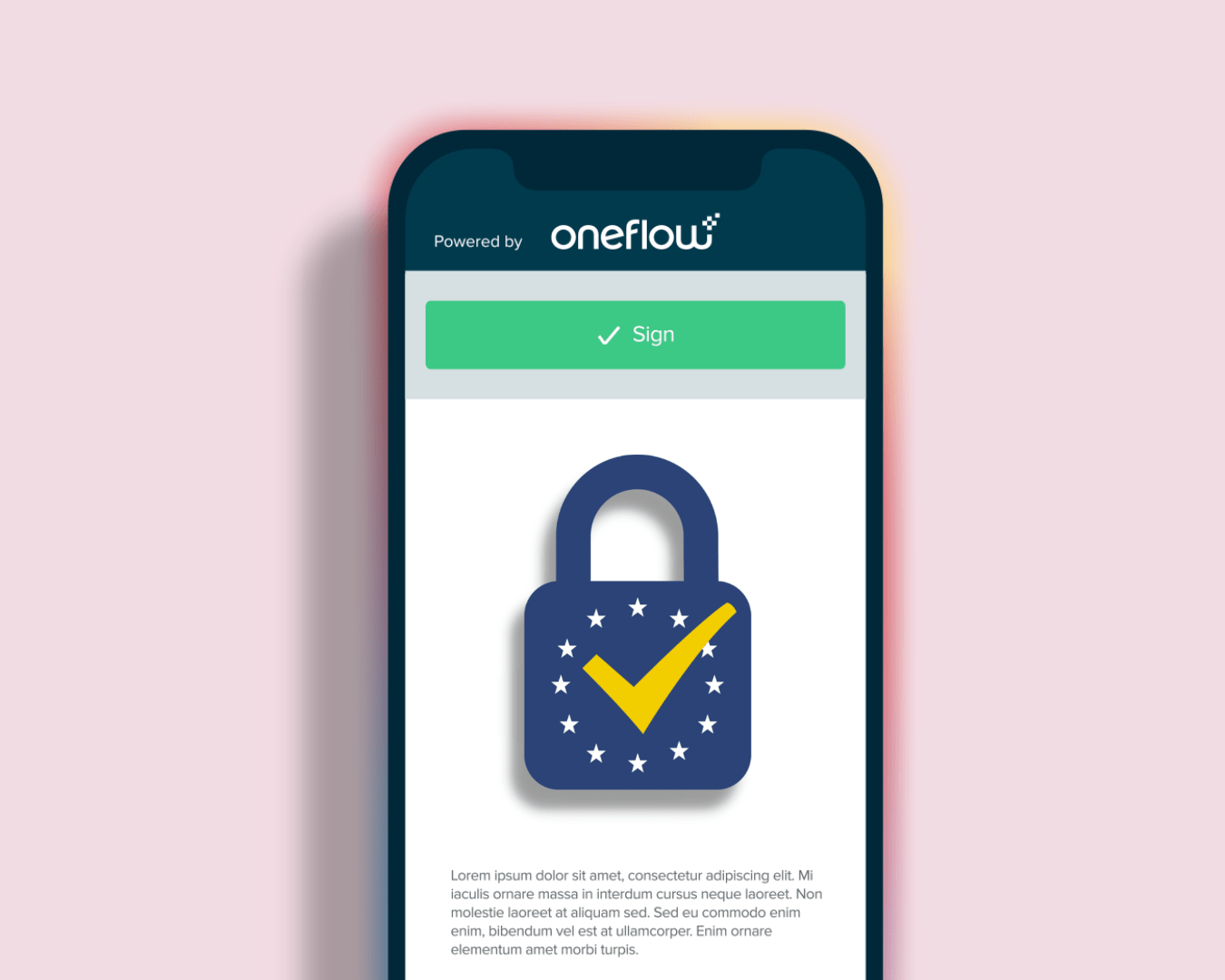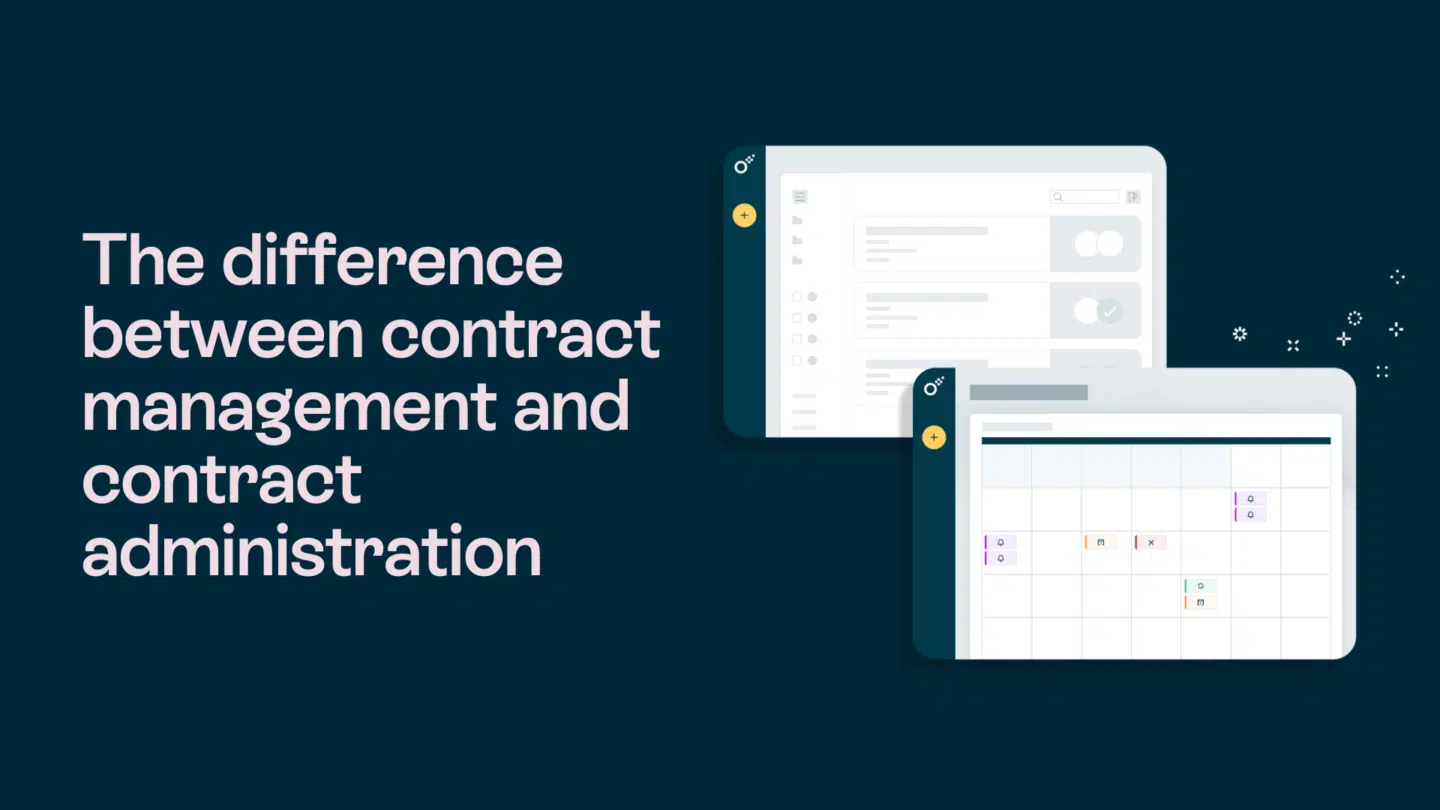Some technologies and ideas completely change the way we operate. For example, you wouldn’t consider sending someone a letter via a carrier pigeon in 2025 when you can simply message them on WhatsApp or call them on a smartphone they nearly always have at their side.
Signatures are similar. Sure, technically, you can still sign contracts and legal documents in person, using pen and paper, but why would you do that when an electronic signature allows you to do business and start partnerships remotely – easier, faster, more securely and with less impact on the environment?
If what’s stopping you is that you’re unsure how to use e-signatures or transform your physical signature into a digital one with a signature converter, you came to the right place. This article will dispel these doubts.
Read also: The history of the signature
What is an e-signature?
An e-signature is a digital version of a traditional signature. It’s created using software that captures an image of your signature and converts it into a digital format (though there are also technologies that don’t rely on signature images and can let you use other methods, like SMS verification, to verify identity and sign documents). E-signatures (also known as virtual signatures) allow you to sign documents electronically, eliminating the need for physical documents.
Why use an e-signature?
With e-signatures, you can sign documents from anywhere, as long as you have an internet connection. You can complete paperwork faster, more conveniently and efficiently without worrying about the logistics of physical signatures. E-signing saves valuable time (and we all know time is money!). With such solutions, companies can be more flexible, reduce administrative costs and increase productivity and efficiency.
Read also: How to convert JPEG/PNG images to an e-signature in 6 steps

Digital signatures are also more secure and difficult to forge than traditional signatures due to encryption, password protection and other security means.
Finally, e-signatures are environmentally friendly. Eliminating the need for physical signatures allows you to reduce your carbon footprint, which helps protect the planet. It’s becoming increasingly important as we strive to reduce our environmental impact.
Read also: Can electronic signatures be attached to documents?

How to convert a signature to an e-signature
Now that you understand the benefits of e-signatures, let’s look at how to convert a signature to an e-signature. There are several methods you can use, depending on your needs and the tools you have available.
Method 1: Scan your signature
The easiest way to create an e-signature is to scan your physical signature with a scanner or a smartphone camera. If you use a smartphone, many apps can help create a high-quality document scan, but a scanner will usually offer a better level of detail. Once you have the image, you can change it to a digital format using software. There are many tools available for this purpose.
Method 2: Use a signature pad
Another option is to use a signature pad, which captures your signature and saves it as a digital file. You can then use the file to sign documents electronically. Businesses that require a high volume of signatures, such as banks and insurance companies, commonly use signature pads.
Read also: Create a cursive e-signature
Method 3: Create a signature online
Finally, you can create an e-signature from scratch. This method is more complex than the others but gives you more control over the final result. To create your e-signature, you will need a graphics tablet and software such as Adobe Illustrator or Photoshop. You can then use the software to create a signature that looks like your physical signature.
Method 4: Use a signature generator
You can also use a free online signature generator, create a signature you like and export it. Remember that Oneflow also has this feature of a signature maker tool. It lets you create a signature with your mouse or touchpad. Alternatively, our platform allows you to type in your name in a cursive font, changing it into a natural-looking signature.

Tips for how to convert your signature to an e-signature
Here are some tips to keep in mind about how best to convert your own signature to an e-signature:
- Use a high-quality image: The better the quality of the image, the better the e-signature will look if you decide to copy your signature from an image.
- Choose a legible font: If you’re creating a digital signature from scratch, choose a font that closely resembles your physical signature.
Use high-resolution scans: If you want to scan a signature written on paper, remember to set DPI (dots per inch) to at least 300 in your scanner’s software. - Keep it simple: Don’t try to add too many bells and whistles to your e-signature. Keep it simple and straightforward.
Read also: How to make a signature on a computer or on a Mac
Oneflow – When a scanned signature isn’t enough

Sometimes, a simple scanned signature – or even an image created from scratch to look like handwriting – isn’t enough. In such cases, you can use a contract automation platform with e-signature capabilities like Oneflow to handle document workflows. With its user-friendly interface, Oneflow simplifies the transition to e-signatures, enabling remote signing anytime, anywhere.
Our solution ensures legality, security and authenticity without having to upload your physical signature (you can choose from four signing methods: electronic identification, standard e-signature, SMS verification or handwritten signature). Oneflow allows you to embrace efficiency and convenience while upholding the highest encryption standards. Here are some of the features it offers:
- Contract management – Optimize contract handling via reminders and notifications. Manage access with configurable roles.
- Signing process tracking – Monitor the signing process to see who and when signs your digital documents. You can also set up a signing order.
- Oneflow AI – Write and review documents with AI to find compliance issues and eliminate human errors.
- Workspaces and collaboration – Optimize workflows and improve collaboration with branded workspaces, comments, video screen recordings, configurable triggers, audit trails and access rules.
- Dynamic templates – Create contracts quickly with customizable, industry-specific templates (you can also make your own, tailored to your specific use cases).
- Analysis – Track key metrics and engagement data (open rate, visitor numbers and more) to improve your contract processes.
- Integrations – Connect to third-party tools, including HubSpot, Salesforce and Teatailor.
The key takeaways
Converting a signature to an e-signature is a relatively simple process that offers many benefits over traditional signatures. Whether you’re an individual looking to save time and increase efficiency or a business looking to save money and increase productivity, e-signatures are the way to go.
If you remember the methods and tips presented in this article, creating your e-signature will be straightforward. However, you’re bound to encounter circumstances where such a signature won’t be enough – you’ll need something more secure or confirmed to be legally binding. In such scenarios, contract management software like Oneflow can be a huge benefit, offering powerful tools for automating contracts, tracking and collaboration, AI features, templates, useful integrations and more.
Want to check it out? Create your account and try Oneflow for free today!
FAQs
How do I create my signature?
Start by practicing writing your name until you’re happy with the results. If you want to use your signature in Word documents, PDF documents or other digital files, you’ll also need to scan it and edit the image (removing the background is a good idea) to copy it wherever you want.
How can I digitize a signature?
You can simply scan a handwritten signature or use a photo of one. However, investing in a digital signature platform such as Oneflow is a better alternative because it ensures your signature will be fully legally binding and secure – and it’s a user-friendly way to use your signature online.
How do I make my name a signature?
Simply write your name in cursive or any style that resonates with you. Practice makes perfect!
How to convert an image to a signature?
Take a clear photo or scan the handwritten signature. Once you have the image, use photo editing software to refine it – removing any background and enhancing clarity if needed. Afterward, save it as a PNG file with a transparent background for easy integration into emails, contracts, and other digital communications.