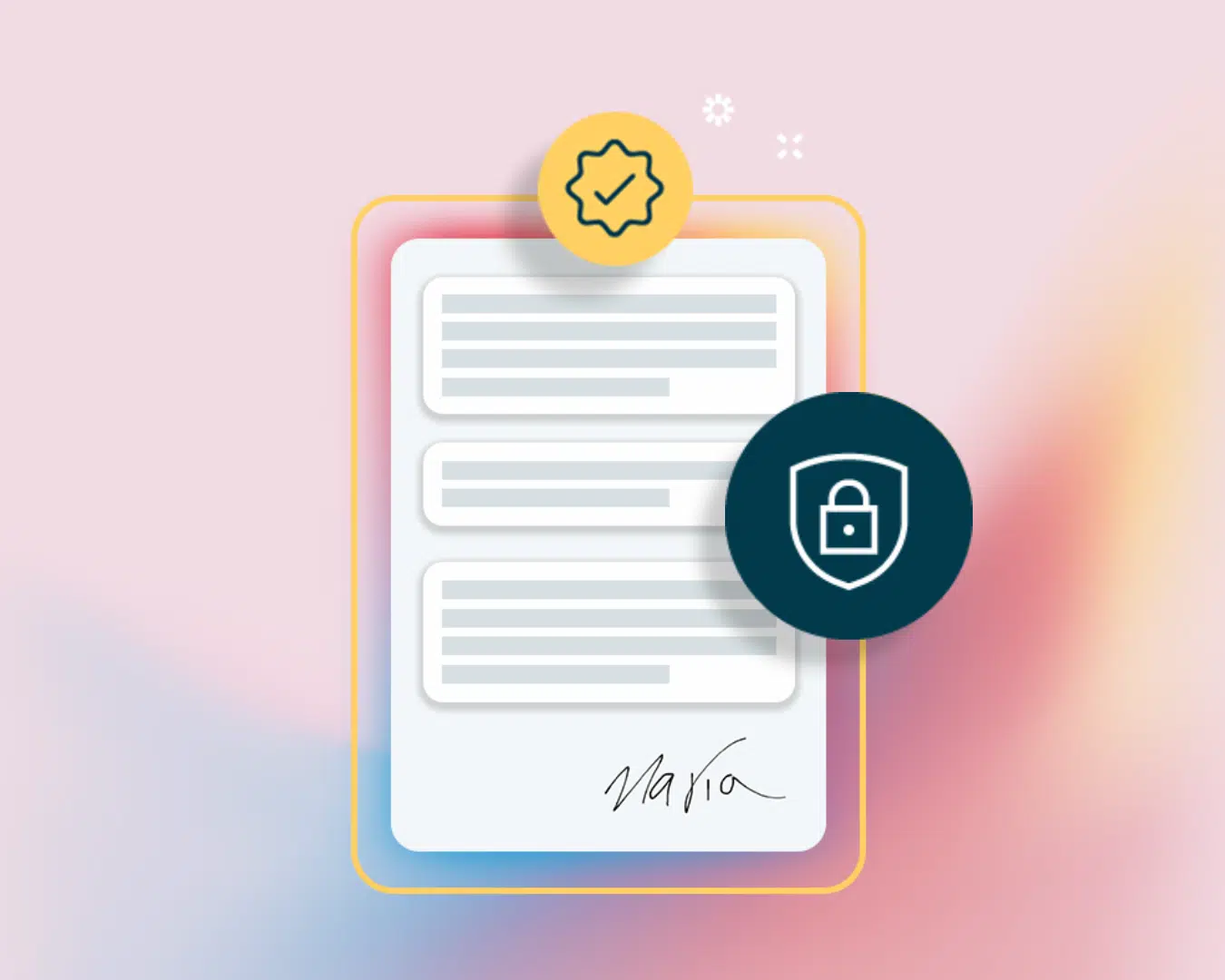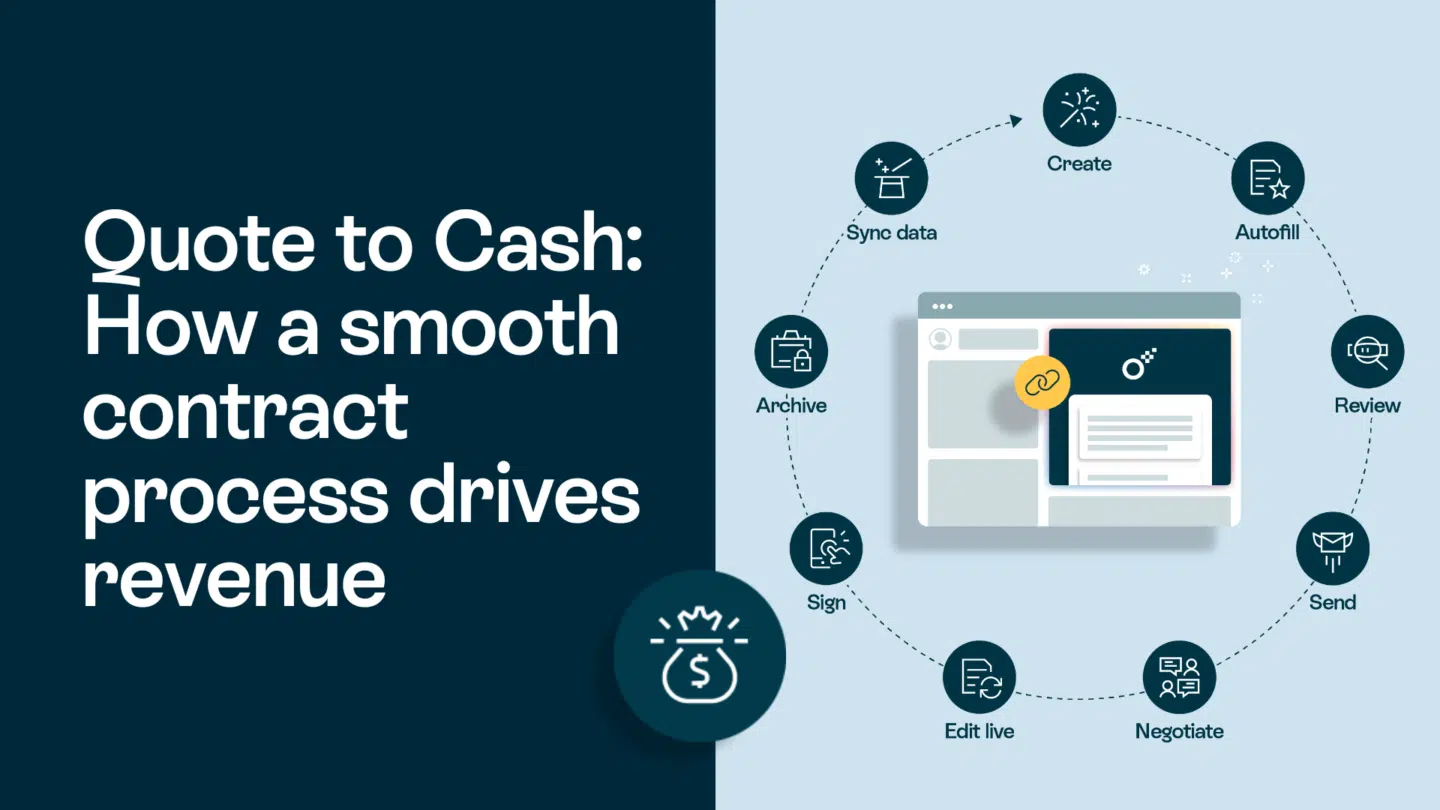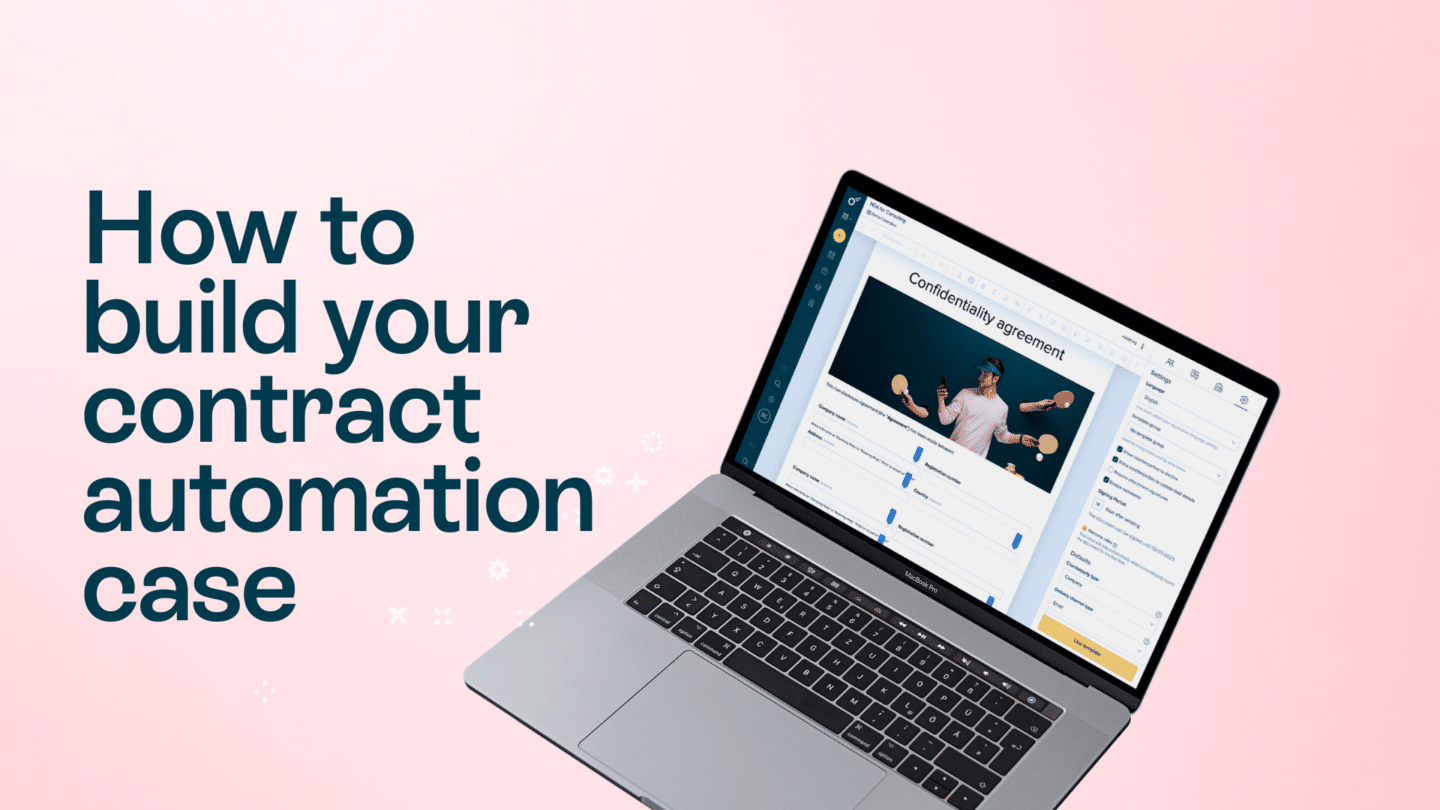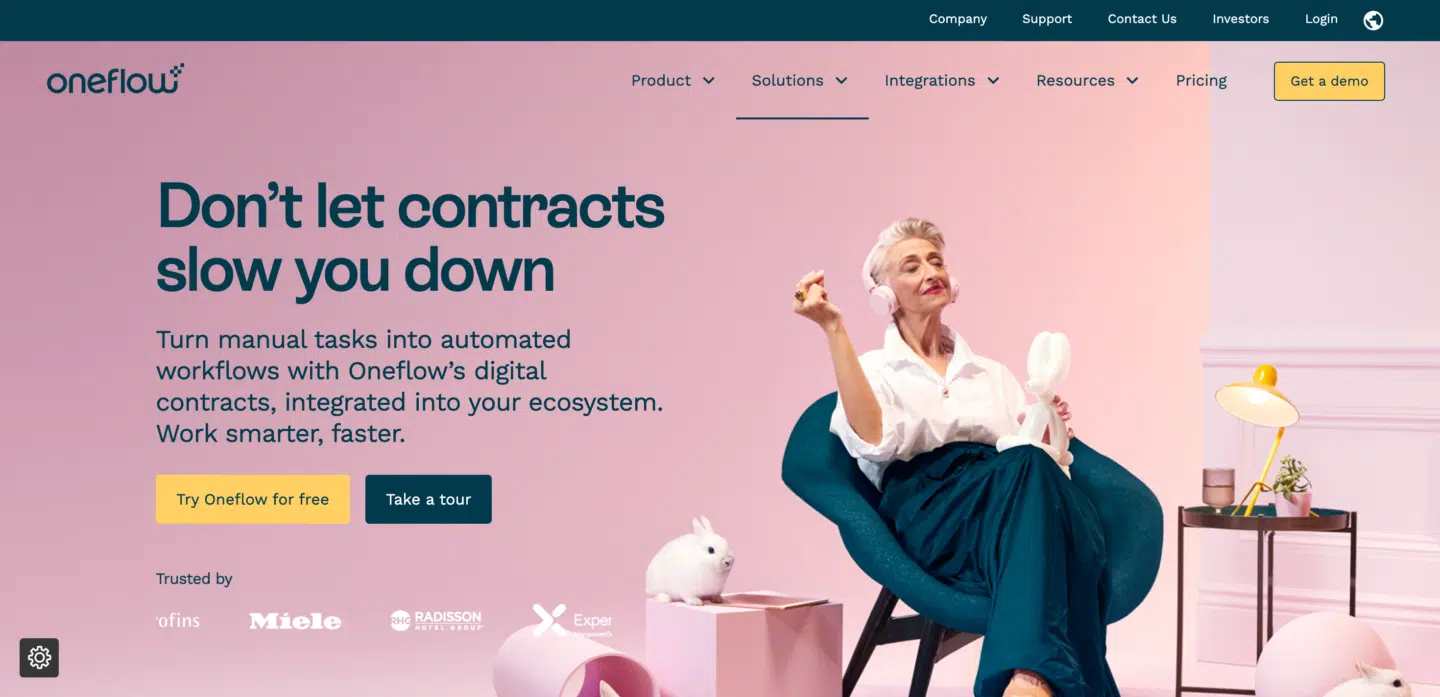We all need to sign things online. It’s just the way it is. But working out how to do that, and finding a free online signature maker, can be a huge challenge. But with an ever-increasing number of contracts being signed electronically, it’s a challenge you’ll need to overcome. That’s where we come in.
In this article, we’ll take a look at some of the top free online signature makers out there, how you can access them, and what types of signatures they’re best for.
What’s a free online signature generator?
First and foremost, you’re probably wondering what a signature generator actually is. It’s basically a tool that takes your wet signature and converts it into an image that you can then download and use. So your wet signature becomes your online signature.
Read more: Find out more about what a digital signature actually is

How to create a signature online
There are different ways by which you can create your own signature online.
You can either choose to draw and scan, use free online signature tools and platforms or you can create it using native software like Microsoft Word, Adobe, etc.

How to make a signature on a PC
Electronic signatures use a standard, accepted format called Public Key Infrastructure (PKI) to secure your documents. Let’s discuss some methods by which you can create a signature on your computer or laptop.
Method 1: Using a wet signature
The most common way is to insert a wet signature, scanned by an electronic device, and then put it into a document.
The following steps will help you in the process of making a signature on your PC
Step 1: Write your name on a piece of white paper using a ballpoint pen. Black or blue ink is preferred.
Step 2: Take a photo of your signature using your smartphone or scan the image. You can use the crop feature to ensure neatness.
Step 3: Convert the format of the image from JPG to PNG with a transparent background using either native or online converter tools & save it on your computer.
Step 4: Drag and drop your new signature onto your document in Microsoft Word or Google Docs as and when required.
Method 2: Using Google Docs
You can also use the Google Doc Drawing tool to create your signature and use it as per your requirements.
Step 1: Go to the top left corner of Google Docs and click on Insert > Drawing >New.
Alt text: drop-down menu of insert menu in Google Docs
Step 2: Google Docs open up a blank canvas.
From the ‘line’ drop-down menu, choose the ‘scribble’ option
Step 3: Scribble your signature.
Select ‘Save and Close’, and your signature appears in place of your cursor.
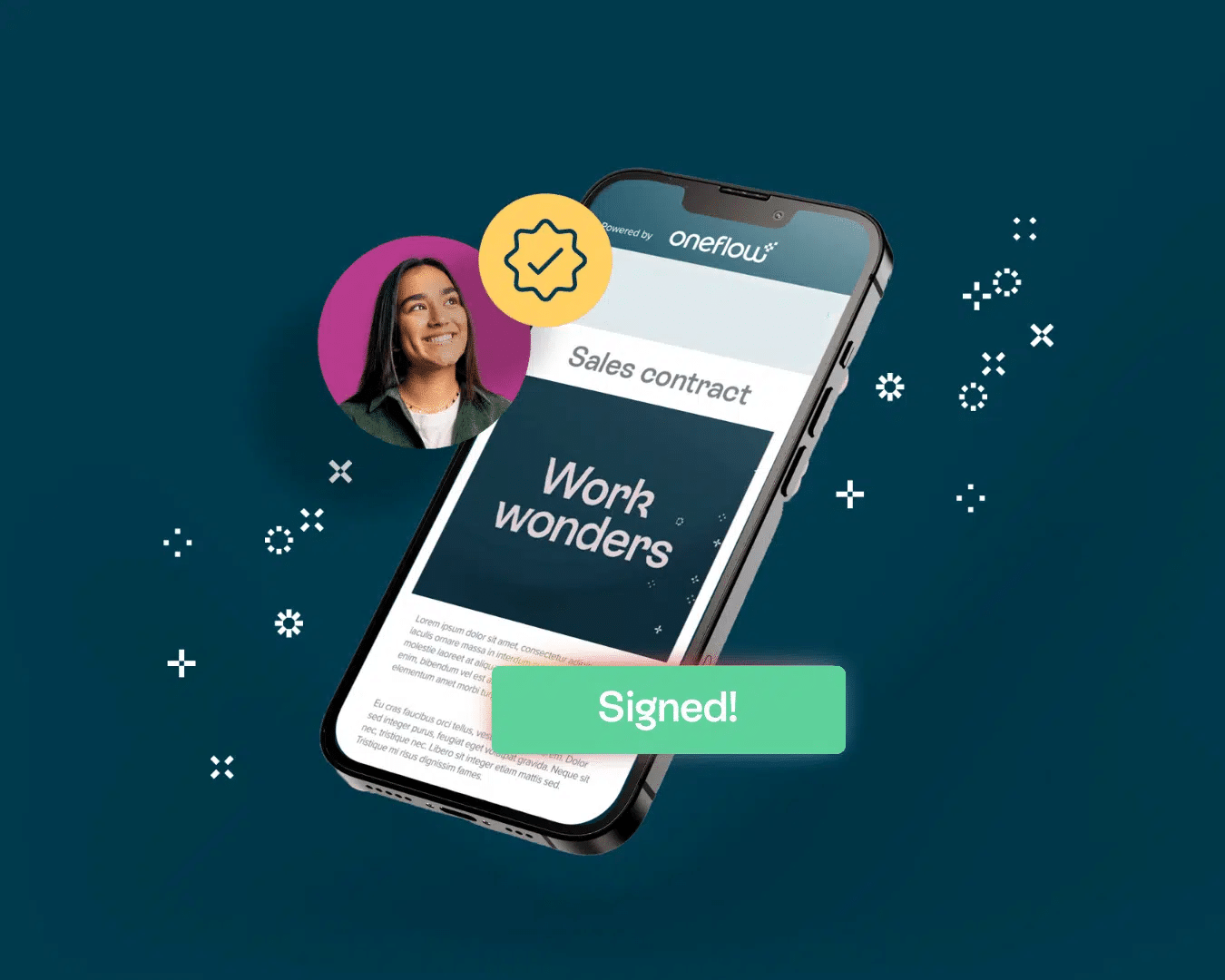
How to make a signature on Mac
Step 1: Capture your signature using the built-in camera on your Mac, iPhone, or iPad.
Step 2: Click the Show Markup Toolbar button, which looks like a crayon (if the Markup toolbar isn’t showing)
Step 3: Click on the Sign button.
Step 4: Follow the onscreen instructions to create and save your signature.
To sign a PDF in Mac, you can use one of the three ways laid out below.
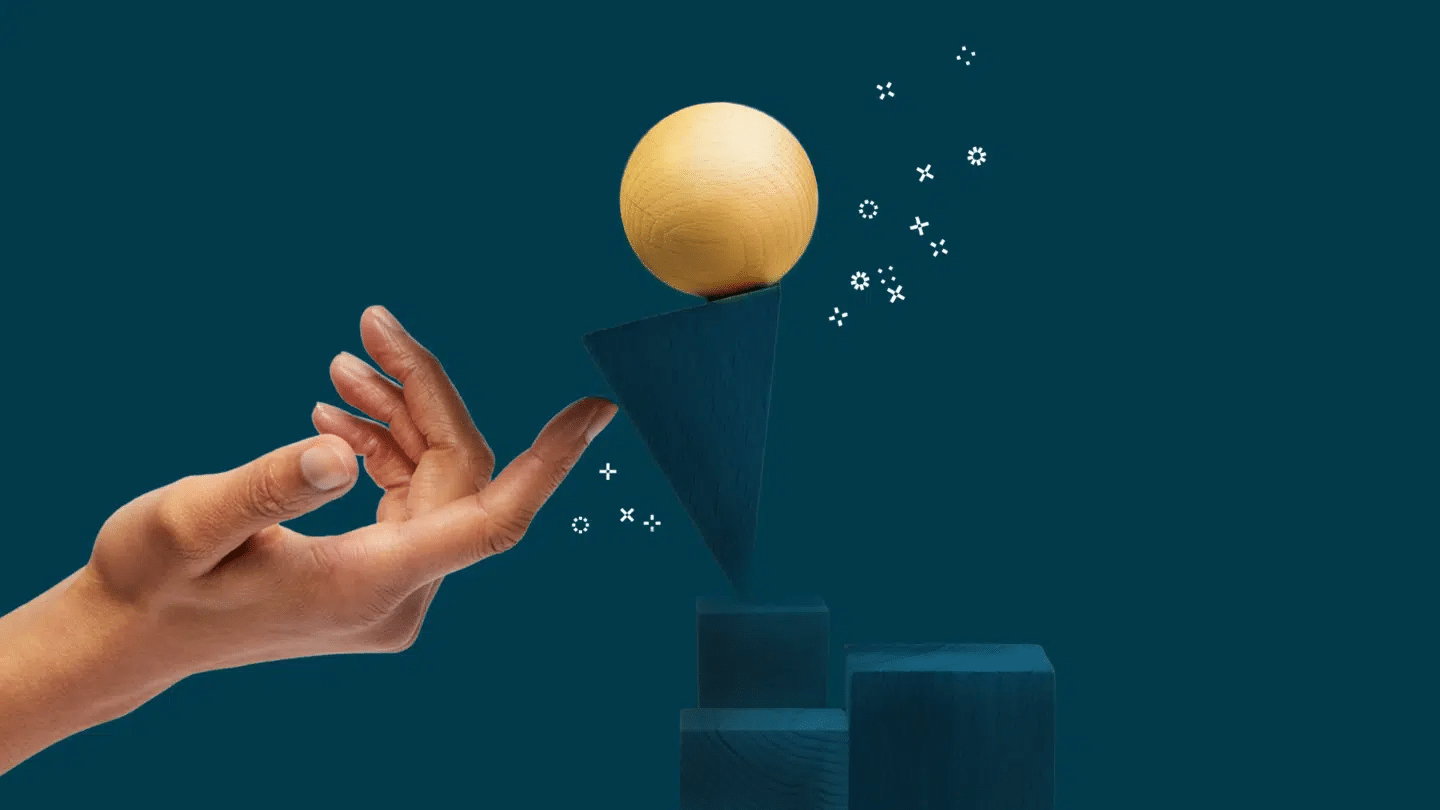
Method 1: Using the trackpad
Step 1: Click Trackpad
Step 2: Click the text as prompted, sign your name on the trackpad using your finger, and press any key.
Step 3: Click Done. (Don’t like the results? Click Clear, then do it again.)
Tip: If your Mac has a Force Touch trackpad, you can press your finger more firmly on the trackpad to sign with a heavier, darker line.
Method 2: Using your phone’s built-in camera
This section tells you how to make an electronic signature from a photo.
Step 1: Click Camera and hold your signature (on white paper) facing the camera so that your signature is level with the blue line in the window.
Step 2: When your signature appears in the window, click Done. (If you don’t like the results, click Clear, then try again.) This is how to make an electronic signature from a photo.
Method 3: Using an iPhone or iPad
Step 1: Click Select Device to choose a device (if more than one is available).
Step 2: On your device, use your finger or Apple Pencil (on iPad) to sign your name
Step 3: Click Done. (If you don’t like the results, click Clear, then try again.)
Tip: If your Mac has a Force Touch trackpad, you can press your finger more firmly on the trackpad to sign with a heavier, darker line.
Top free online signature makers
Now for the juicy part: a rundown of the top free online signature makers.
- Signaturely – Letting you choose between drawing your name on your screen or typing it, Signaturely is one of the top free online signature makers out there – and it’s completely free. Once it’s generated your signature, it’s yours to download and use.
- Signature Generator – This one pretty much does what it says on the tin. You type in your name, Signature Generator instantly generates a cursive-style signature as you type. You can even choose a background color, whether you want your signature tilted, and whether or not you want italics. Not bad going for a free tool!
- SignWell – Like Signature Generator, SignWell lets you choose between typing and drawing your signature. Once you’ve done the first stage, the fun part starts. You can choose from a range of options to really make your signature your own with the free online signature maker. You can go full corporate with an Obama-style signature, embrace your humorous side by making it look like Charlie Chaplin’s, or take a trip back in time by imitating Mozart’s signature.
- UsefulPDF – Whilst PDFs may not be particularly useful, UsefulPDF is. It generates an online signature that can be used on all PDF documents. Once you’ve popped your name in, you can then start playing with your newly generated signature. You can choose which letters you want to include, whether or not you want a line under it, and even whether or not you want it to be legible. Not bad for a free tool!
These are just four free online signature makers. There are lots more out there. So, as we always say, take the time to research your options to find the one that’s right for you.
But free online signature makers only get you so far. They create an online signature to use on contracts, normally PDF files, or sometimes even Google or Word Docs. But there is a frictionless way to sign.
Read more: Take a look at our guide on how to sign a PDF online

What to look for when choosing an electronic signature generator
When selecting an electronic signature generator, there are a few things to consider. Here is some advice on what to look for when selecting an electronic signature generator:
- Ease of use: Make sure the generator is easy to use and has a user-friendly interface.
- Legible electronic signature: Is what it produces legible?
- Integratable: Can your new e-signature be easily integrated into the system you use for creating contracts?
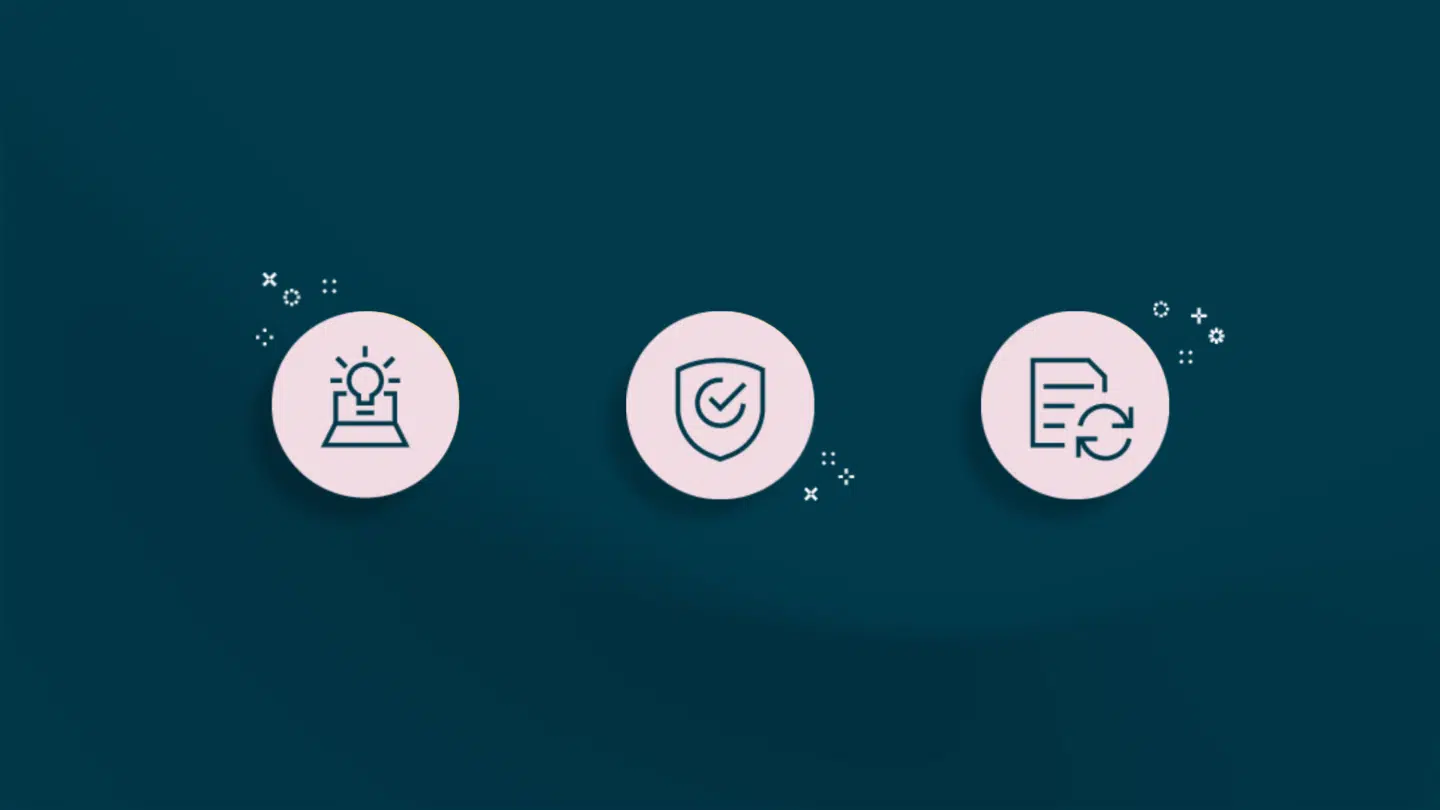
How to make your online signature look handwritten
If you prefer a handwritten look for your signature, you can also create one using a smartphone or tablet. Simply use the device’s drawing or note-taking app to write out your signature, then save the image and use it to sign documents electronically. This method can be especially convenient if you’re on the go and need to sign a document quickly.
Or, if you’re feeling a little more creative, you can…
Make a signature online using a design tool
Another way to create a signature online is to use a graphic design tool, such as Adobe Photoshop or Canva. These programs offer more advanced options for creating and editing images, including the ability to create a signature using a stylus or drawing tablet.
To create a signature in a graphic design tool, open the program and create a new document or canvas. Use the drawing or text tools to create your signature, and adjust the size, color, and font as desired. Save the image file when you’re finished and use it to sign documents as needed. If you’re not familiar with graphic design tools, there are also many tutorials and online resources available to help you get started.
Read also: Contract automation: A complete guide
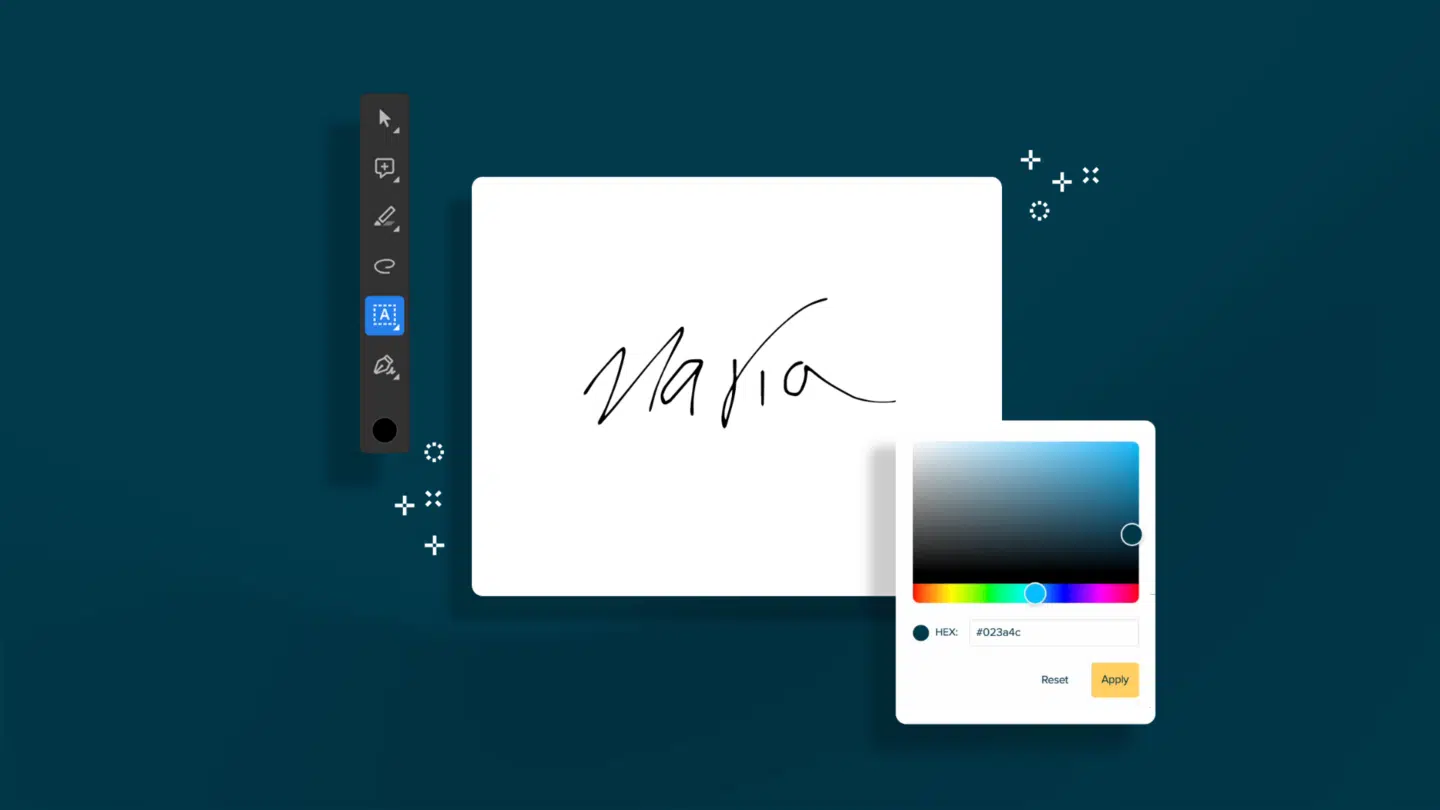
How to keep your signature safe with an online signature maker
No matter which method you choose, it’s important to keep in mind the security of your digital signature. When creating or using a digital signature, be sure to use a secure device and keep your image file safe from unauthorized access. It’s also a good idea to use a password or other form of protection when storing your signature image file.
In addition to the above methods, there are also a variety of online services and software programs available that allow you to create and use digital signatures. These options may offer additional features and security measures, such as encrypted storage and verification of the signer’s identity. One popular choice is Oneflow, which offers a range of features for electronic document signing and workflow management.
Signature makers vs. Contract software
Depending on your needs, and how often you sign contracts, contract software might be the better option for you. Think of it this way: with an online signature maker, you still have to do a lot of manual work, sending contracts back and forth, and getting lost in endless email chains to change a clause or fix a typo. Magical contract software changes that.
Good contract software comes with multiple signing options, and the ability to edit contracts. Magical contract software comes with chronological signing orders, lets you edit contracts live, and even speeds up your sales cycle. Not bad, eh?
If you think contract software could be right for you, have a read of this. Whether or not you’ve used contract software before, there’ll be something to intrigue you.
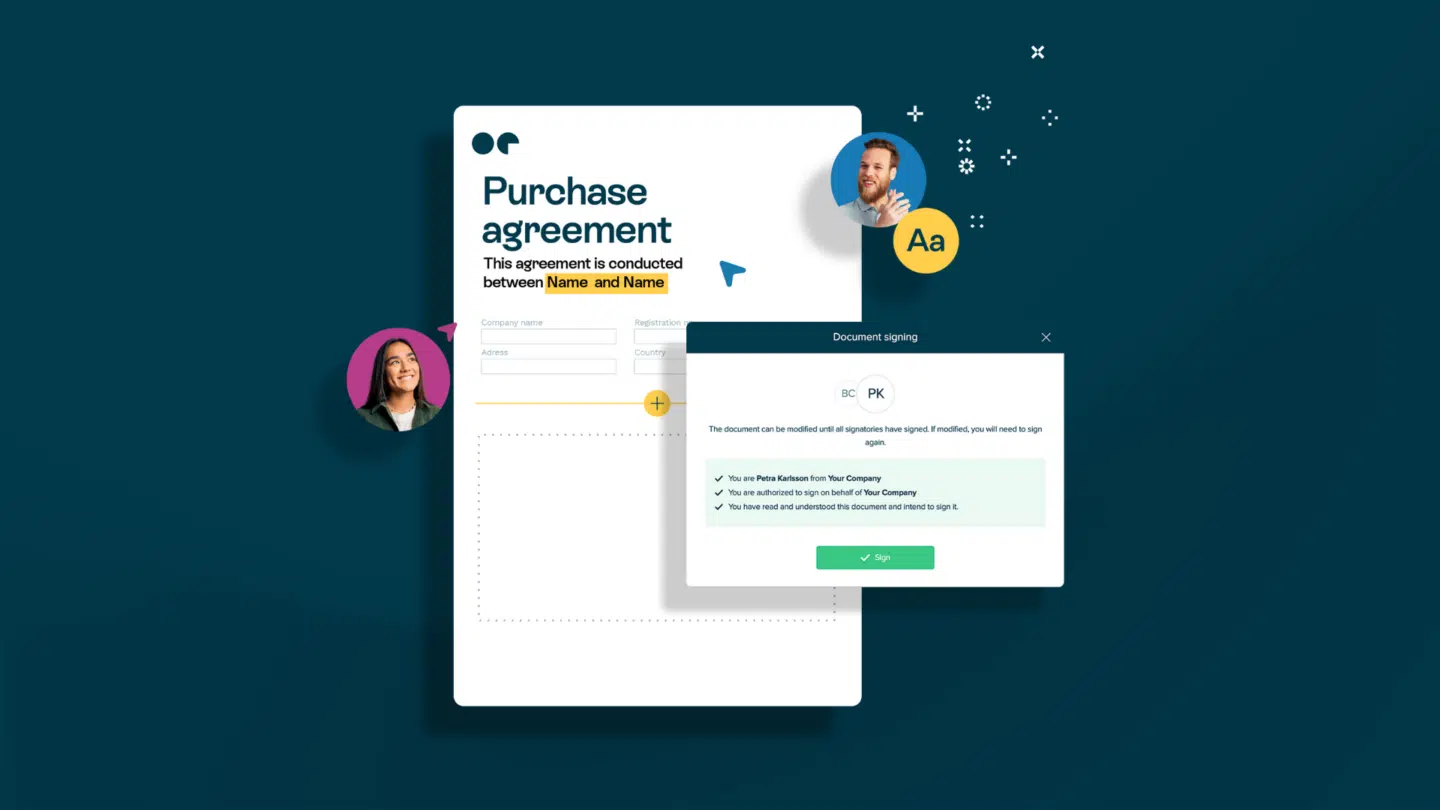
How to make your signature digital
Choose a unique font: Any digital signature is only as good as its font. You’ve got to pick a font that’s right for you and your personality. You don’t want your font to be boring.
Add images to your signature: Adding images to your signature is a great way to make your signature digital. It can also be a great way to add some color to your signature. You can use images from your personal life, images from your career, or even images from your favorite movies or TV shows.
Keep it easy to scan: While the font and images are important, the most important thing to keep in mind is that your signature has to be easy to scan. That means going easy on the fancy fonts, colors, and keeping it a standard size.
Make it colorful: When you’re creating your digital signature, you also have the option to include some colors. This can be a great way to be on-brand and stay consistent throughout all your digital assets.
Don’t forget to add links: When you make your signature digital, you want to use it to stand out, so that people remember you and your digital identity. That’s not going to happen unless your signature is clean and simple. While you’re at it, don’t forget to add some links.
The key takeaways
A signature generator converts a PDF, JPEG or on-screen drawing into a signature that you can download and use to sign. A signature creator, meanwhile, takes a drawn or typed version of your signature and turns it into an image that you can edit. There are lots of great free tools out there that let you do lots of things, from imitating a famous person’s signature, to italicizing, to adding a background color.
If you find yourself needing to sign a lot of contracts, then there is another option beyond signature generators and creators: contract software. Magical contract software puts you firmly in charge, letting you sign contracts in different ways, and even edit and alter them without endless email threads. Whether or not you’ve used contract software before, we might just have the solution for you.
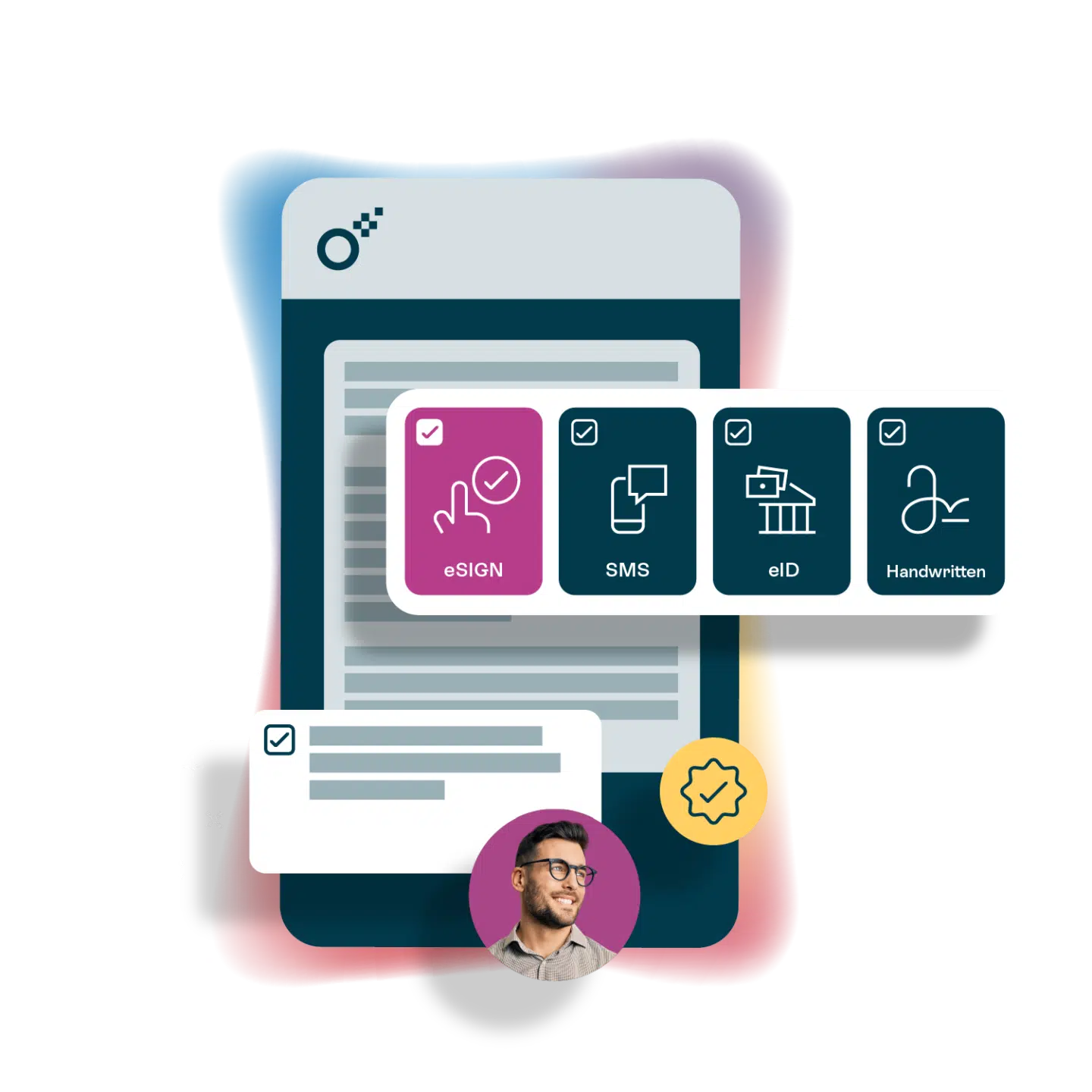
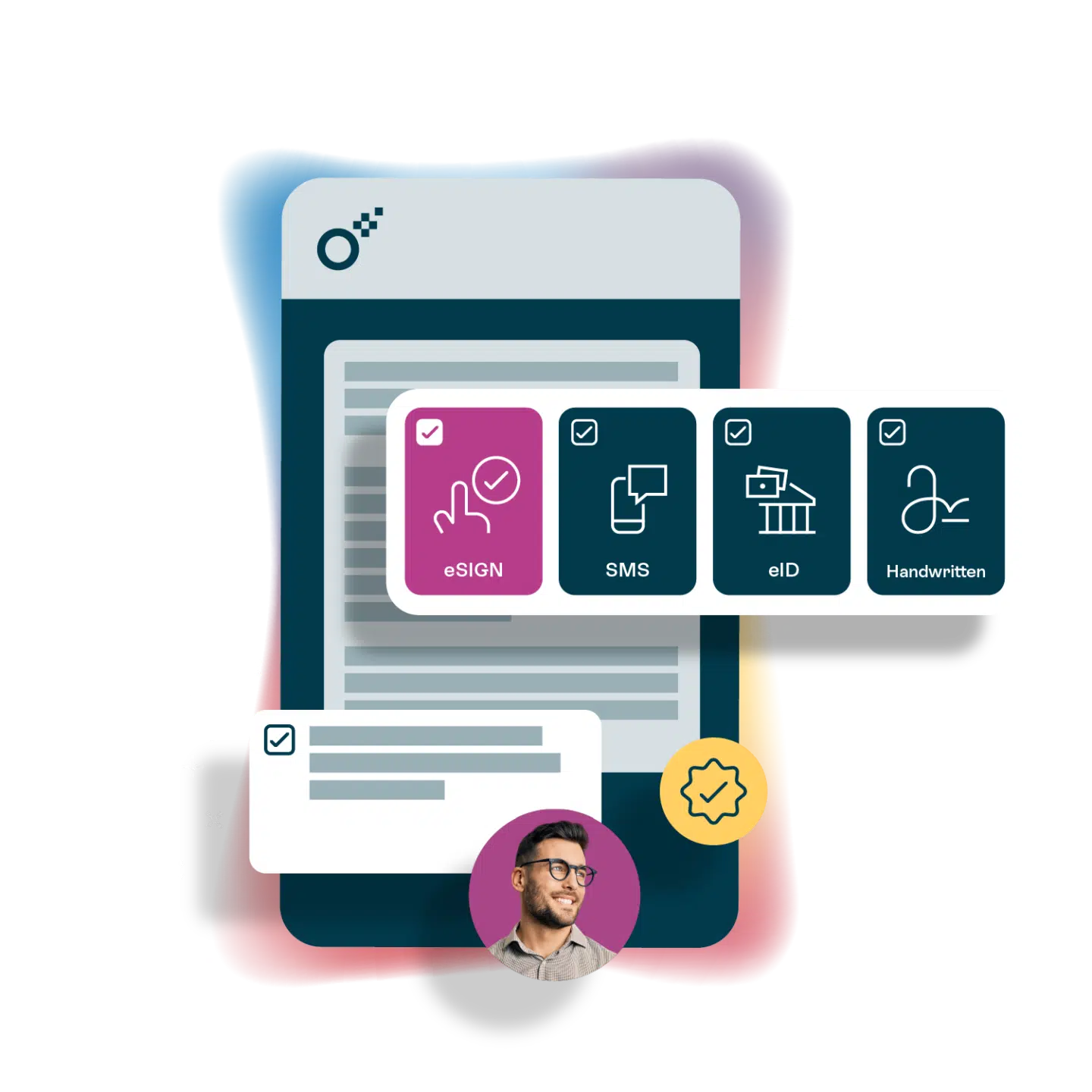
Ask us anything about truly digital contracts!
Want to find out how digital contracts can help change your business? We’d love to hear from you!