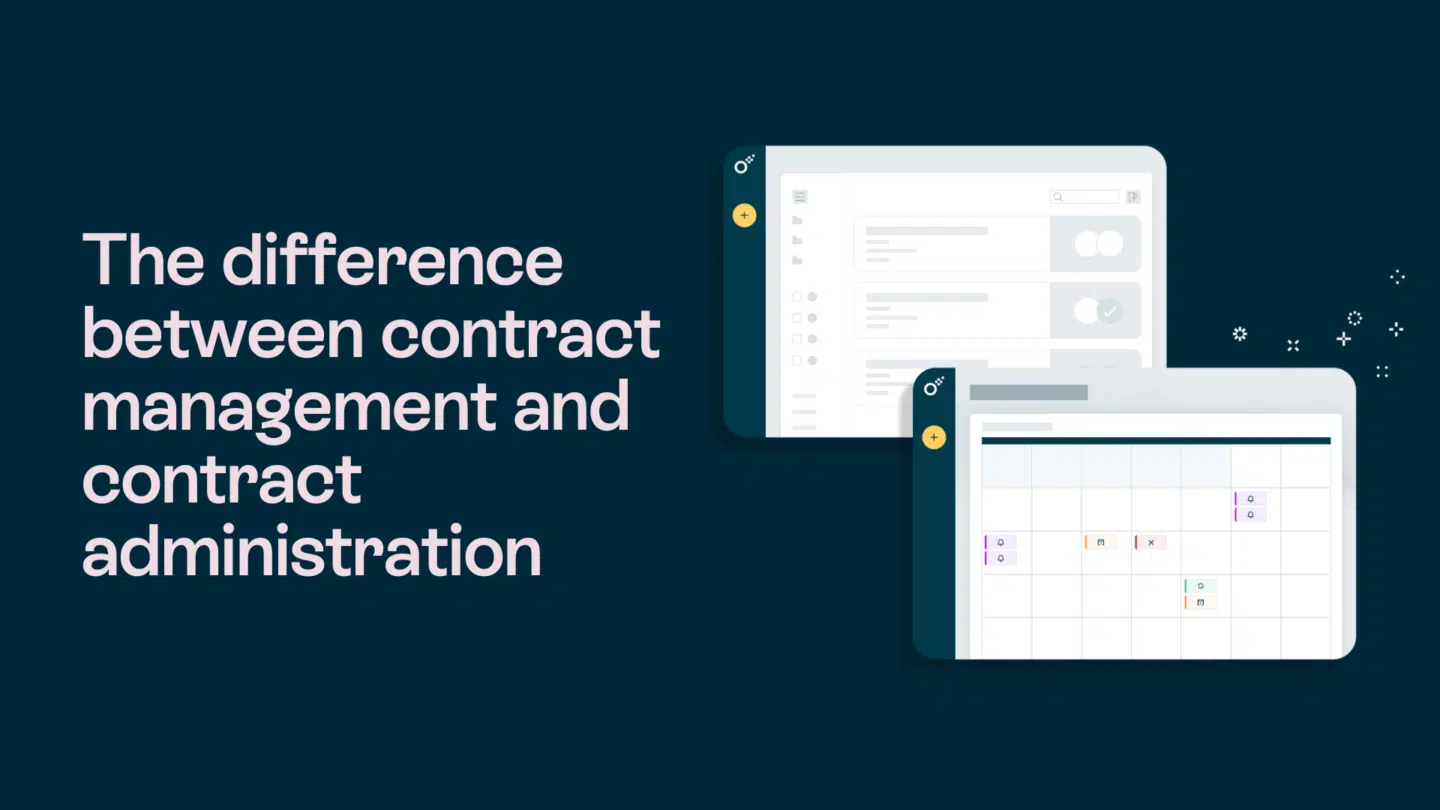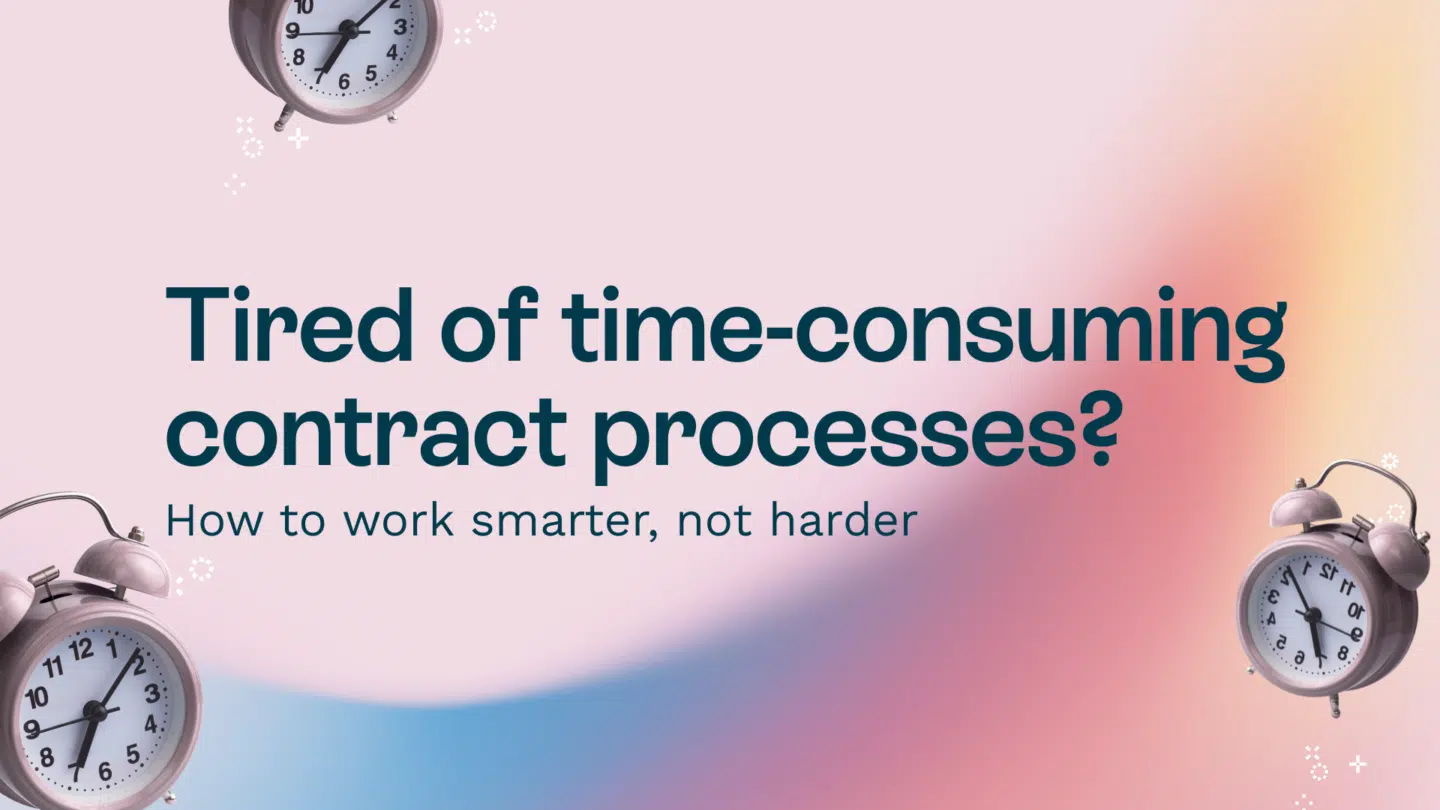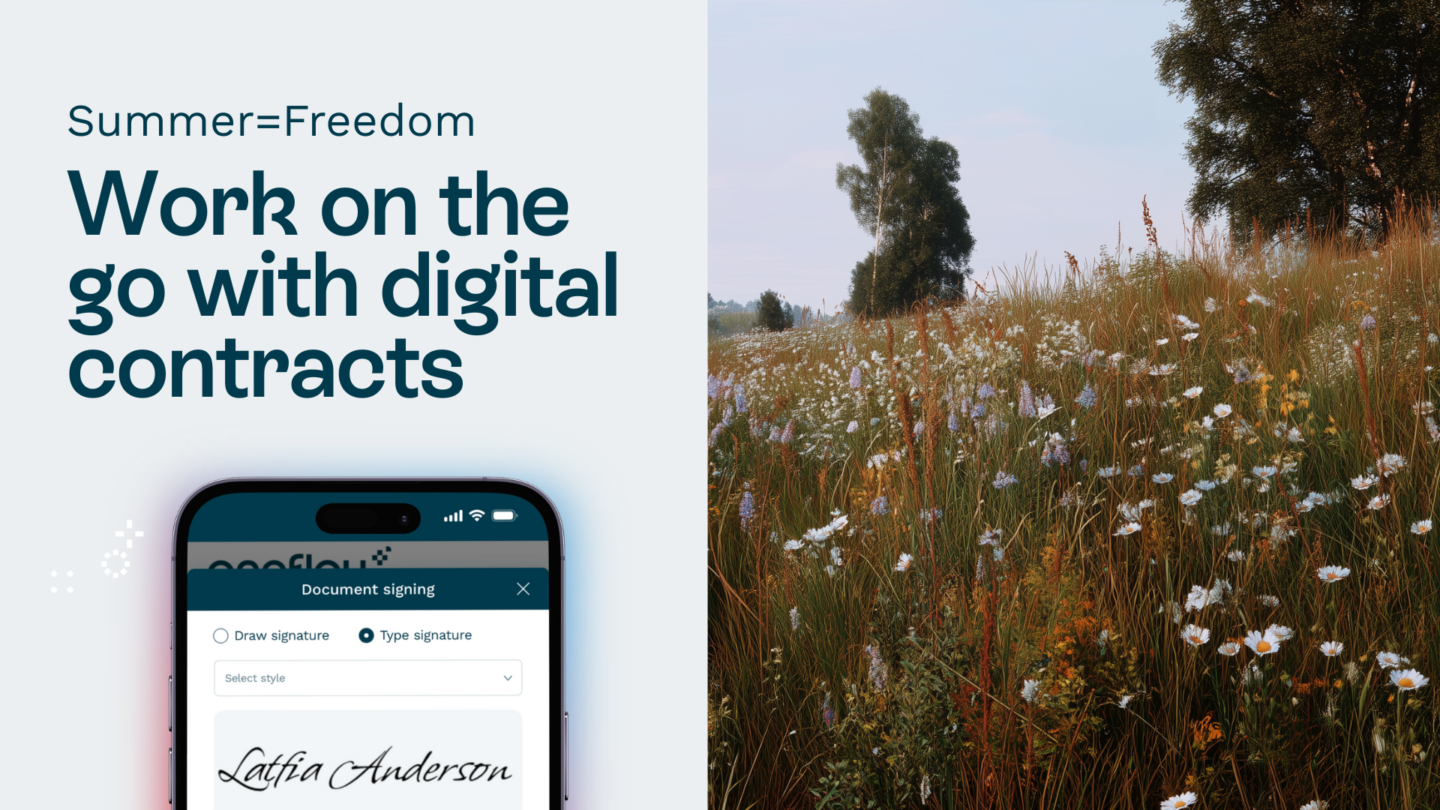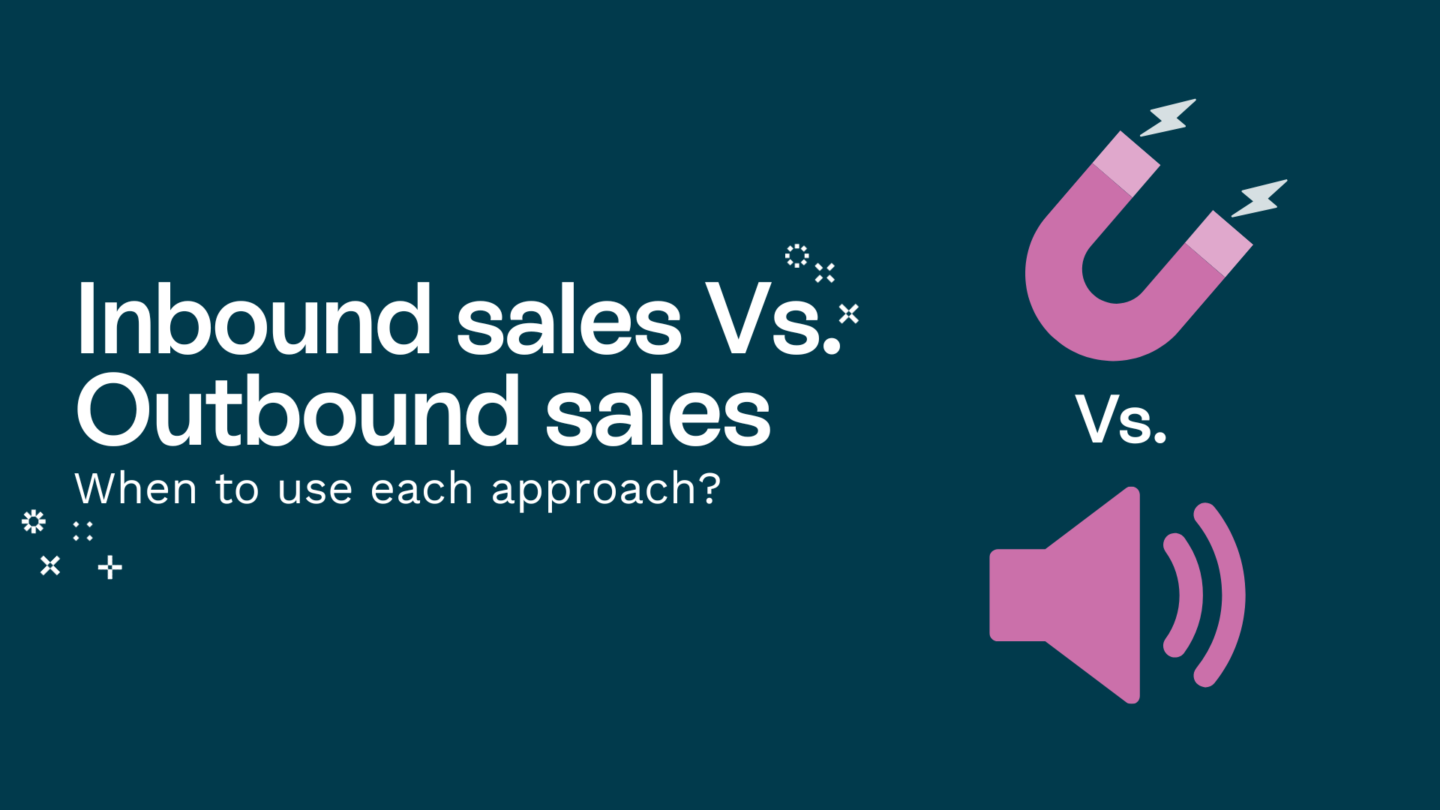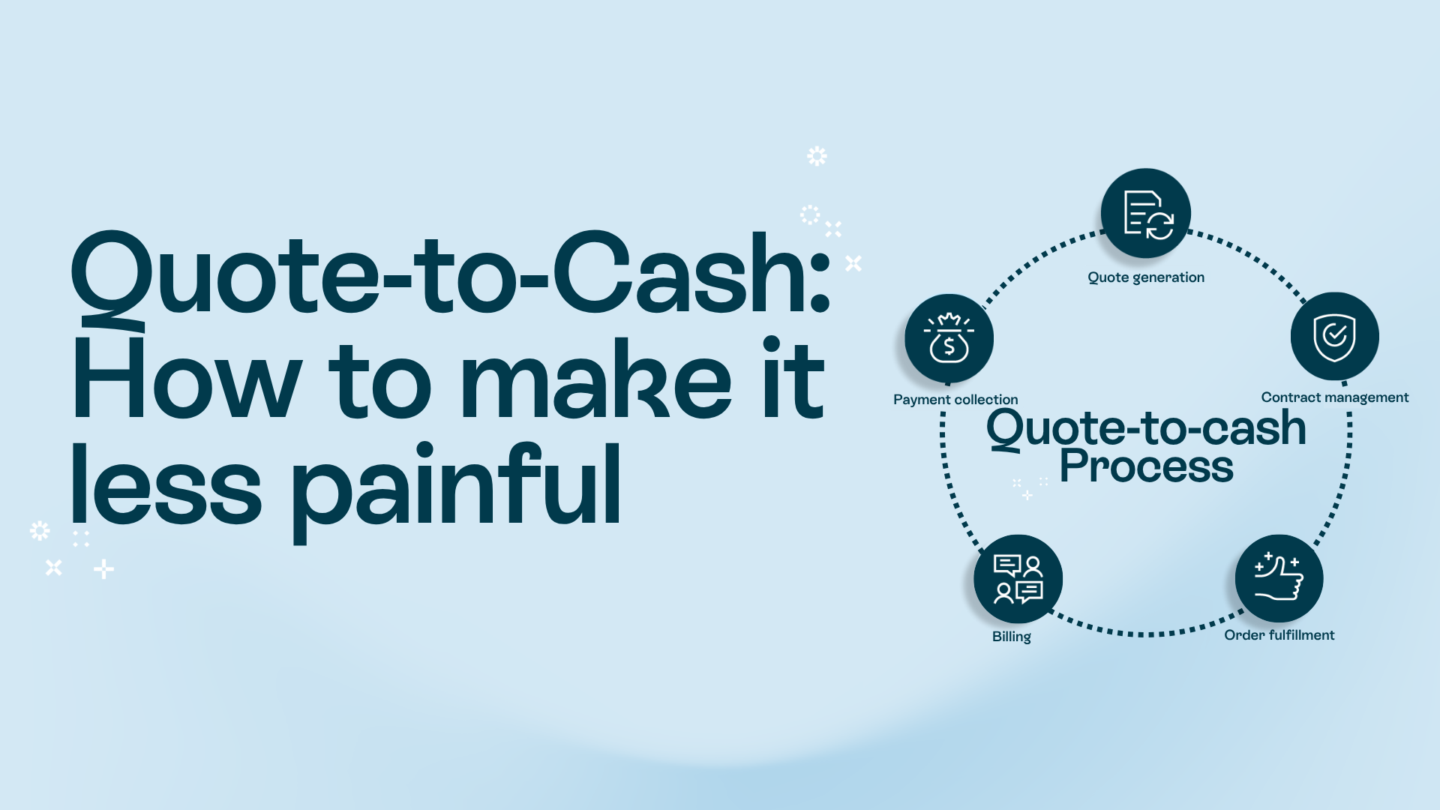When it comes to knowing how to find a contract inside Oneflow, it should be easy and simple. The complete opposite of finding a needle in a haystack. When you’re looking for a document or a contract, it should be easy to find in a safe place. That’s just the case when you store your contracts inside of Oneflow.
There are many tools at your disposal that you can use to locate your contracts. For example, you can sort them by tags, use filters, create folders for storage and there’s even a global search function.
In this blog, we’re going to give you tips on how to find a contract inside Oneflow, so let’s dive in.
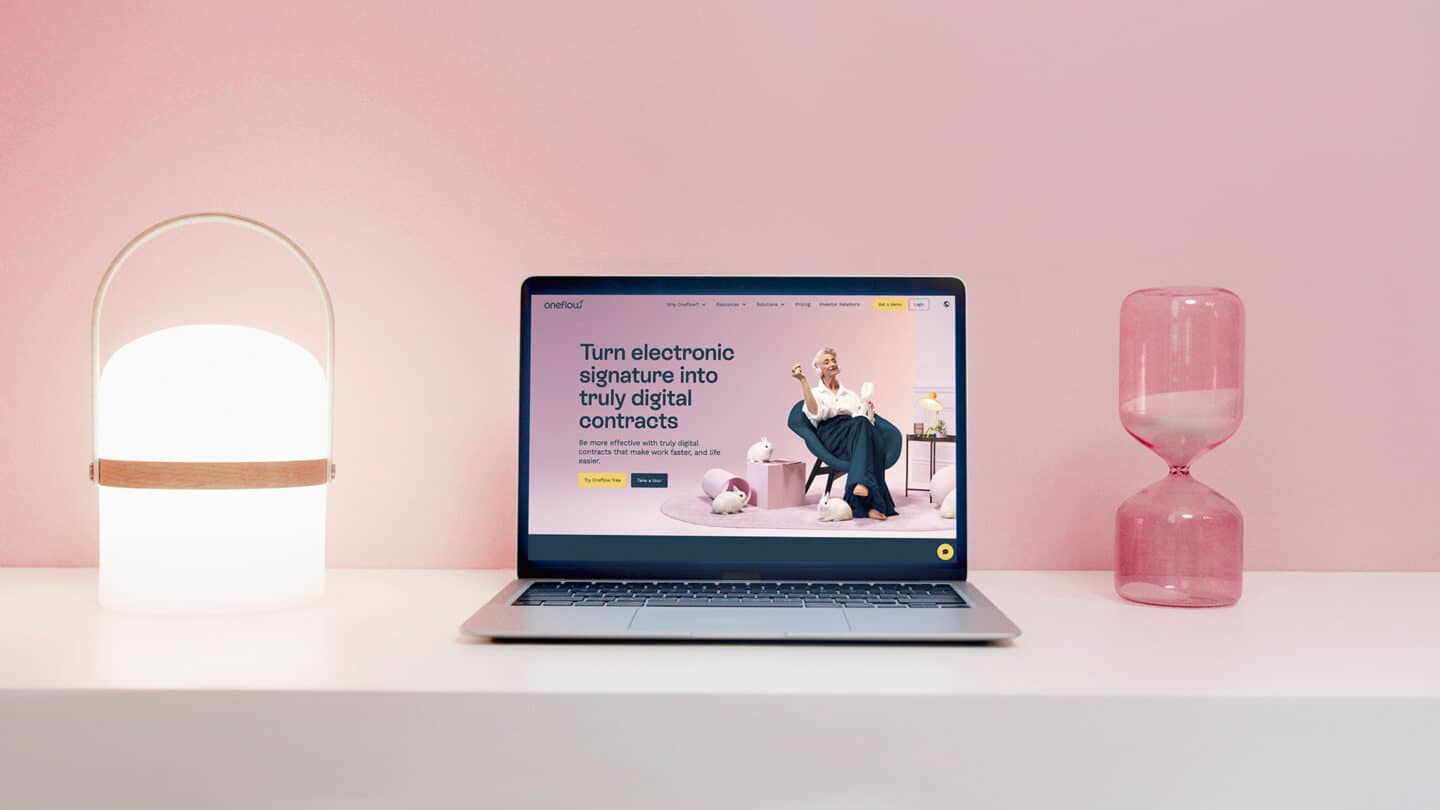
How to find a contract inside Oneflow using folders and tags
Everybody is familiar with folders and tags, we use them in our daily life all the time. So when you’re looking at how to find a contract inside Oneflow, they come in handy. Folders and tags are the best way to organize your contracts and make them incredibly easy to find. You can create your own folders, or subfolders that are classified according to the way that you work. They can be classified by usage, location, year, region, or more. Storing contracts in folders with a logical convention is a sound way to organize your contracts.
On top of folders, there are also tags. Tags can be used in much the same way. These tags can also be labels that could be applied to contracts that exist in multiple folders. For example, a tag could be “important” or “critical,” something along those lines. It’s a way for you to classify and find contracts inside Oneflow.
Tip: when you create a template, you can make sure that any time the contract is sent and used, it will be automatically saved into a designated folder and already have a set of tags you pre-determined for it.
Here’s how to organize your contracts inside Oneflow
Filtering
Another solid way to know how to find your contracts inside Oneflow is to use the filtering function. Filtering is great because you can sort through your contracts by features that are not solely tied to a specific folder or a tag.
For example, if you’re just looking for contracts that were signed within a specific period of time, like June 2021, then you can apply that filter. Same if you are looking for contracts that are pending, overdue, or declined. All of these filters are possible inside Oneflow, along with other helpful options to sort through your contracts.
The list of filters includes whether or not the contract was opened, where you could reach out to your counterparty and attempt to give your deal a nudge as you can see these filters as a way of tracking buying signals or deal progression. Or, if you’re a manager, you can sort contracts by if it’s your turn to sign, so then you’re the one who’s not tying up the contract process, but rather facilitating it.
Contract tip
if you want to look at all of the contract information for the results of various filters, you can download the data from those filter results—that way you can look at trends, or just have more control of that contract data instead of having to go into all of them individually.
if you’re applying multiple filters, and want to look at all of the contracts within that breakdown, you may also want to look at the data from these
if you’d like to know more about how to find a contract inside Oneflow using metadata read this blog
Read also: Here is how to find free business templates?
How to find a contract inside Oneflow by searching
Tags and folders and filters are a great way to sort contracts. But sometimes you want to search for a specific contract. What if it isn’t coming up and you can’t find it? Or you’re getting broad results for your search and can’t easily track down the exact one you’re looking for? Here’s how to find a contract inside Oneflow by using search.
We’ve got you covered with these 2 tips below:
- You can either search in a workspace (go to the documents section and it will only be searching within the workspace you are already in) OR you can do a global search where you click on the magnifying glass in the bottom left of your menu bar. This global search will search across all of your contracts
- Put quotation marks around your search phrase to get an ‘exact match’ search. Just like when using Google, if you use quotation marks, it will search for that entire phrase or set of words that have those specific words. Whereas if you don’t use quotation marks, the contracts that will pop up will be the contracts that have those words most frequently inside of them.
Now you know how to find a contract inside Oneflow
With these tips at your disposal, you should be able to find your contracts inside of Oneflow even easier now. You can sort them and classify them by tags and using folders that meet the needs of your workflow. On top of that, there’s the filter function, which gives you the ability to find contracts inside Oneflow due to certain data contained within them. Lastly, one of the most popular ways to find a contract is to use the global search function. This will turn up contracts that have the phrase you type into the bar, just like google does.
If you want to start storing your contracts in one of the safes solutions out there, you can get started with Oneflow for free today. Then you’ll have all your contracts in one place and you’ll already know how to find a contract inside Oneflow.