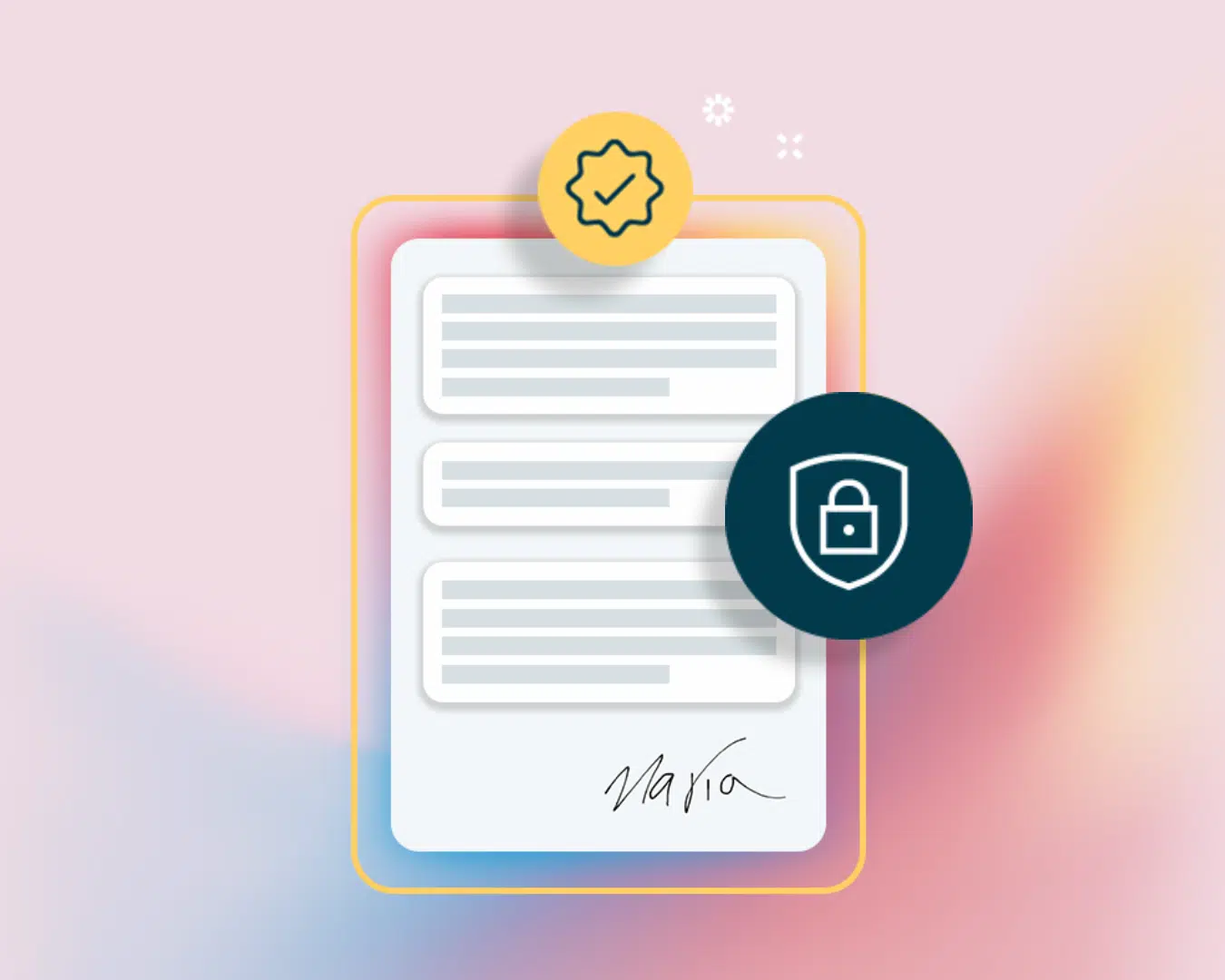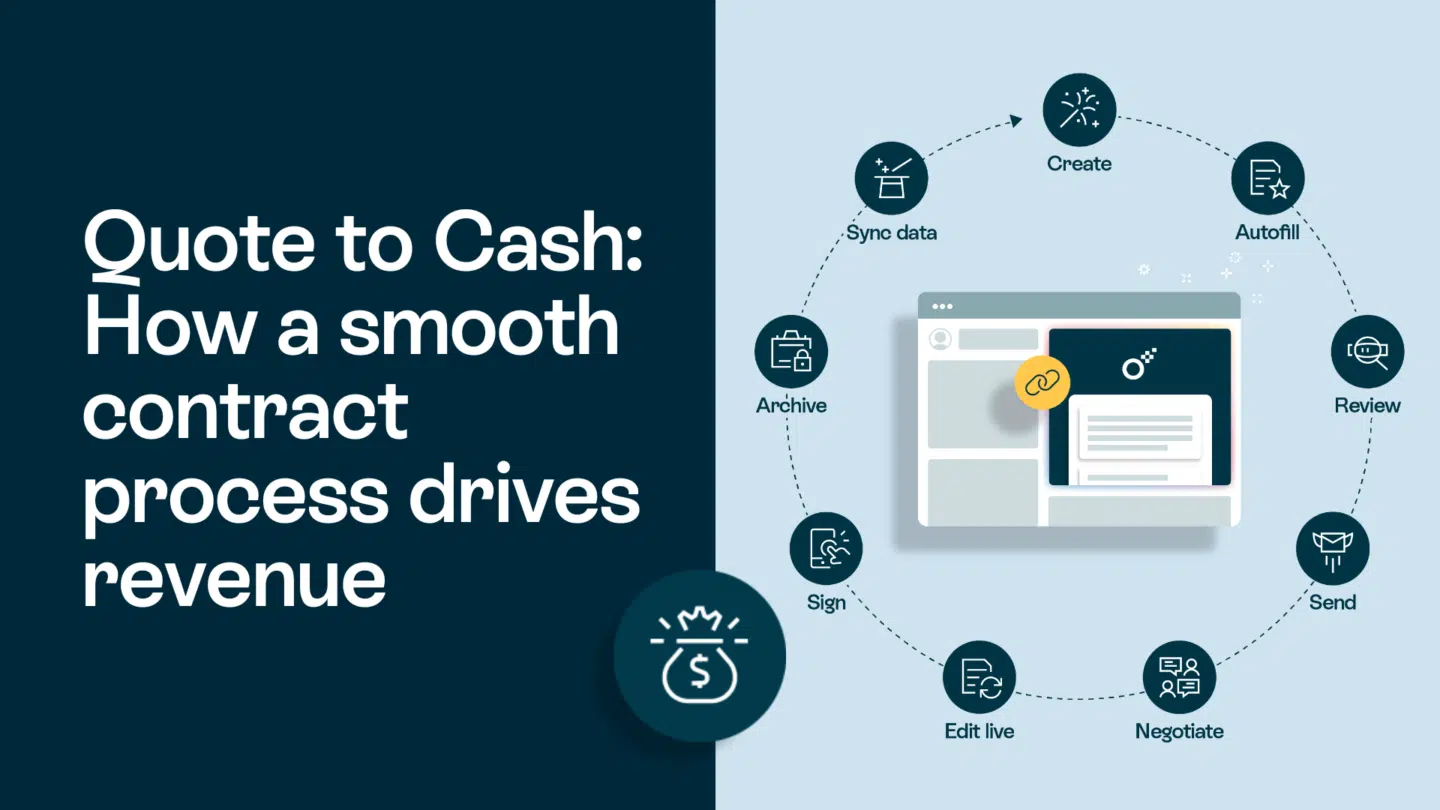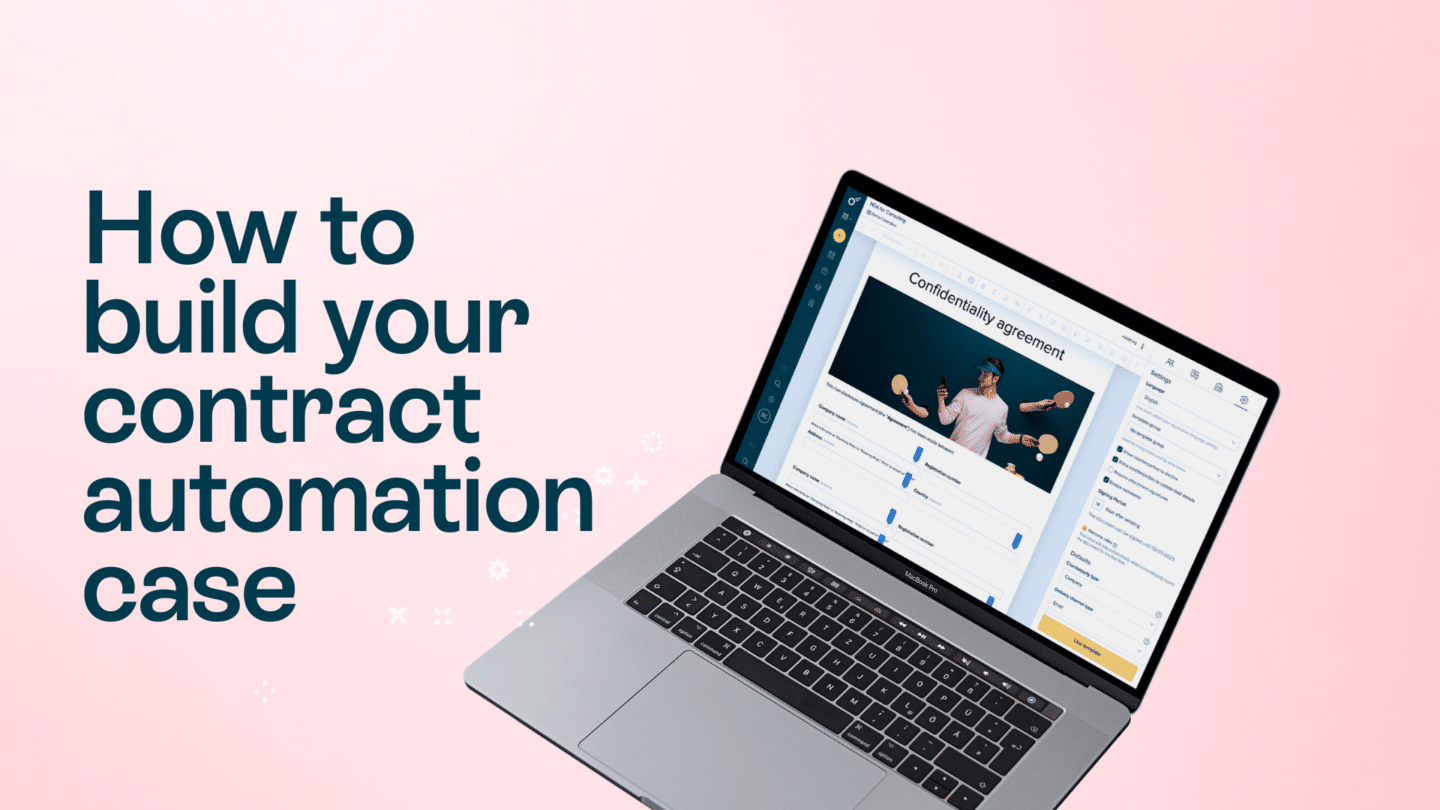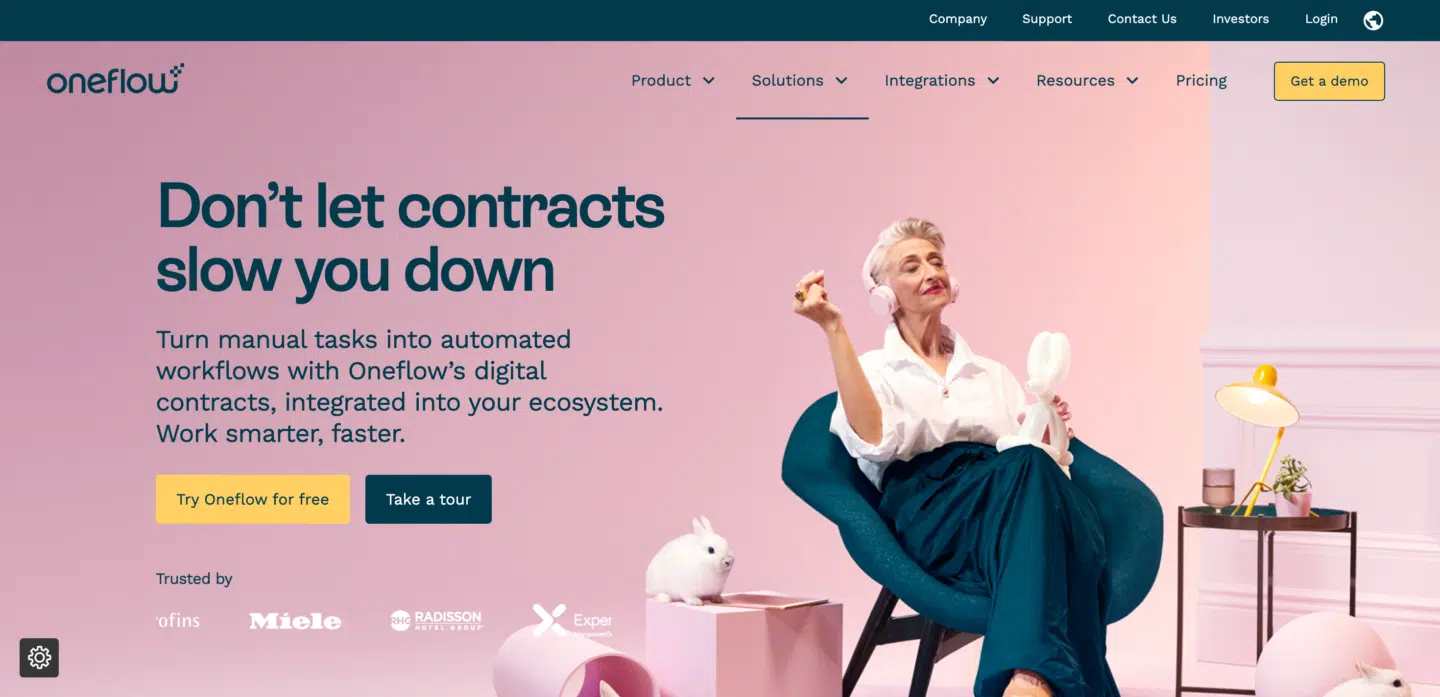Signing paper contracts in person or sending them via the post office is no longer optimal. Recent studies show that 71% of legal teams use a hybrid work model, meaning in-office positions are becoming the minority. It’s not just this industry that’s going remote, though. About 20% of U.S. employees worked from home in 2023, and these numbers aren’t dropping. This largely impacts how we do business – and, consequently, sign contracts.
Your contracts should evolve like jobs, retail and technology have. To avoid inefficiencies, contract lifecycle management and document signing processes must adapt accordingly with dedicated software.
In this guide, I’ll show you how to sign a contract online, specify the kinds of documents you can do it with and provide some security tips. Let’s dive in!
27 types of documents you can sign online
Contracts outline the terms and conditions of a transaction, relationship or arrangement between two or more parties. Without them, proving each party’s rights, responsibilities and expectations could be difficult, to say the least. Contracts also provide a legal framework to protect the interests of everyone involved. Some examples of legal contracts you can sign online include:
- Sales proposal – Sent from a company to a customer. It outlines the terms of the sale (order description, price, payment details etc.).
- Employment contract – Written by a hiring company when an individual is offered employment. It regulates the salary, working hours, terms and conditions etc.
- Code of conduct – Serves as a voluntary commitment that outlines the company’s conduct in terms of ethics and social and environmental impact.
- Request for proposal or information – A request to vendors to submit tenders under specified conditions.
- Subcontractor agreement – Signed between a vendor and a subcontractor when the latter is to deliver a component to the final product.
- Non-disclosure agreement (NDA) – A confidentiality agreement to protect trade secrets signed between organizations or companies and their employees.
- Power of attorney – A document that allows a person to take specific legal actions on behalf of someone else.
- Board meeting minutes – A record of the board of directors’ actions and decisions, usually signed by a secretary, the chairperson and a selected adjuster.
- Annual report – Signed by the board and an appointed auditor. It gives shareholders and other interested parties a comprehensive report on a company’s activities throughout the preceding financial year.
- Consulting agreement – An agreement between the client and the consultant or consulting company that usually details the scope of the assignment.
- Cohabitation agreement – Determines how the property will be distributed in the event of separation when applying for a mortgage or working out child support.
- Short-term layoff agreement – Signed between the employee and employer, the contract specifies the terms for temporarily reducing the working hours.
- Lease or rental agreement – A document outlining the terms under which one party agrees to rent property owned by another.
- Shareholder agreement or partnership agreement – A contract between the shareholders of a company that regulates the legal relationship between them.
- Stock option agreement – Signed between the employer and the employee, the agreement regulates the rules for issuing stock options.
- Leave application – A document signed by the employee and then the relevant manager outlining the details and dates of the planned absence.
- Cooperation agreement – An agreement that sets out the guidelines for cooperation between two or more parties.
- Data processing agreement – This type of document binds the subcontractor to comply with GDPR requirements.
- License agreement – A contract that grants the right to use an invention or other intellectual property right.
- Delivery order contract – A document that regulates the terms of deliveries between the parties, such as delivery, payment, prices and delays.
- Purchase and sale agreement – Signed by sellers and buyers during transactions of assets such as real estate, cars and boats.
- Construction contract – An agreement between two parties involved in a construction project that outlines the risks and duties of both parties.
- Receipts – Proof that the recipient has received an item or that payment has been made.
- Framework agreement or blanket order – An agreement between buyers and vendors, where both parties set the terms governing future transactions.
- Merger agreement – A contract that unites two existing companies into one organization and outlines the terms of the merger.
- Filing of lawsuit – An application you file to the district court when you want to sue another party.
- Termination agreement or notice of termination – A notice sent by an employer to an employee to notify the end of their employment contract. It may also broadly refer to the formal notification of the end of a contract between two or more parties.
See also: How can e-signatures help in real estate? and Electronic signature for procurement: What you need to know
What is online contract signing?

Online contract signing is the next step in the history of the signature. It allows parties to review and sign documents through the Internet. You can do this at your convenience, anywhere in the world – at home, in a coffee shop or even traveling abroad. It significantly reduces turnaround times because what once took days or even weeks can now be accomplished in minutes.
Online contract signing platforms include advanced security features – encryption and authentication measures – to ensure your agreements are safe from tampering. Thanks to a digital trail of who signed what and when they did so, these tools provide an added layer of accountability that traditional signing methods cannot match.
The process involves two legal entities (businesses or people) signing an agreement using a digital signature or electronic signature (these terms shouldn’t be confused – essentially, a digital signature is a technique by which you apply the signature, and electronic signatures are the type of a signature). Most electronic signing today uses digital signatures, but that isn’t the only option. For example, writing your signature on a computer with a stylus or mouse will count as an electronic signature but not a digital one.
So, what is a digital signature? It’s basically a mathematical technique that guarantees the authorship and integrity of a message or piece of data. In this instance, we’re talking about the signature on a contract, but this could also include things like emails or bank transactions.
See also: What is contract management? Your ultimate guide
How to sign contracts online securely
Digital signatures are, by design, more secure than traditional methods of signing, but there are still some precautions you must take:
- Use a reputable digital signature provider: Choose a provider that offers a friendly user interface, a secure platform and excellent customer support.
- Keep software up to date: Check regularly for updates, as they can often include security patches that an outdated version wouldn’t provide.
- Don’t share your private key: Your private key is the crux of your digital signature’s security. Keep this information in a safe place and avoid sharing it with anyone.
- Choose a strong password: Don’t use words or phrases that are easy to guess. Include a mix of letters, numbers and special characters.
- Use two-factor authentication: It adds an extra layer of security by requiring a second verification form, such as a code texted or emailed to you.

How do you sign documents online?
Many companies still use PDF files for contract-related purposes, so knowing how to sign a PDF online is essential. Thankfully, with Oneflow, the process is straightforward.
- Create the contract you intend to sign using any document editor (you can use Microsoft Word documents, Google Docs etc.). Then, export it as a PDF file.
- Create your free Oneflow account by visiting the website and providing the necessary details (including a viable email address).
- Verify your email address – click on the link in the Oneflow email and complete your registration by filling in the required fields.

- Add the counterparty’s email address using the panel on the right side of the screen. Repeat this step for all counterparties (if there is more than one).
- You can also personalize the messages or add a video to the contract.
- Send the document, and counterparties will receive a signature request. You will be notified automatically when they get the email and open or sign your PDF contract.
- Sign the contract yourself and wait for the counterparties to do the same.
- You can download the signed PDF contract through the email Oneflow will automatically send you once the signing process ends.
You can use Oneflow for free to send, receive and sign PDF contracts.
See also: How to convert an image to a signature? and How to convert JPEG/PNG images to an e-signature in 6 steps
There’s a better way to sign your online contracts
If you’ve ever tried reading a PDF on your phone, you know that it’s not the best experience. At the same time, 84% of respondents in our recent Contract Compass Report state that being able to sign documents on any device is crucial for the future of contracts.
Thankfully, you don’t have to use PDF files. Your other option is to go fully digital. What are digital contracts? Unlike PDFs, these are HTML-based, fully editable documents. They remove the need to send contracts back and forth with endless revisions – you can work on one version, editable in real time, and then just sign once it’s ready.
With Oneflow’s HTML contracts, you can adjust the text size and line breaks to make them easy to read. With these truly digital contracts, you can also encourage negotiation and collaboration by adding interactive fields the recipient can fill in. All changes and updates are made in real time.
See also: Why electronic signatures are just as valid as handwritten signatures
How to sign a contract in Oneflow
Signing fully digital HTML contracts via Oneflow differs from using PDF files. The entire process occurs within the platform. You can sign documents online in three different ways; regardless of the method you choose, the signature will be secure and legally binding – it carries the same weight as a traditional, physical wet ink signature.
You have the following options when signing a digital contract online with Oneflow:
- Sign documents online with a click
It’s the default approach and the easiest one. All you have to do is click on a big green button in Oneflow and voilà! You have a legally binding contract. This is done through a secure, encrypted link.
- Sign documents online with BankID
It’s the most advanced way to sign a contract, applicable when you need a higher level of security and ensure compliance. By signing with BankID, you can be sure that the agreement won’t end up in the wrong hands or be signed by someone unauthorized.
- Sign documents online with SMS or email
You can also sign using an SMS code or email authorization. You receive a code that you can then use to verify your signature as part of the signing process.
- Sign contracts online with a handwritten signature
A wet ink signature carries the same weight as a standard electronic signature. This method lets your signatory physically draw or write their signature directly on the device they’re using.
Other useful Oneflow features

Oneflow also provides plenty of other helpful contract automation and general contract management features. Here are some examples:
- Oneflow AI – Use AI tools to import and review contracts for errors and compliance issues or find information quickly in your contract database. Check out our dedicated article on how to use AI in contract work for more information.
- Dynamic templates – Use a library of customizable templates to create contracts much easier and faster.
- Tracking – Use tracking features and the built-in calendar to optimize and streamline contract lifecycle management.
- Management – Configure admin roles, customizable reminders, notifications etc.
- Workspaces and collaboration – Make collaboration on contracts easier with branded workspaces customized for your company’s contract workflow, video screen recordings, audit trials, comments, configurable triggers and access rules.
- Analysis – Track engagement data and other essential metrics (number of visitors, open rate) to identify problems and improve future contracts.
- Integrations – Use different types of integrations (HubSpot, Teatailor, Salesforce etc.) to enhance and customize the solution to your particular use case.
How to sign documents online: Summary
In the digital world we live in, signing documents online has become not just a convenience but a necessity. It streamlines workflows, enhances security and saves valuable time. With the rise of global collaborations and remote work, traditional paper-based signatures are becoming a relic of the past.
Oneflow makes signing contracts online effortless. Thanks to its powerful contract creation and management features, such as templates and AI tools that streamline the process of writing and reviewing agreements, you can literally generate and send a document to counterparties in minutes.
Want to check it out? Try Oneflow today and see all our features in action with our 14-day free trial!
FAQs
Can you sign a contract remotely?
The answer is a resounding yes! Technological advancements have made remote contract document signing increasingly viable and secure. With online signatures now legally recognized in many jurisdictions, businesses and individuals alike can execute contracts without physical presence.
How can I sign my contract online?
Find a reliable e-signature platform such as Oneflow, upload or create the document you want to sign and then choose the signing method (the default option is signing by simply clicking a button, but you can also use SMS verification, handwritten signature or BankID verification). You can also use Oneflow to sign PDF files digitally.
How to sign contracts online for free?
You can use Oneflow, which lets you sign, send and receive PDF files with a free account.
Is signing a document online legal?
Yes, if you use a professional platform like Oneflow, such contracts will be legally binding.